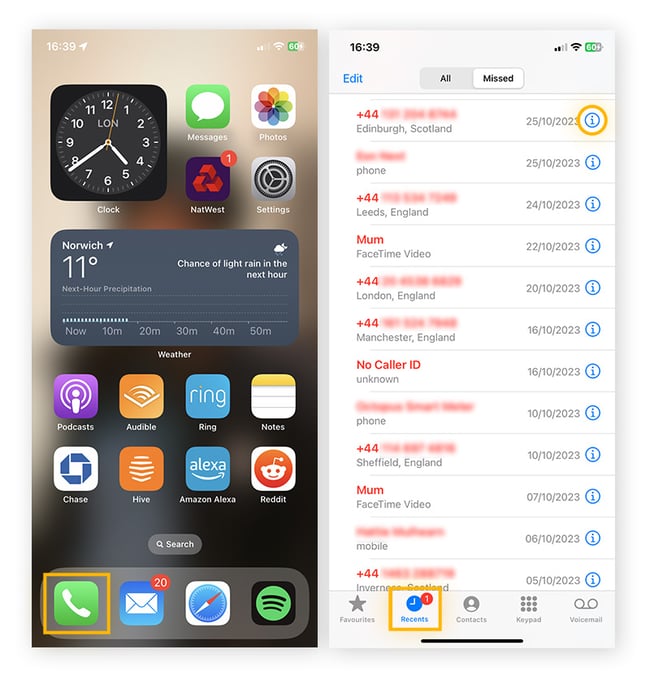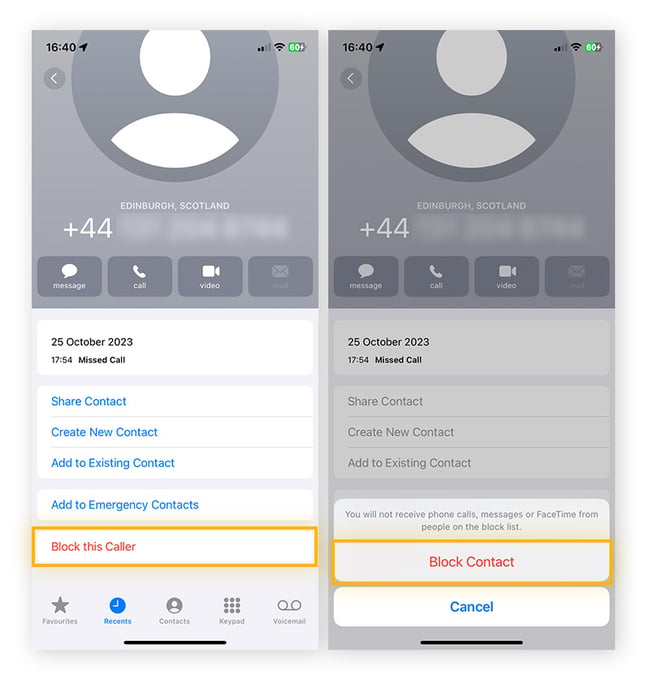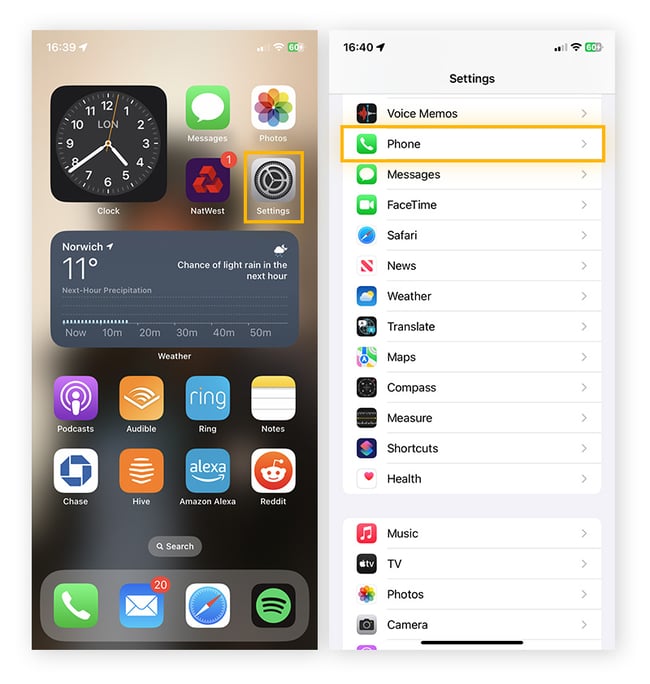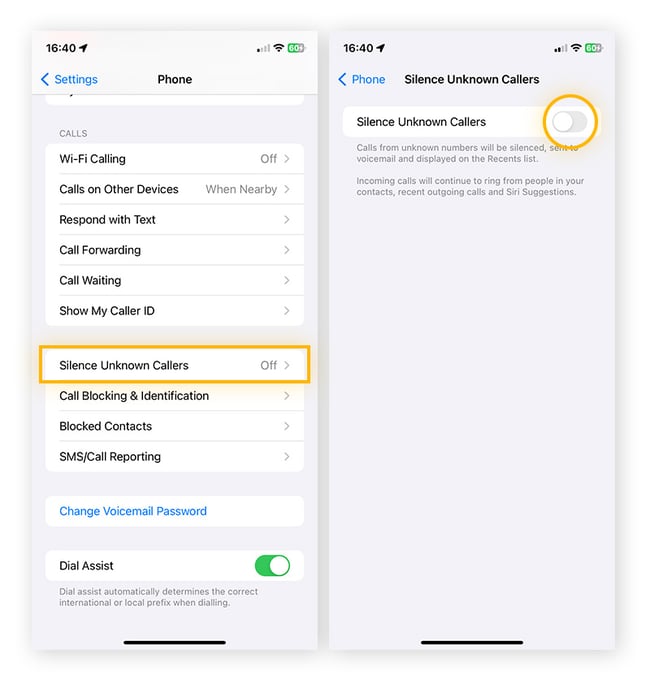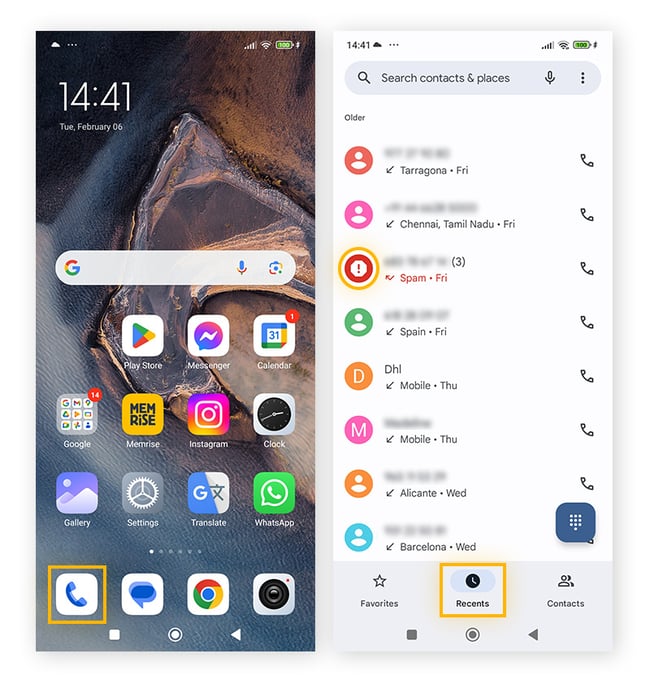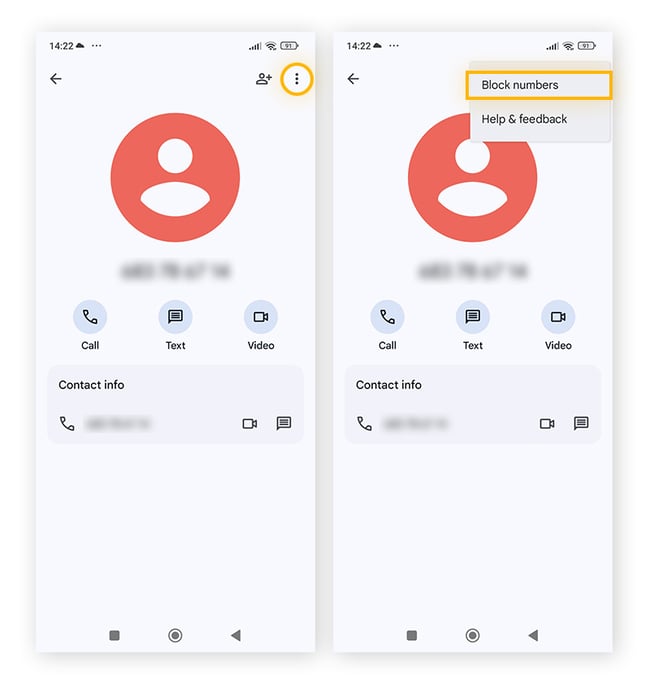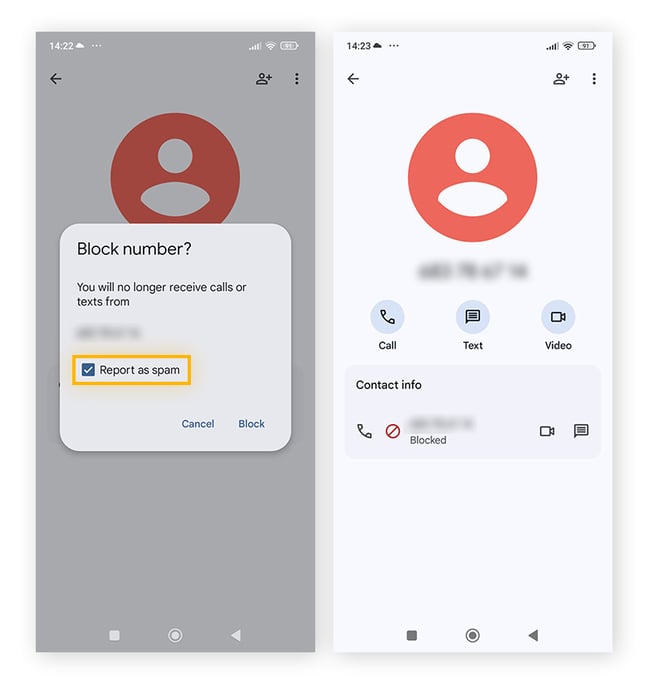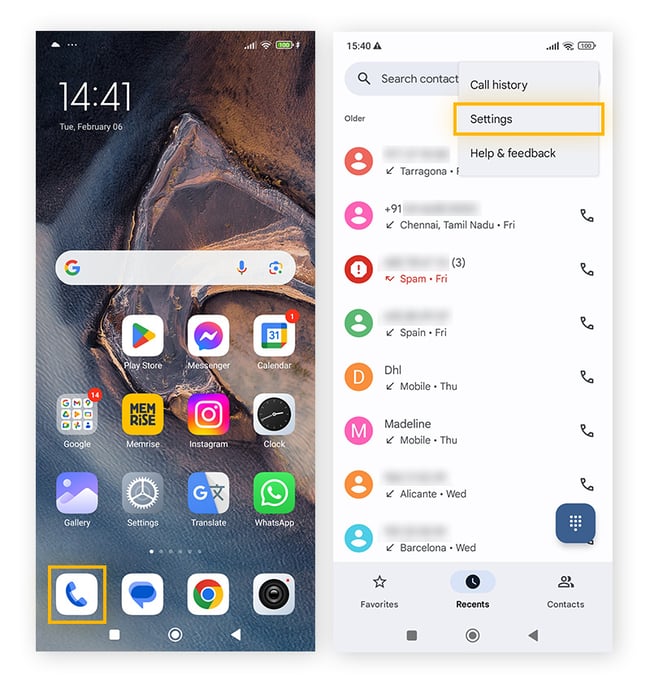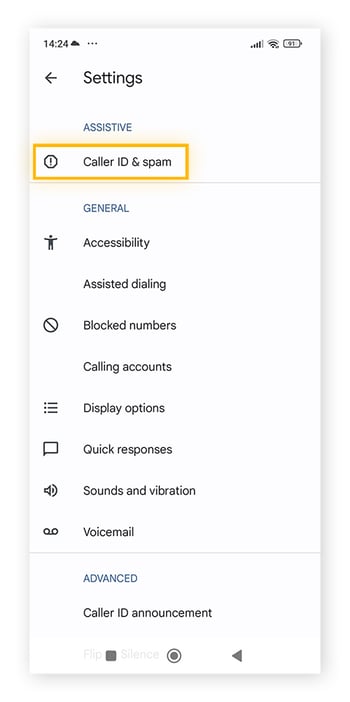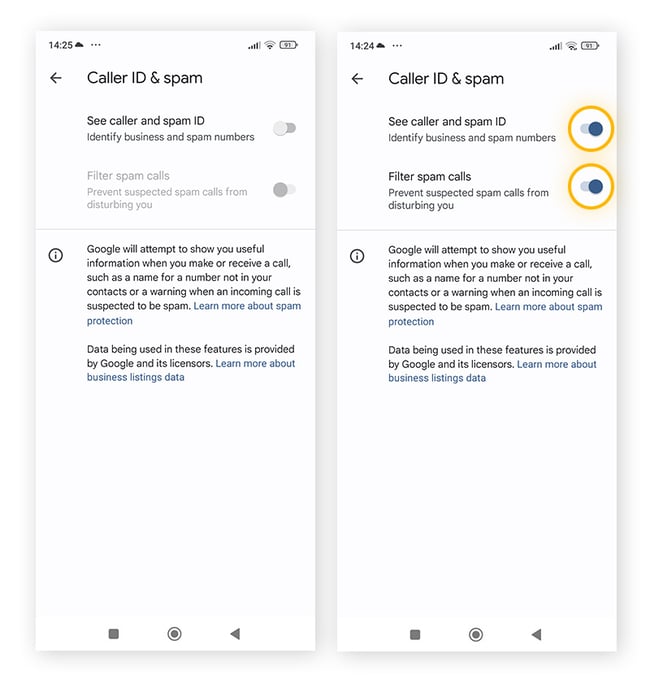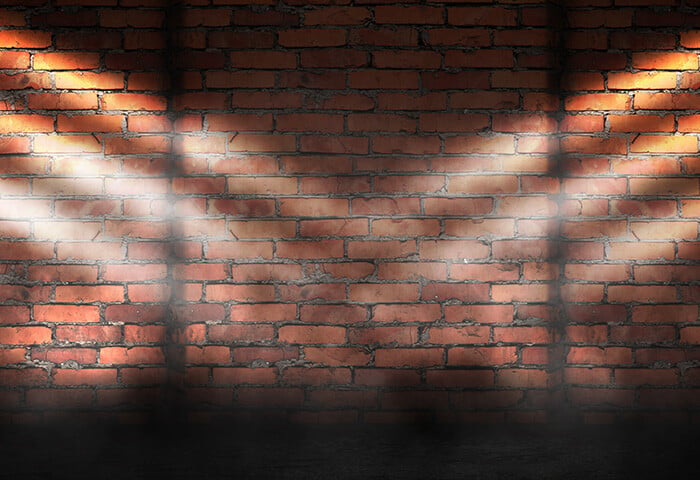Not only are spam calls a nuisance, but they also pose a risk to your safety and security — your details could be used for phishing, phone tracking, or even identity theft. It’s vital to spot the signs of a scam early to protect your digital identity.
In this guide, we’ll learn how to stop spam and robocalls on different platforms, including:
How to block spam calls on iPhone
To stop spam calls on your iPhone — as well as spam texts and FaceTime calls — simply block the number. Find the number in your call history, tap the information icon next to the number, and choose Block this Caller.
Here’s how to stop spam calls on an iPhone, step by step:
-
Open your Phone app, tap Recents, and tap the info icon next to the number you want to block.
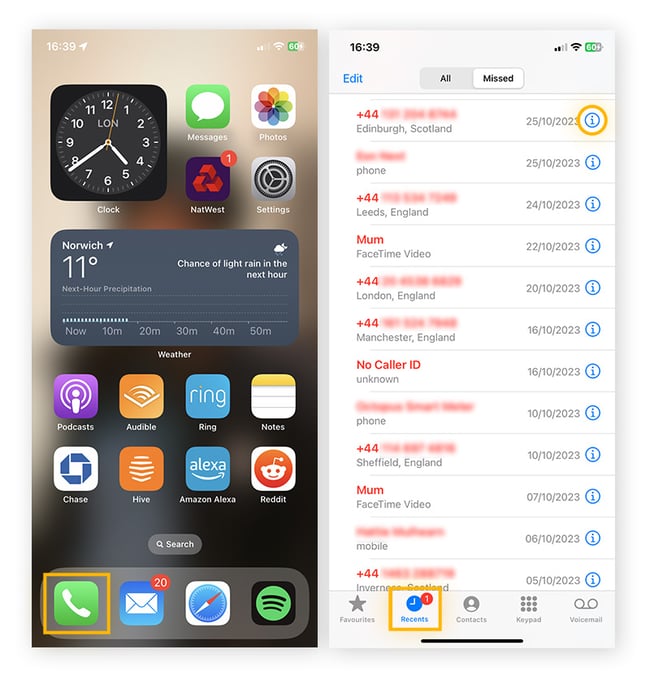
-
Tap Block this Caller > Block Contact.
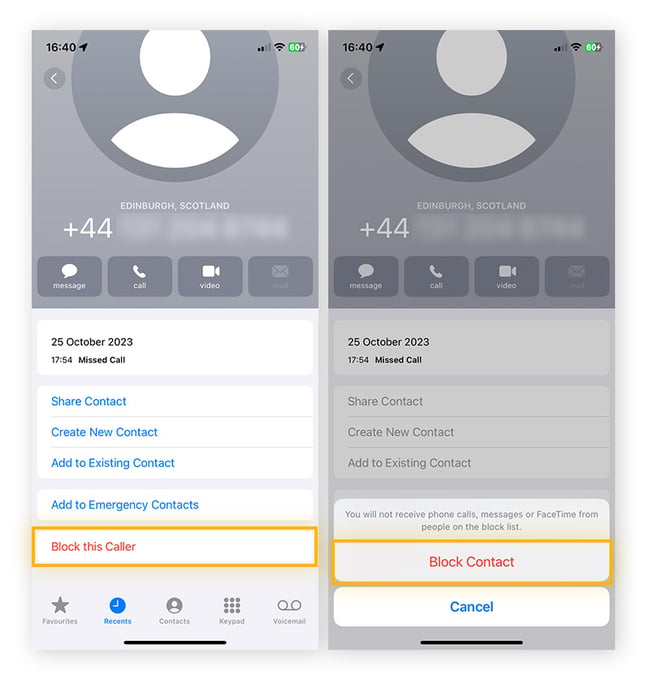
T-Mobile customers can block all suspected spam calls on their iPhones using #662#.
How to block all spam calls on iPhone
To block all numbers that aren’t in your contacts list and you’ve never been in contact with, turn on the Silence Unknown Callers option in your phone app settings.
Calls from numbers that you don’t know will be silenced and sent directly to voicemail. You can review them from the Recents list in your phone app.
Here’s how to stop all unknown calls on an iPhone:
-
Go to Settings > Phone.
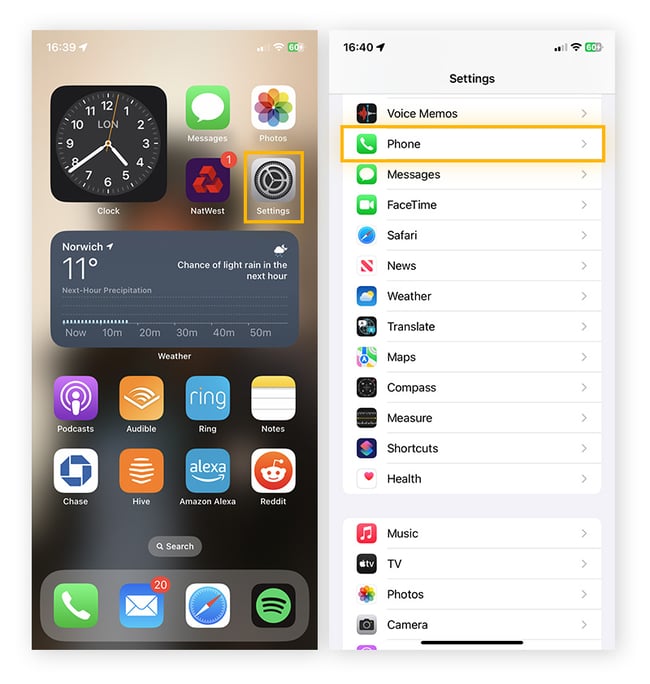
-
Select Silence Unknown Callers and switch the toggle to the right.
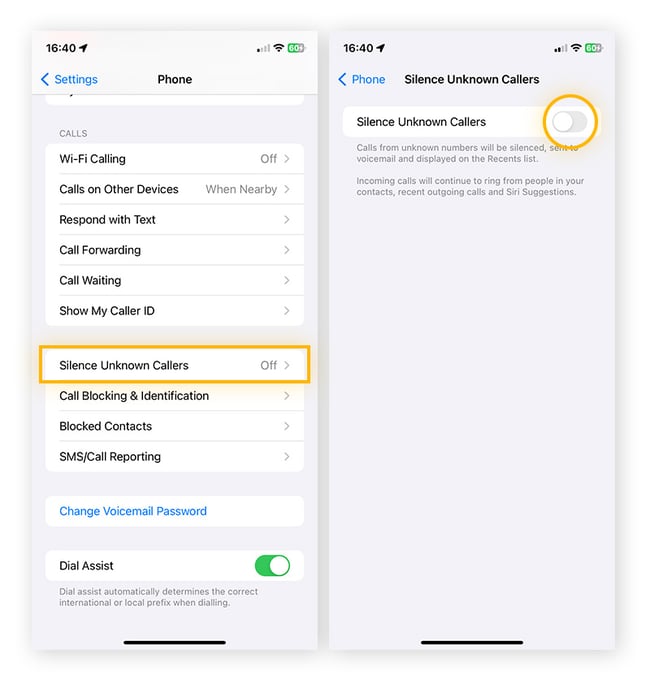
Blocking all unknown calls can help prevent phone spoofing and is useful if you receive multiple spam calls each day. However, this solution means that anyone calling from an unknown number won’t be able to reach you directly — you could miss legitimate calls.
How to stop spam calls on Android
You can block unwanted spam calls on your Android phone either by marking an individual number as spam or activating the caller ID and spam protection feature in Settings.
Block individual numbers on Android
-
Open the Phone app, select Recents, and tap the avatar of the caller you want to block.
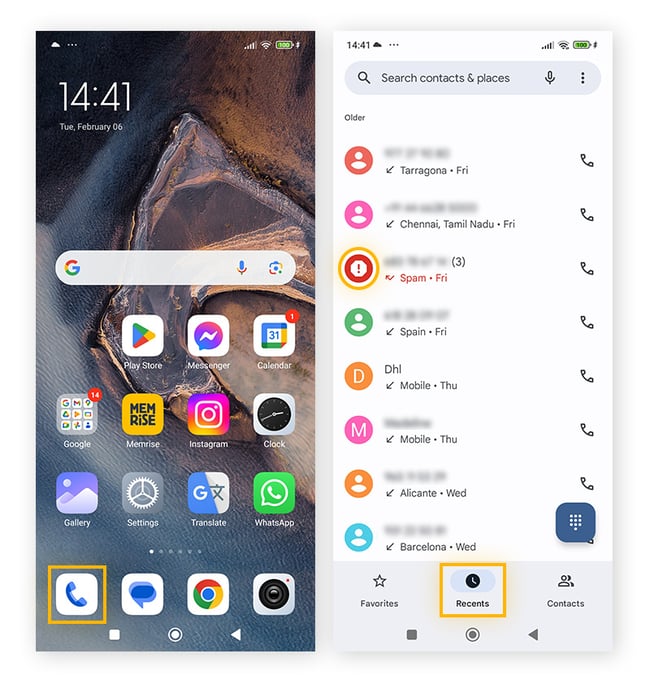
-
Tap the three-dot icon in the top right and select Block numbers.
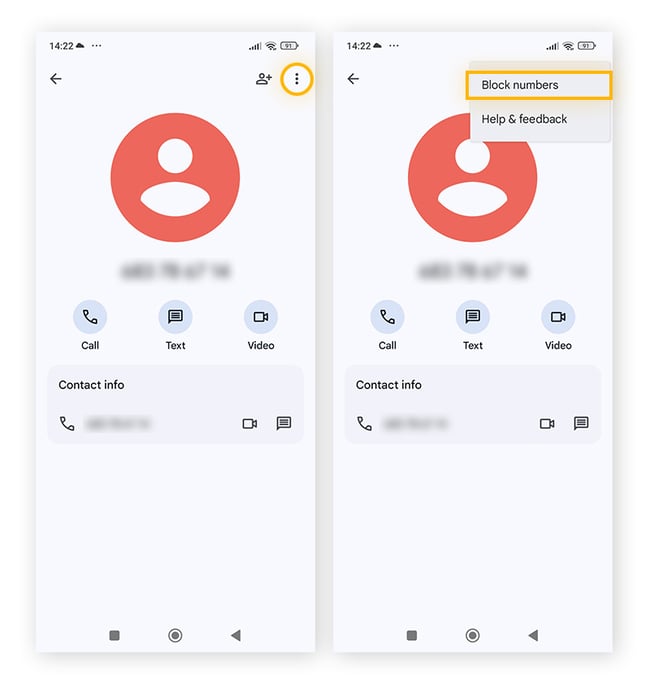
-
Select the box Report as spam, then tap Block to confirm.
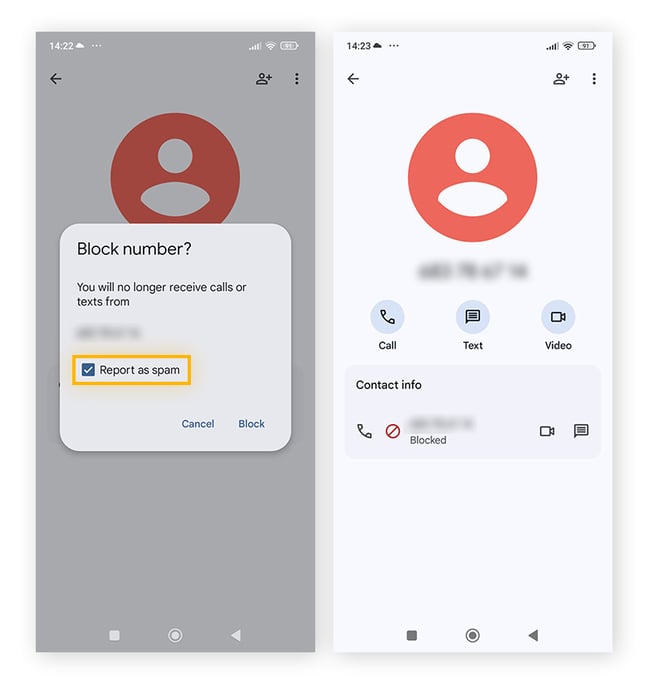
If you’re with T-Mobile, you can also use #662# to block all suspected spam calls on your Android.
Enable Caller ID and spam protection on Android
Caller ID and spam protection is a tool found on many Android phones, and it can filter unwanted calls. This is free to use and built into the Phone app.
-
Open the Phone app, tap the three-dot icon, and select Settings.
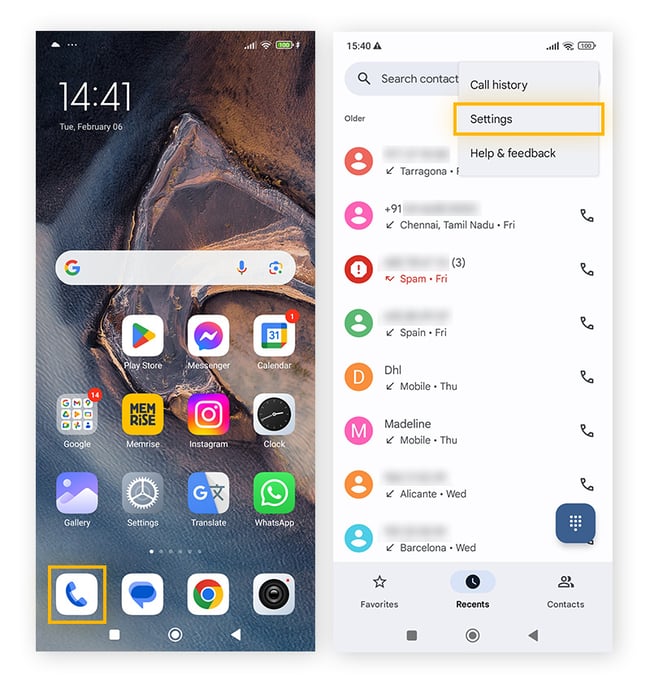
-
Under the Assistive settings, tap Caller ID & spam.
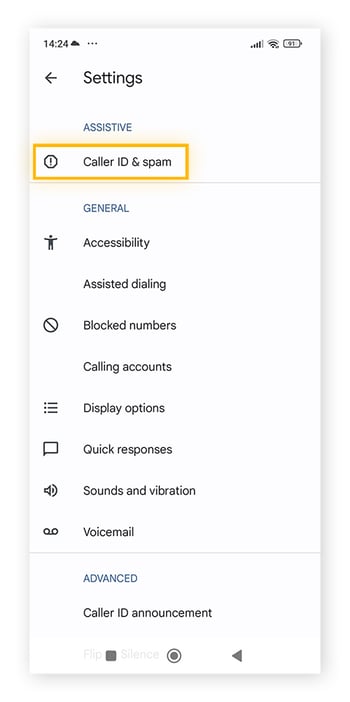
-
Toggle See caller and spam ID and Filter spam calls to the right.
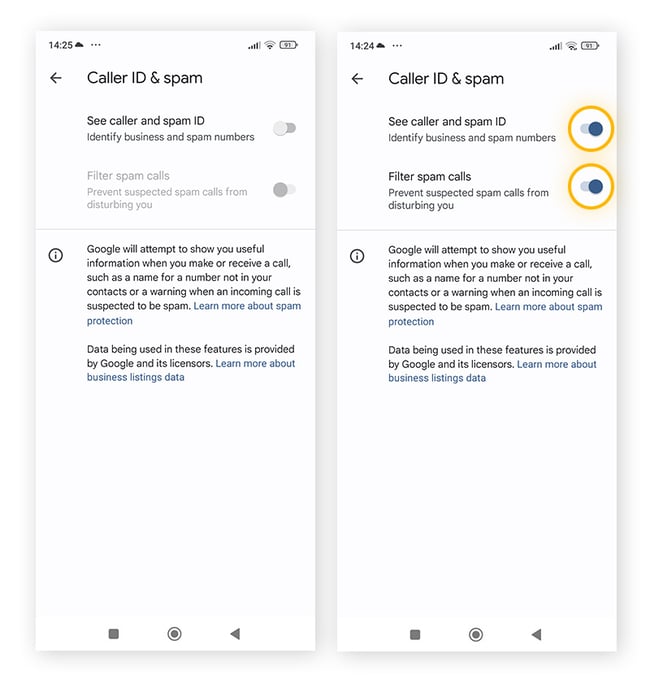
The calls blocked by this method will not appear as missed calls, they’ll only appear in Call History or if the caller leaves a voicemail.
How to stop spam calls on a landline
There are several free ways to block spam calls on a landline. You can join the Do Not Call Registry or use star numbers associated with network provider services such as *60 to block a number or *77 to reject unknown callers.
Sign up to the Do Not Call Registry
To stop spam calls for free you can add your number to the Federal Trade Commission’s (FTC) Do Not Call Registry by calling 1-888-382-1222 or by texting a message to 1-866-290-4236.
You can also join the Do Not Call Registry via the FTC’s dedicated website:
-
Visit the Do Not Call Registry website and register your number.
-
Provide up to three phone numbers and your email address.
-
Open the confirmation email when it arrives and follow the instructions.
Many telemarketers use a public list of contacts when making calls. Joining the registry means your number will be removed from the public list. You may still get some unwanted calls, but this simple method should help reduce the volume.
Activate network provider services
Many network providers offer call-blocking or scam filters that can be used on landlines:
-
The star code *60 is used by many network providers to help block spam calls. Simply dial *60 and follow the instructions to block either the most recent number or a specific number. Check with your provider to see if they offer this service.
-
The star code *77 automatically rejects blocked or unidentified numbers. As with all star codes, check with your provider to see which are available. (To deactivate this filter dial *87.)
How to stop spam calls using phone provider services
Many US mobile network carriers offer spam call-blocking services to their customers. Below are some of the most popular options.
Block spam calls on T-Mobile
#662#
Dialing #662# will activate Scam Block, automatically blocking calls it suspects are scams. Scam Block can be disabled by dialing #632#.
Scam Shield
Scam Shield is T-Mobile's free app for stopping spam calls. It's for Android and iOS users and is available to T-Mobile customers. Scam Shield can block a range of spam-risk calls like telemarketing or robocalls.
Block spam calls on Verizon
Call Filter is a feature for Verizon customers that detects, filters, and blocks high-risk spam calls and robocalls.
Block spam calls on AT&T
AT&T offers customers an app, ActiveArmour, to set up call preferences and choose which types of calls to block. For digital home phones, AT&T also provides two star codes to block calls: *61 to block the last number that called you and *60 to add specific numbers.
AT&T ActiveArmour
ActiveArmour is a mobile app for iOS and Android that blocks suspected fraud and spam calls. While a paid version is available, the free app has many features like sending unknown calls to voicemail and blocking suspected spam calls.
Apps that block spam calls
There are a range of third-party call-blocking tools available for you to install. Some of the most popular apps include Hiya, Robocall Blocker, Robokiller, and Truecaller. Each app has its own method of stopping spam calls, so try a couple to find one that works best for you.
Before downloading any app, always check the reviews and choose one from a reputable developer to help avoid malware.
Improve your privacy with AVG
Unwanted calls are just one example of what can happen when your information gets bought, used, or shared without your knowledge. Learning to protect yourself from spam calls themselves is important. But you should also boost your device security to help protect against dangers that may accompany spam. Install AVG Antivirus Free to help keep your device safe from the negative effects of spam calls and online threats.