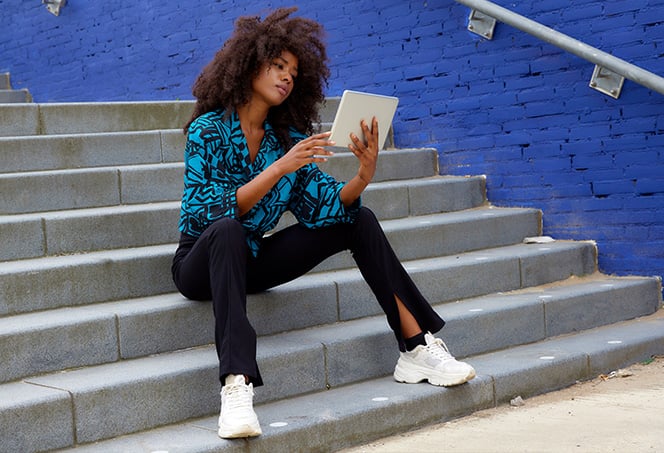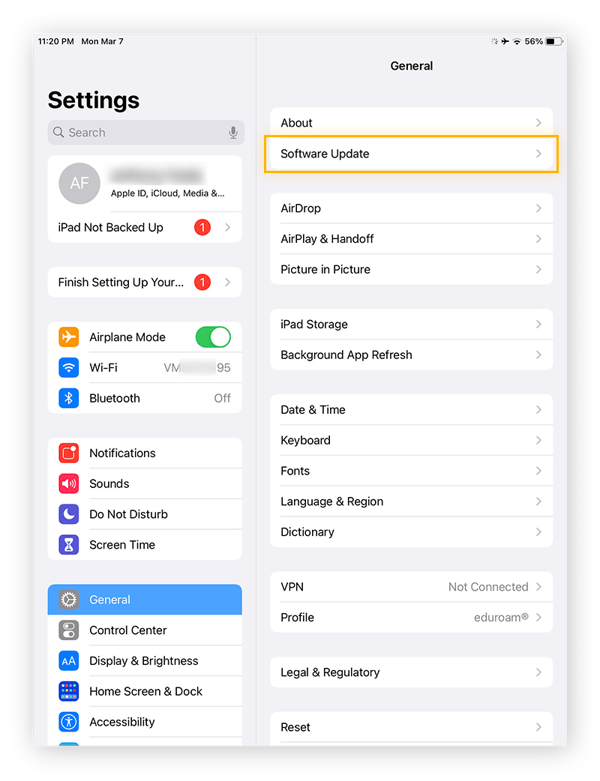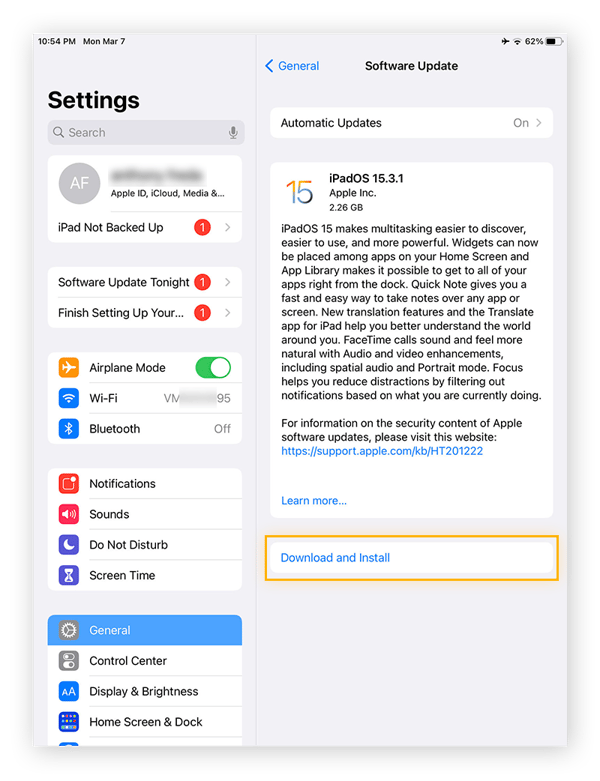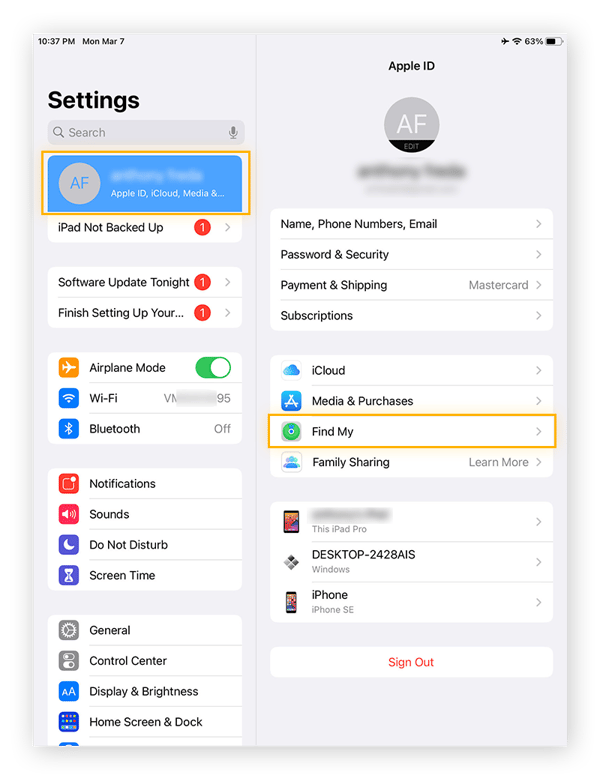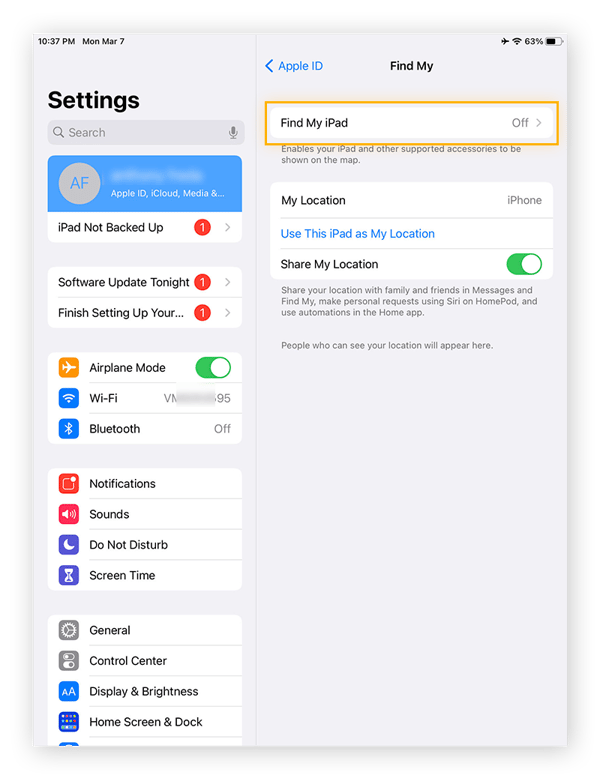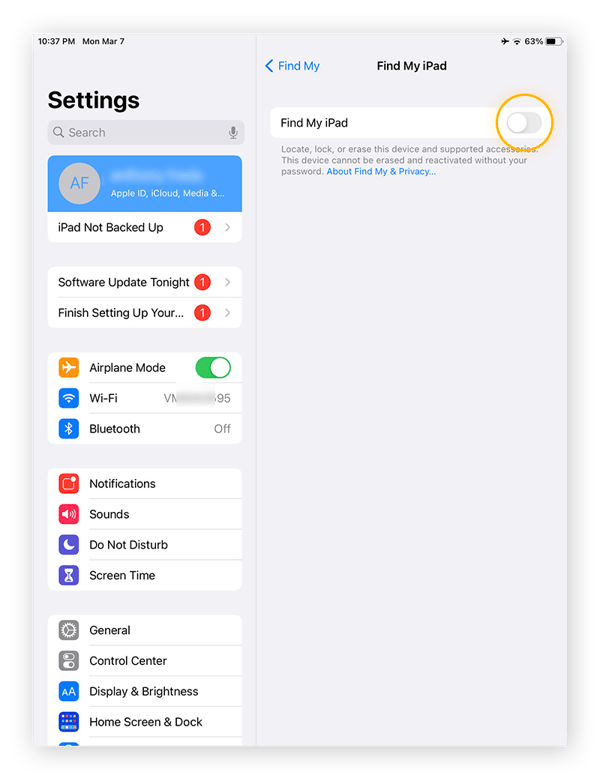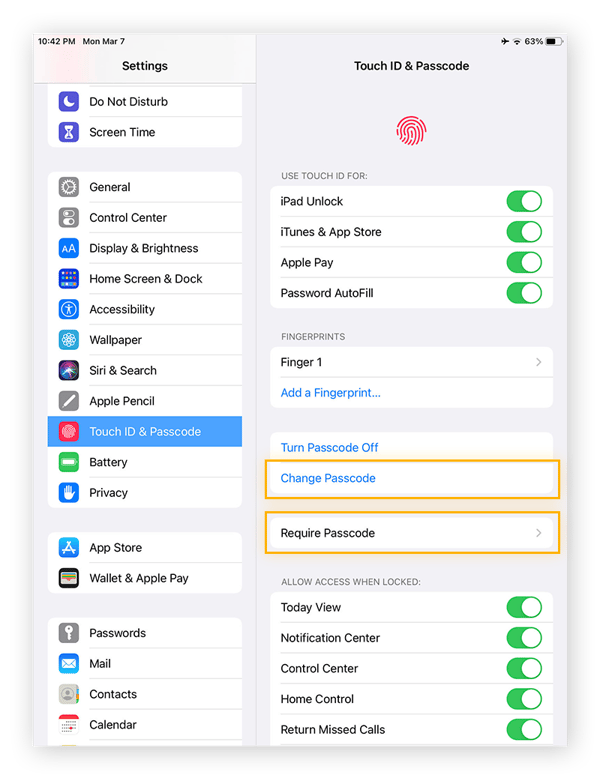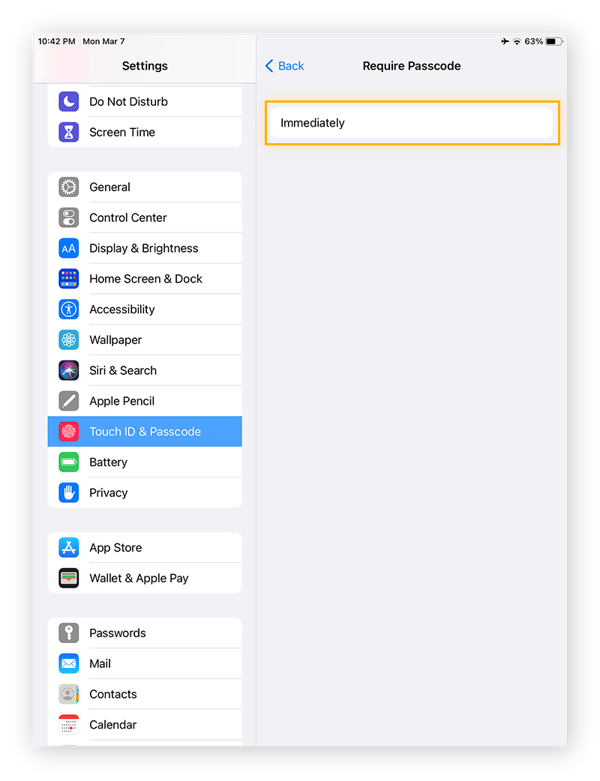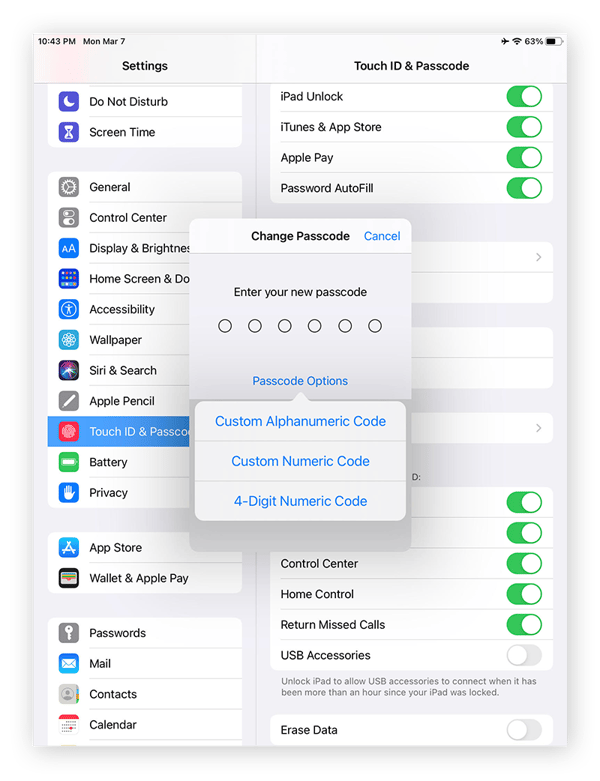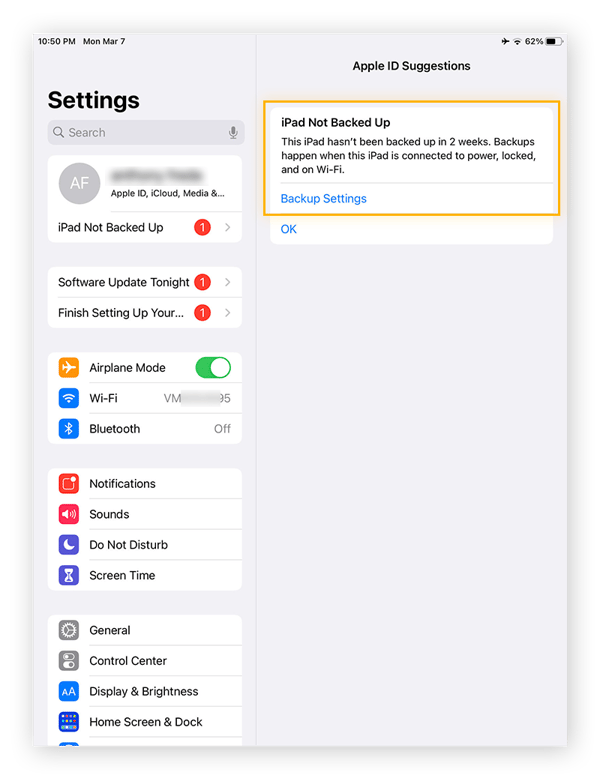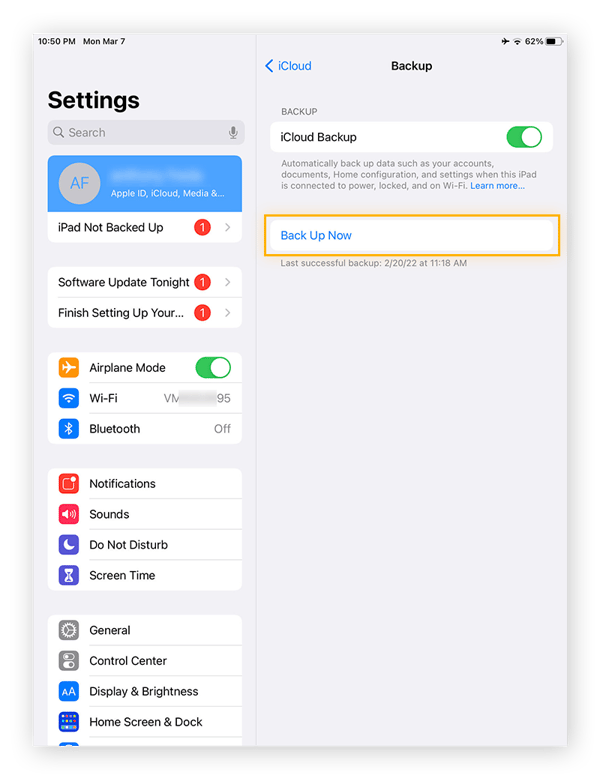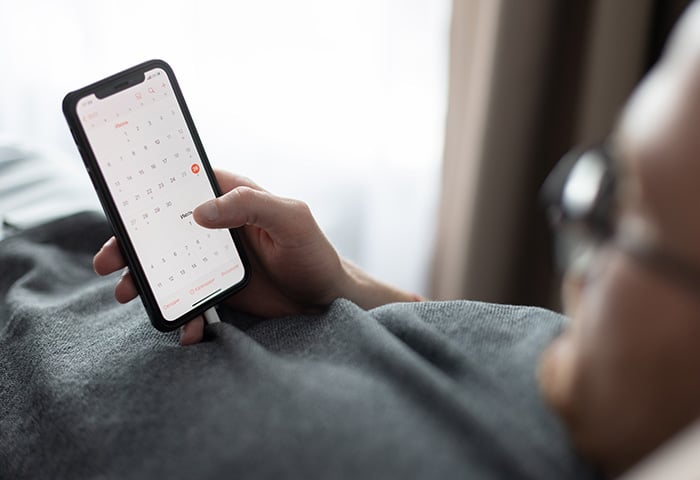Can iPads get viruses?
iPads are unlikely to get viruses because Apple’s mobile operating system is highly compartmentalized. This means that apps are quarantined from one another, and it’s very unlikely that infections spread through the system. But iPads are not immune to all cyberthreats, so you should still take steps to protect your privacy and security.
While it’s unlikely that your iPad will get a computer virus in the classical sense, if you suspect you need to remove a virus from your iPad, you might just need to clean up the file system by deleting the cache or cookies. What you think is a virus is probably just clutter or an old, clunky app.
However, you can still be tricked into giving up important information from any device. An example of this is an app on the App Store that may look like the one you want, while it actually logs the password you type in. If that happens, whoever developed the app now has your email and password.
The proliferation of mobile phones and tablets means you might need a virus cleaner for your iPad eventually. So check out how to remove mobile viruses if that happens and you actually do need to know how to clear a virus from your iPad.
So, can iPads get viruses? A better question may be this: What kinds of malicious activity can target your iPad? Let’s look at the specific ways iPad malware can appear.
What is iPad malware?
iPad malware is designed to get access to your device to disrupt or damage the way it works, or steal sensitive information. Usually, malware on iPads comes in the form of security risks like adware, spyware, and phishing apps, which can appear as legitimate, safe apps.
Apple’s App Store has a rigorous screening process before an app is offered, but hackers are always trying to find new ways to get past it. So you should always look out for signs of shady behavior.
While your iPad may not need virus protection, you should still pay attention to what you tap and download to make sure faulty apps stay off your device. Likewise, while there’s no such thing as a true iPad virus scan, thorough device maintenance is important. Your iPad may not have a virus, but it could have malware, like the recent strain of Pegasus spyware that’s infected iPads and iPhones.
Here are the most common types of iPad malware:
 Ransomware
Ransomware
Ransomware locks users out of their devices and demands payment before you can get device access back. But, to get a sense of how complicated the iPad ransomware issue is, consider the Oleg Pliss attack.
In 2014, Oleg Pliss leveraged an existing iCloud password leak and locked iPhones with the Find My iPhone feature. Affected users were asked to pay a ransom to have their iPhones unlocked — ironically, to a PayPal account that didn’t even exist.
But this was not a sophisticated piece of software that could’ve been captured by an antivirus scan. More than anything else, the Oleg Pliss ransomware attack was a cloud security issue, or even a data breach issue. Nevertheless, Mac users should know how to check for Mac ransomware.
Preemptive protection is best — instead of needing to know how to remove ransomware from your iPhone or iPad, the best way to deal with iPad ransomware is to adopt practices that will help you avoid it to begin with.
 Adware
Adware
Adware bombards your machine with ads, and some of them may trick you into visiting corrupted websites or entering personal information. These ads might also come in the form of scareware, which displays fake iPad virus warnings to trick you into downloading shady software.
No need to run a scan or learn how to remove a virus from your iPad — you can usually solve this problem by clearing the cache on your iPad, which should remove any adware from Safari.
The situation may be trickier if you’ve jailbroken your iPad, because messing with the iPad’s operating system can compromise the security advantages of the iPad.
 Spyware
Spyware
Spyware embeds itself into your device, seeking to uncover and collect your personal information, which it may then sell to advertisers or hackers. Spyware watches everything you do to learn your habits — including logging what you type. Use a secure messing app to reduce the chances of spyware gaining valuable info into your private communications.
How can you tell if your iPad has a virus or spyware? Spyware is the kind of iPad malware that acts most like a computer virus. It’ll debilitate your iPhone or iPad’s performance as it tracks and sends your data to third parties.
To remove spyware from an iPhone, identify and delete unfamiliar apps, clear your browser history, and keep your iOS version up to date. If you have an Android device, check out our guide to removing spyware from an Android.
 Phishing
Phishing
Phishing tries to get your information by luring you in and getting you to enter it yourself. The phisher sets the bait and the victim takes it.
Always check that a website is safe before entering your password. Look at the URL and check to see that the site is SSL secure. And read the site to see if the text reads properly — a lot of typos or awkward phrasing can be a telltale sign you’re on a phishing or pharming website. If something seems strange, don’t enter your email or password.
Avoid apps that look fake or like copies of other apps. The main, trusted social media companies all have their own dedicated apps — you should only use those apps when logging into socials. When downloading any app, make sure it’s the official one by looking at the logo, description, developer, and reviews.
One hacking trick is to pose as a representative of a trustworthy organization and ask you for your information. This is called spoofing, and you shouldn’t fall for it. When was the last time Facebook emailed you about something, asking you for information? Companies rarely if ever do that, so be skeptical if someone tries that tactic on you.
Phone spoofing happens when a strange number calls you trying to get information. You can sometimes tell it’s phone spoofing if an unfamiliar number calls you and the phone rings only once. The caller may be trying to get you to call them back so they can charge you for the call.
Finally, spear phishing is the most direct form of phishing, because it uses details about your life — a noted social engineering tactic — to fool you. If a sibling or friend supposedly starts messaging you and something feels off, you may be dealing with a spear phishing attack.
How to keep your iPad secure
The best way to keep your iPad secure is to take advantage of its built-in security features — and regularly clear the cache. Use Face ID, set a strong passcode, and keep your Apple ID private. Here are more ways to protect against iPad viruses, malware, and other security risks.
Update your software
Updating your iPad makes it as secure as possible, because updates often address known security flaws. Here’s how to update your iPad software version.
-
Open device Settings.
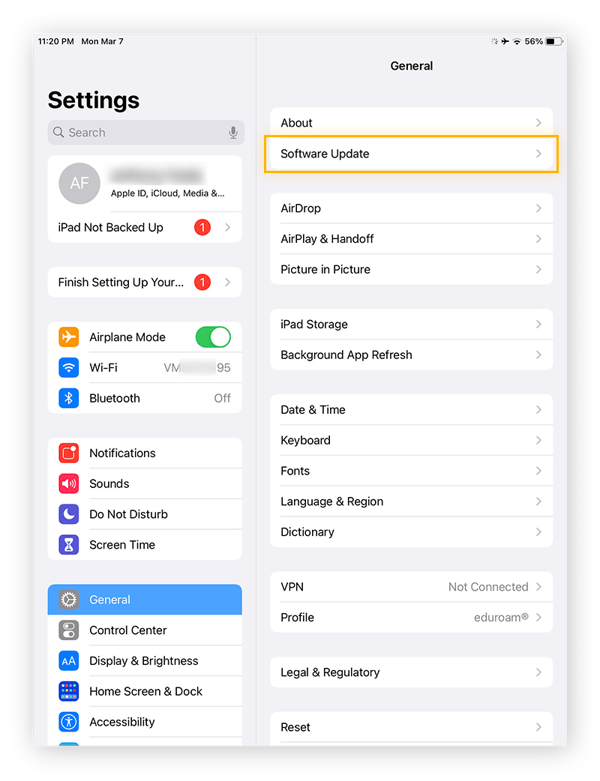
-
Choose General, then tap Software Update.
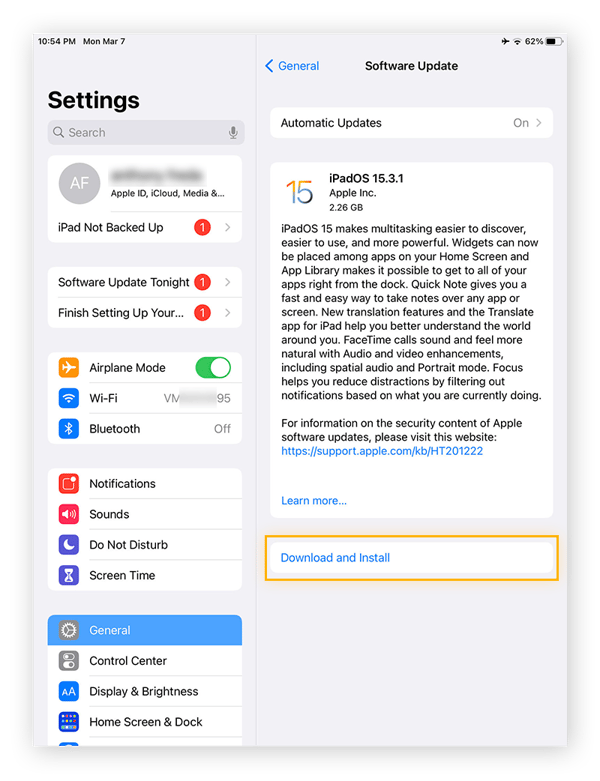
-
Tap Download and Install.
After a few minutes, your iPad software will be updated.
Use strong passwords
Creating a strong password is critical to foiling hackers and preventing data leaks from harming you. Hackers can use brute-force software — and other password cracking techniques — to try out many variations of common passwords. Use long and unique passphrases for all your accounts — even the best hacking software would take centuries to crack the most secure passwords. And use a password manager to keep track of them all.
Do not jailbreak
Jailbreaking means modifying the iPad’s software to make it do things other than what Apple intended. This is never advised, because it compromises the built-in security features of iOS. If you jailbreak, your iPad’s file system will become more interconnected and accessible, making your device more vulnerable to attack.
Jailbreaking your iPad can lead to other security risks, too, like malicious code in a web browser accessing your bank app. Jailbreaking might also turn your iPad into an unrecoverable brick, meaning that it won’t turn on again.
Activate Find My iPad
Find my iPad is a feature that uses Location Services to help you locate your iPad if you’ve lost it. You can also use Find My iPad to lock the device if you think it’s been stolen. This will keep the thief from accessing your device.
Here’s how to turn on Find My iPad.
-
Open device Settings, tap your name in the top-left section, then select Find My.
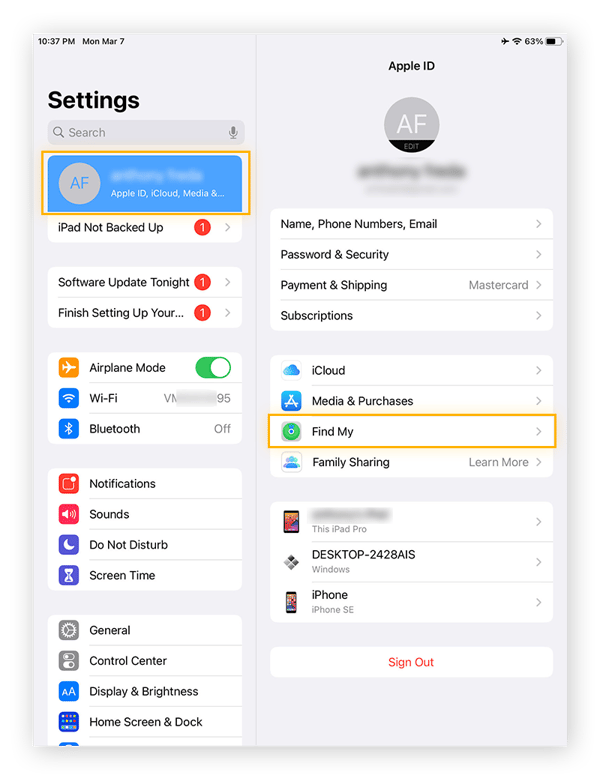
-
Tap Find My iPad.
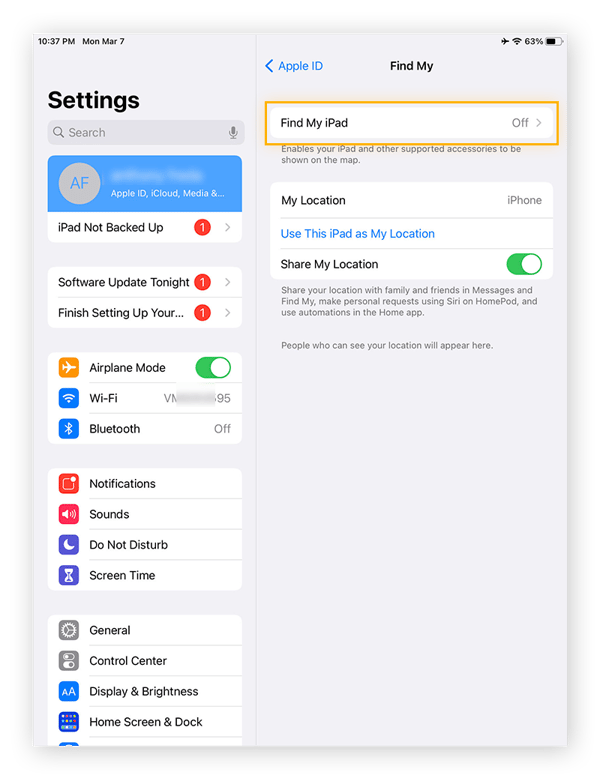
-
Toggle on Find My iPad (turn the toggle green).
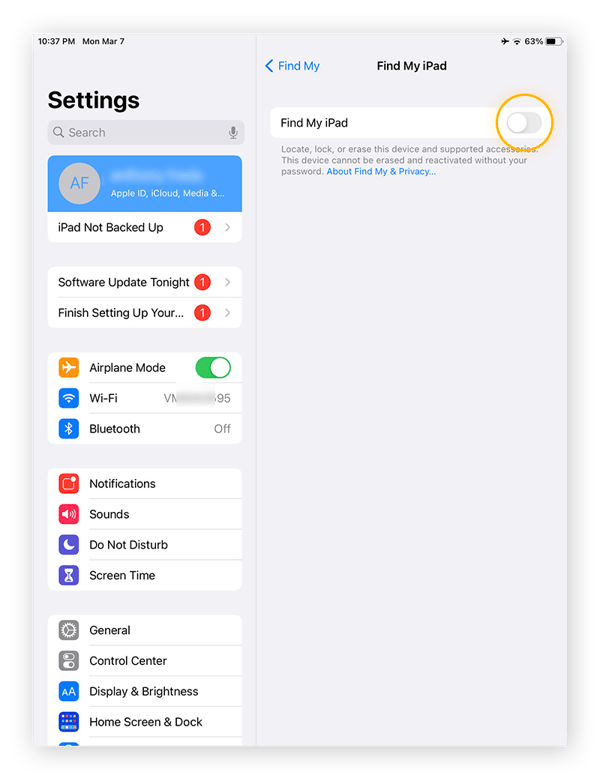
Find My iPad is now enabled — you may have just saved yourself a big headache.
Secure your iPad by adding a lock screen
Adding a secure lock screen ensures that your iPad requires the passcode every time it’s used. This discourages thieves from even trying to access your data if they get their hands on your iPad.
Here’s how to secure your iPad by adding a lock screen.
-
Open device Settings, tap Touch ID & Passcode, and select Require Passcode.
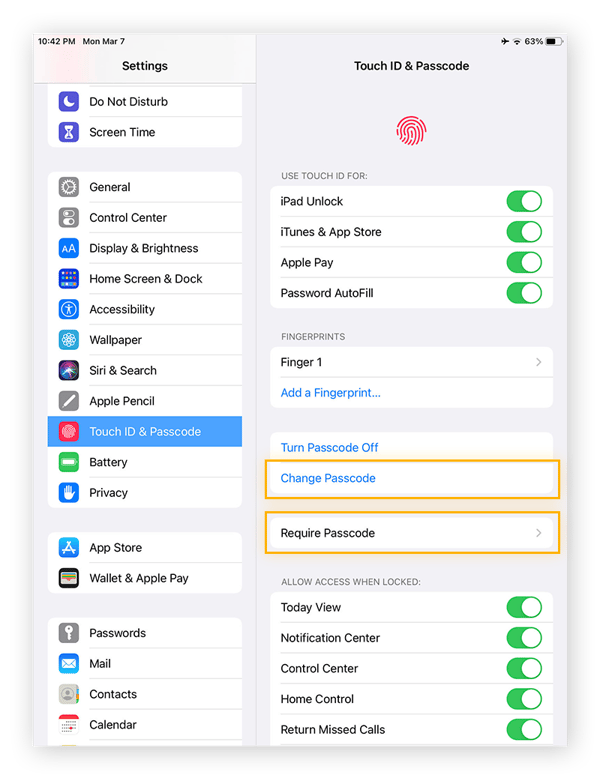
-
Choose Immediately (this is the only option if you have Touch ID activated). Now, your iPad will require the passcode every time it’s unlocked.
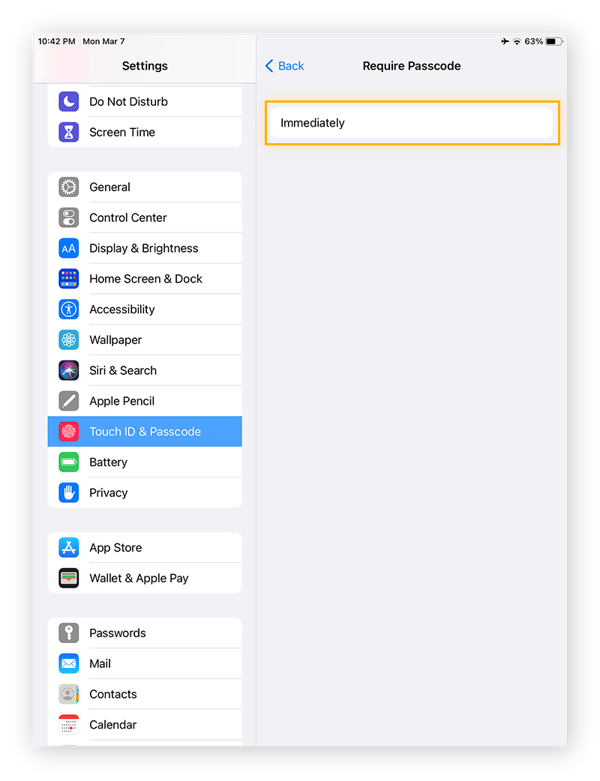
-
You can also change the passcode to something more secure. In Touch ID & Passcode, tap Change Passcode. You can tap Passcode Options for extra-secure options. Custom Alphanumeric will make your iPad impenetrable. Write down the new code somewhere safe so you don’t forget it.
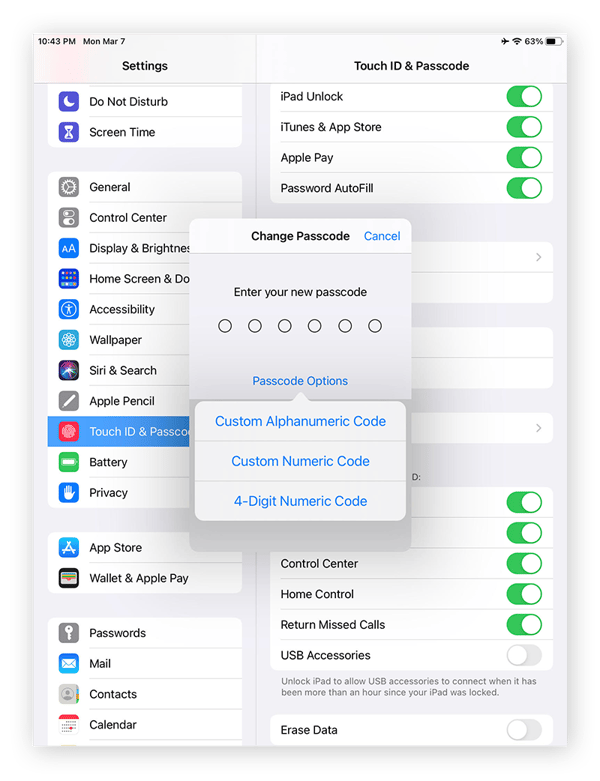
A lock screen is a great way to keep your iPad secure.
You should also turn off Siri, as it can be used to unlock the iPad or access information. In Settings, tap Siri & Search, then turn off “Listen for ‘Hey Siri’” and “Press Home for Siri.”
Make regular backups
Make sure you don’t lose the data on your iPad by backing it up. Even if your iPad breaks or is lost, you’ll be able to restore the data to a new one.
Here’s how to schedule regular backups on your iPad.
-
Open device Settings. Under your name, tap iPad Not Backed Up. Tap Backup Settings.
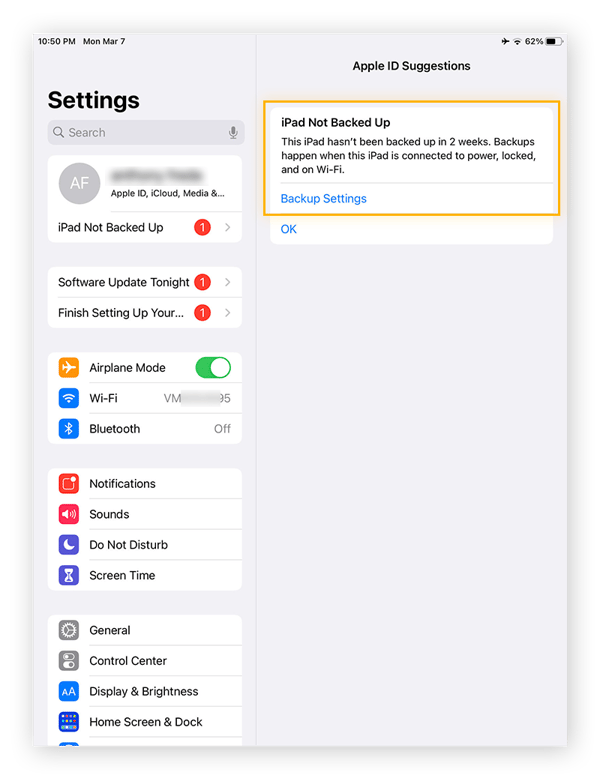
-
Tap iCloud Backup. You may need to pay for some iCloud storage for this to work, and you’ll definitely need to connect to Wi-Fi for the backup to proceed.
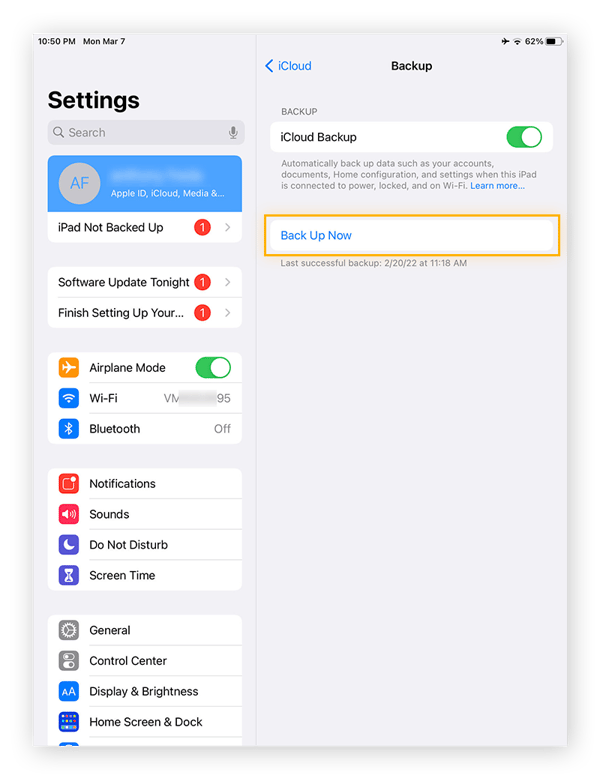
You’ve just prevented your info from being lost forever by backing up your iPad data to the iCloud.
Use iPad security software
While doing all of the above makes your iPad secure, you never know what iPad viruses or malware may be developed in the future. You may soon need to know how to remove a virus from your iPad. To avoid that and strengthen your iPad internet security before an attack happens, get an iPhone security app — a reliable mobile security app on your iPad will make sure your data stays safe.
And if your computer ever gets infected, check out our guide to getting rid of a virus like on a computer.
Protect your iPad from future attacks
Even though iPads comes with strong, built-in security features, specialized and trusted security software will make your iPad truly ironclad.
AVG AntiVirus FREE is one of the most reliable antivirus apps on the market — it detects and blocks malware, spyware, and ransomware on any device. It will automatically analyze your Wi-Fi network to block malicious sites and downloads and keep your device ultra secure. Get industry leading cybersecurity today, and keep online threats off your iPad.