What is Service Host Superfetch?
Service Host Superfetch is a built-in Windows service designed to pre-load frequently used applications and files into your memory and thereby speed up your system. In 2007, Microsoft introduced Windows Vista and Superfetch was one of its new features. Superfetch became a built-in service of Windows 7 and Windows 10 as well.
(Skip directly to our section on how to disable Superfetch.)
How does Service Host Superfetch work, exactly?
Here’s how Superfetch works:
-
Superfetch predicts which applications you’ll run next and pre-loads the necessary data into your memory. It also does that with boot files. This helps prevent accessing the slower hard disk too often. The result? Programs launch much more quickly, and Windows boots faster.
-
Superfetch’s prediction algorithm can determine which application you’ll open at a certain time and on a certain day. It can predict up to the next three applications you’ll launch.
-
Superfetch is smart — it prioritizes the programs you currently run over background tasks, such as defragmentation. Those background tasks run when the computer is idle, but when they’re done, Windows Service Host Superfetch populates the memory again.
-
Superfetch is dynamic — it constantly adapts to your needs. So, if your favorite programs change over time, Superfetch can quickly adapt.
Why do we need Superfetch?
While Superfetch isn’t strictly “necessary” for the normal operation of your computer, on a majority of PCs it provides noticeable performance benefits. In fact, Superfetch can be a real performance booster. Your favorite programs — like your Web browser, your media player, and your email application — are likely to load much faster after a couple of days.
And even if you install a new application, Superfetch won’t have a negative impact on its performance. As soon as the new application demands memory, the Superfetch data gets flushed. As far as the new program is concerned, the memory is empty.
For the tech geeks out there, we recommend this helpful video from MSDN’s Channel 9. Michael Fortin from the Windows Performance Team talks about what Microsoft had in mind when developing Superfetch and other, similar performance technologies.
In some cases though, enabling Service Host Superfetch might actually impede performance (we’ll dive into this more below).
Is Service Host Superfetch necessary for gaming?
Superfetch should noticeably improve gaming performance as well — at least in theory. But gamers in particular have voiced some concerns over the service, because Superfetch can cause high disk usage, both before and during gaming. If your PC is slowing down and you’re facing long loading times, it might be because Superfetch is having issues “fetching” the data from your game.
The reason Superfetch sometimes struggles during gaming is because some game files are extremely large, and if you play a game repeatedly — like classics such as Ark: Survival Evolved and GTA 5 — Superfetch will try to pre-load files from that game into memory. Under certain circumstances, this can cause issues. To check whether that’s the case, right-click on your desktop taskbar and select Task-Manager. Scroll down until you see the entry “Service Host: SysMain.” This is Superfetch.
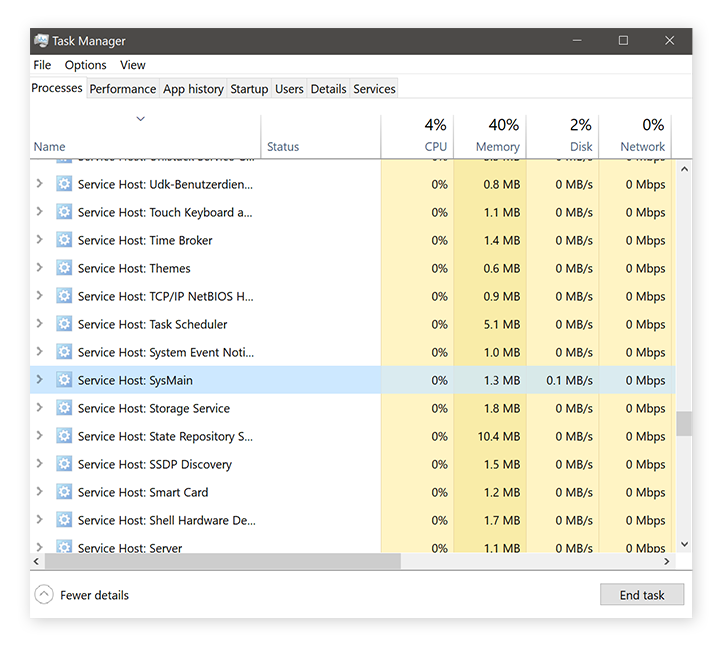 If your Task Manager shows Superfetch consuming a lot of resources (dozens of MB/sec or high CPU usage) for a sustained period, you should disable it. Read more below on how to do that. If your games generally run slow, we also have a great guide for you that will walk you through the most common performance optimization tips to improve your gaming performance.
If your Task Manager shows Superfetch consuming a lot of resources (dozens of MB/sec or high CPU usage) for a sustained period, you should disable it. Read more below on how to do that. If your games generally run slow, we also have a great guide for you that will walk you through the most common performance optimization tips to improve your gaming performance.
When Superfetch goes wrong
Superfetch doesn’t cause problems just for games: Even on normal work machines Superfetch can cause high CPU usage, drain your memory (RAM), and thrash your hard disk, massively impacting your computer’s speed and overall performance. This can happen when Superfetch gets ahead of itself and loads way too many programs or applications (or the wrong ones) in advance. This even happens to those of us that have a blazing fast SSD!
If you’re noticing your hard disk going nuts, or if background processes are hogging your resources, you may need performance boosting cleaning software. AVG TuneUp will automatically clean up your unneeded programs, junk files, and other inefficiencies slowing you down. AVG TuneUp is an all-in-one tool cleaning tool dedicated to restoring your PC. Try it free for 30 days.
How to disable Superfetch
If you want to turn off Superfetch and see if it fixes your performance issues, here’s how:
-
Right-click on the Windows start button in the lower-left corner of your screen and select Run. Type in services.msc.

-
Click OK. You’ll now see a long list of items. Find the Sysmain entry, double-click on it, and select Disabled.

-
Click the OK button and then reboot your system.
It’s showtime. Is your PC still running slow? Is your hard drive still getting thrashed? Then it wasn’t Superfetch and you can safely turn it back on again.To do that, repeat the steps outlined above, but rather than selecting “disabled,” select Automatic (Delayed Start) instead, as seen above — boom, it’s back on!
If the issues persist, check out our guide on how to fix high CPU usage in Windows.
How to enable Superfetch
If Superfetch is already disabled and you want to turn it back on (and see it helps improve performance), here’s how:
-
Right-click on the Windows start button in the lower-left corner of your screen and select Run. Type in services.msc.

-
Click OK. You’ll now see a long list of items. Find the Sysmain entry, double-click on it, and select Automatic (Delayed Start).

-
Click the OK button and then reboot your system.
Is disabling Superfetch a bad idea?
If you’re having performance issues and disabling Superfetch helped, then clearly it was a brilliant idea! But if it didn’t help, you should leave Superfetch on, because it really does improve performance.
Another way to boost performance and ensure unnecessary programs don’t clog up your hard drive is to use a dedicated cleaning tool. AVG TuneUp comes packed with a suite of optimization tools to detect performance bottlenecks and help you fix them with just a few clicks. Try AVG TuneUp today and keep your computer running like new.

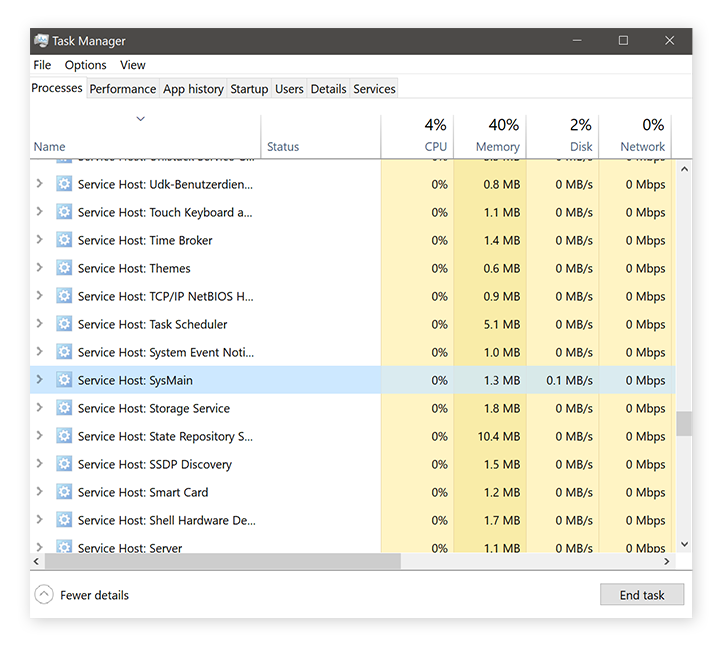 If your Task Manager shows Superfetch consuming a lot of resources (dozens of MB/sec or high CPU usage) for a sustained period, you should disable it. Read more below on
If your Task Manager shows Superfetch consuming a lot of resources (dozens of MB/sec or high CPU usage) for a sustained period, you should disable it. Read more below on 






