The problem with Android updates
The most obvious issue with Android updates is that, unlike Apple, there are tons of different Android devices from many different manufacturers, all with different hardware and capabilities. And because each manufacturer is responsible for providing security updates to the phones they make, Google doesn’t update Android devices’ core systems directly (unless you have a Google phone).
Here’s the Android update process:
-
Google makes an update or a patch and pushes it out to the phones that it can, like Google Pixel phones.
-
The Google update goes to Android phone manufacturers — like Samsung, Sony, and HTC — who make their own changes to the software, adding features to improve compatibility with their devices or differentiate themselves from competition.
-
If you purchased your phone through a carrier — like Verizon or Vodafone — they’ll likely make additional changes to the update.
This process can take a very long time, and it's at the heart of Android’s update problem.
Simple reasons why Android won’t update
Some of the simplest reasons your Android won’t update are completely separate from fatal operating system issues, even if it might feel like it. Here are a few reasons your Android isn’t getting updates:
 Your internet connection isn’t strong enough
Your internet connection isn’t strong enough
Your Android should prompt you to connect to Wi-Fi before installing any updates to reduce mobile data usage. But if your Wi-Fi connection isn’t strong enough, your updates may not install properly, or they may take too long to complete. If your Android isn’t updating, stop the update installation and try again later when your Wi-Fi connection is more stable.
 There isn’t enough battery
There isn’t enough battery
Another reason your Android update isn’t installing properly could be due to your battery. Unless your Android device is plugged in or still has significant battery life left (around 75% or more), you might not have enough battery power to download and install the latest Android update. We recommend charging your Android battery before installing any updates.
 Your device isn’t compatible
Your device isn’t compatible
In many cases, Android OS updates require more advanced hardware than a particular phone has, and an older device simply can’t support the update. Most manufacturers support Android updates on phones up to two years old, and because manufacturers release new smartphone models constantly, there isn’t much incentive for updating older models.
Before you upgrade your device, do some research to check which manufacturers have a better track record when it comes to Android updates, so you don’t run into the same update problems again.
 You’ve run out of storage space
You’ve run out of storage space
If your Android device’s storage is completely full, you won’t be able to download and install updates. You’ll likely need more free space than the size of the full update — as the Android update is installing, it creates and then deletes temporary files. Back up important data, then go through your apps and files to clear some space.
To avoid having to manually slog through your photos, videos, and other files, install AVG Cleaner for Android. Our expert cleaner identifies blurry and duplicate photos, and even cleans hidden junk files with the tap of a button. Clear space on your Android to make room for critical updates, and keep your device running fast.
How do I know if my phone needs to be updated?
Your phone will send you a notification when a new Android OS update is available. You can also manually check whether Android updates are available via Settings > Software update. If your Android phone is slowing down, glitching, or crashing, it’s a good indication that it needs to be updated.
How to force an Android update
The best way to force an Android update is to go to Settings > Software update > Download and install. You can also force Android updates by reinstalling Android OS using a PC or rooting your Android for deeper customizations. However, these methods are very technical and carry security risks — breaking your phone, exposing new vulnerabilities, and voiding your warranty, to name a few.
The following steps for forcing an Android update are similar for most recent Android versions, but there may be slight differences across devices. You should back up your most important data and files before you update.
Here’s how to check for and force Android updates on a Samsung Galaxy S21:
-
Go to your device’s Android Settings and tap Software update.
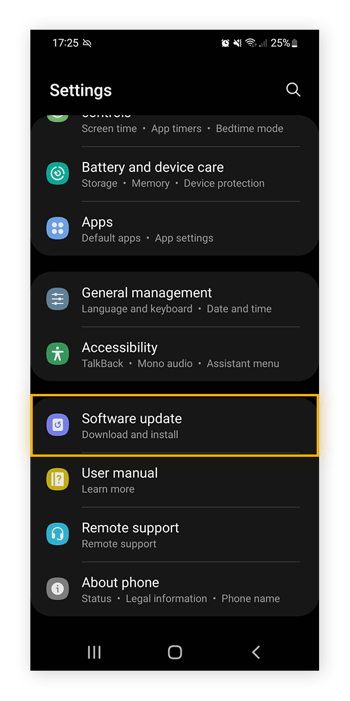
-
Tap Download and install and wait while Android checks for updates.
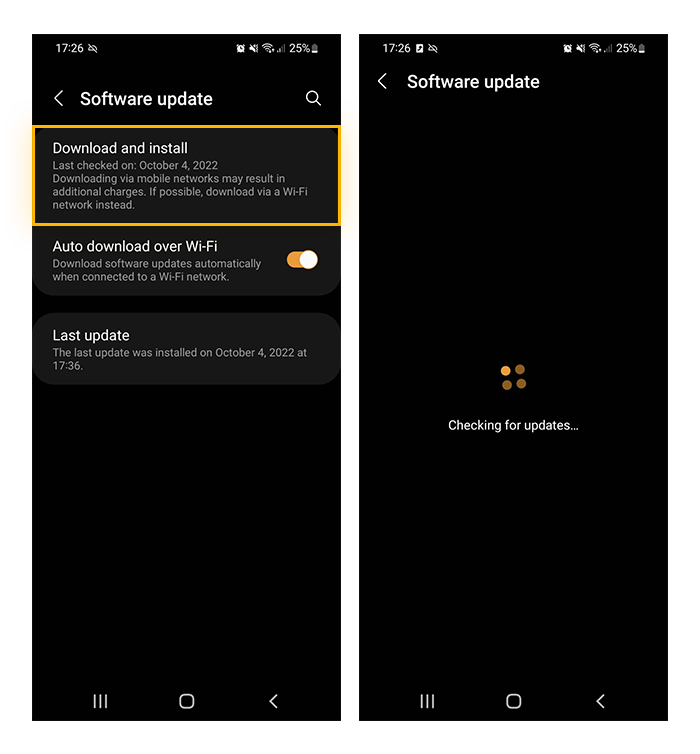
-
If there’s an update available, tap Download and install. If your Android is identifying an update but can’t complete the installation, you may need to clear your Android cache and try again. If no updates are found, no action is needed.
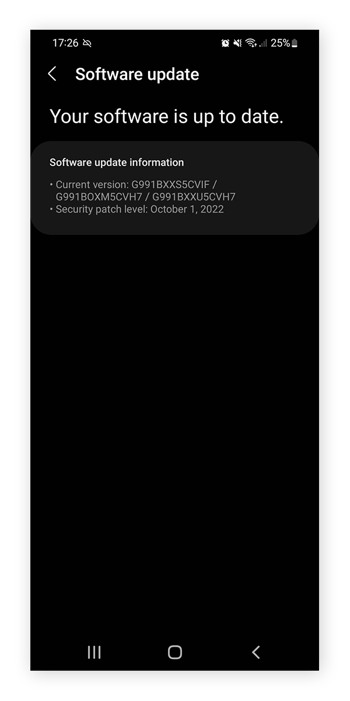
Why is it important to update your Android device?
Android operating system updates are essential to the security and overall performance of your phone. Operating systems alone aren’t perfect — each software update on your Android fixes general system bugs, brings new features and improvements, and delivers security patches against vulnerabilities that can be exploited.
Every summer, Google usually begins rolling out the next big Android OS update — Android 13 was released in the summer of 2022. As mentioned above, because these updates need to be synced with phone manufacturers’ and wireless carriers’ software, it can take a while before operating system updates reach consumers. That’s why it’s important to keep your phone safe with a strong antivirus app for Android.
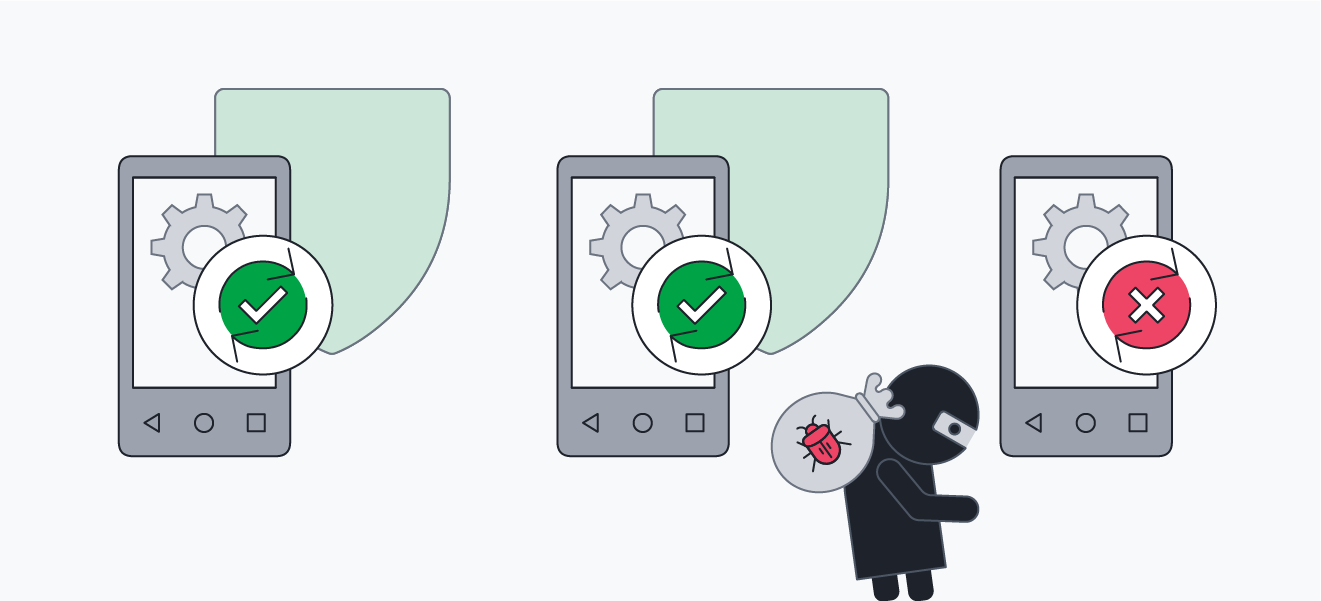 Critical software updates to Android OS protect your device from malware and hackers.
Critical software updates to Android OS protect your device from malware and hackers.
When will Google fix updates for good?
The gap between Google’s update releases and when they finally become available for your phone is often a wide one — but the divide is gradually being bridged. Here are a few ways that Google has started to fix the Android update problem:
Monthly security updates
Google releases monthly security patches for Android that are separate from OS updates. While this is a step in the right direction in terms of keeping Android users safe without relying on an OS overhaul, manufacturers are still in control of these updates. Of course, each security update is only pushed to compatible device models.
Although Google doesn’t go into detail about each vulnerability, the accompanying security patches are documented every month.
Project Treble
Project Treble, fully released in 2018, was a direct answer to complaints about Android updates having to be compatible with device hardware. Those compatibility requirements mean manufacturers have to wait for hardware vendors to update significant portions of their code to work within the Android OS framework.
Project Treble changed this by separating the Android OS framework from vendor-specific code, making it easier and faster for manufacturers to implement updates — essentially fragmenting the Android OS from vendor software. Now, all new Android devices come with this functionality.
Google Pixel
The first smartphone entirely designed, sold, and maintained by Google, it’s no surprise that Pixels are the first Android devices to receive the latest Android OS updates. But, just because it’s the Google Pixel doesn’t mean Google harvests more data than on any other phone — as your internal Android app permissions are largely what affects your data privacy.
Unfortunately, not all manufacturers are created equal when it comes to security updates. So, if your goal is to be first in line for Android updates, consider getting a Google Pixel phone.
Protect yourself without updating your phone
Unless you want to buy an entirely new device, the best thing to do when your phone is no longer getting updates is to use dedicated optimization software to keep your phone running like new.
AVG Cleaner has a simple, intuitive design that makes cleaning up your phone and freeing up space easy. Stop apps and background processes from hogging up your resources, clean up your photos, and get the most out of your battery with AVG Cleaner. Install it for free today.
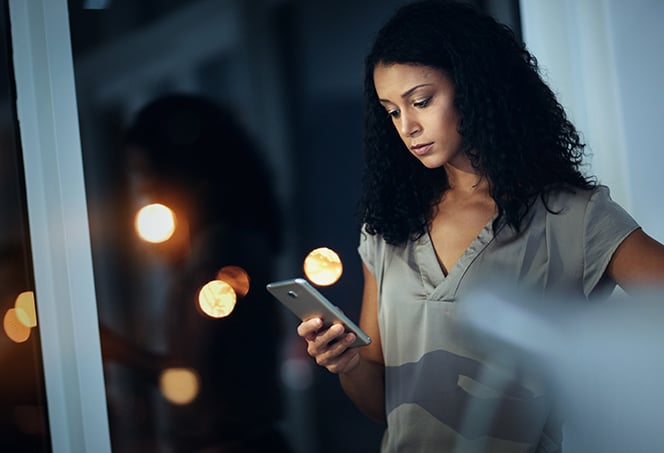
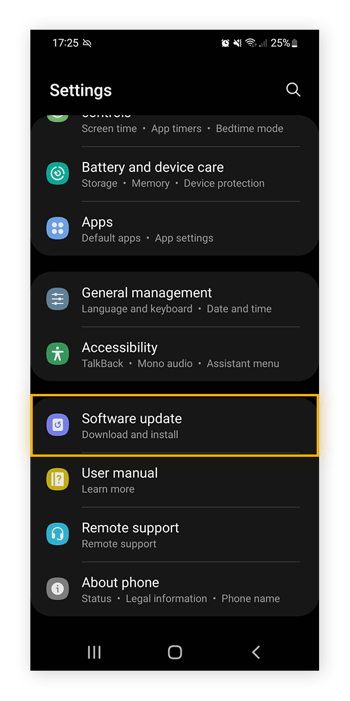
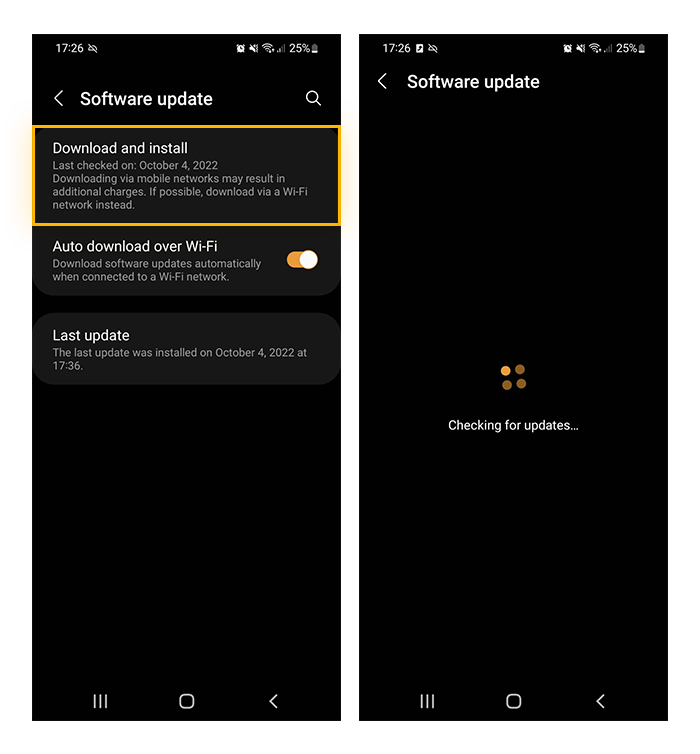
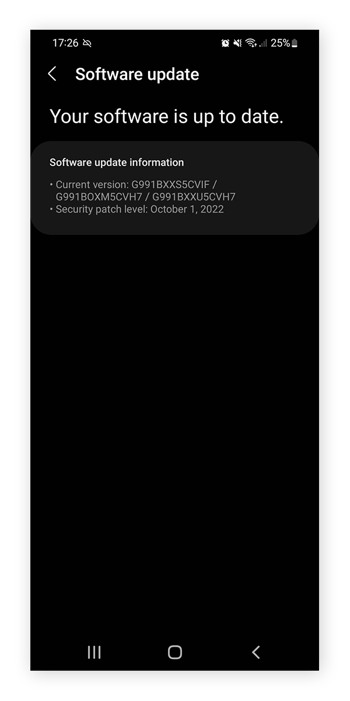
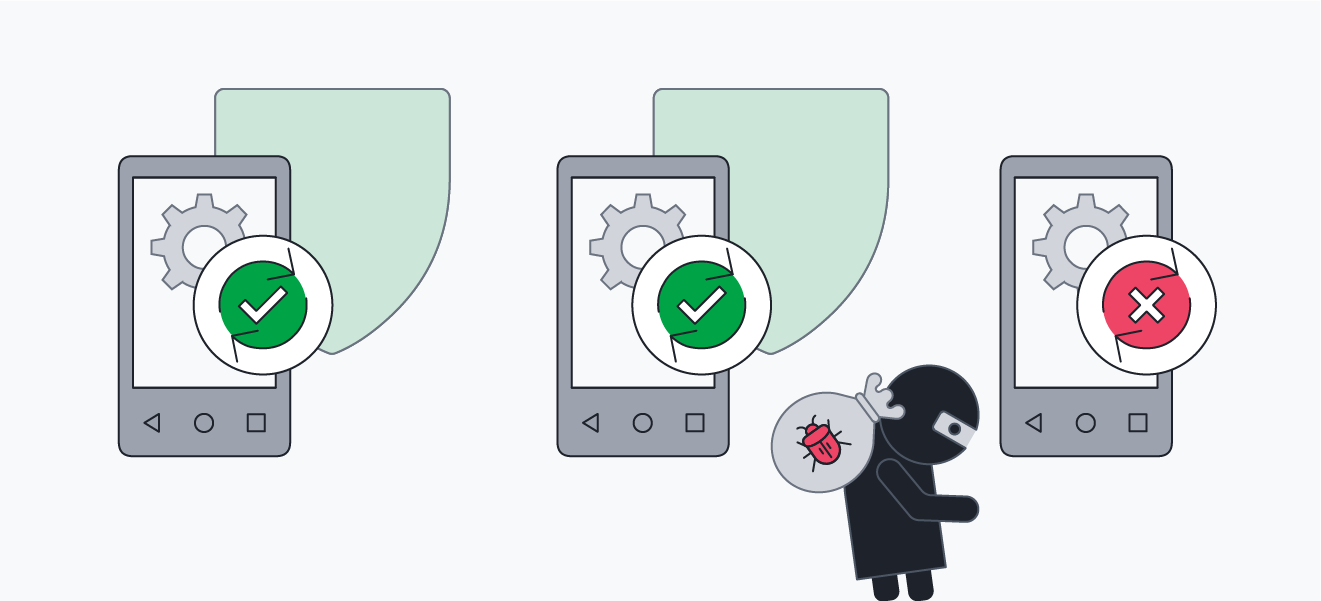 Critical software updates to Android OS protect your device from malware and hackers.
Critical software updates to Android OS protect your device from malware and hackers.




