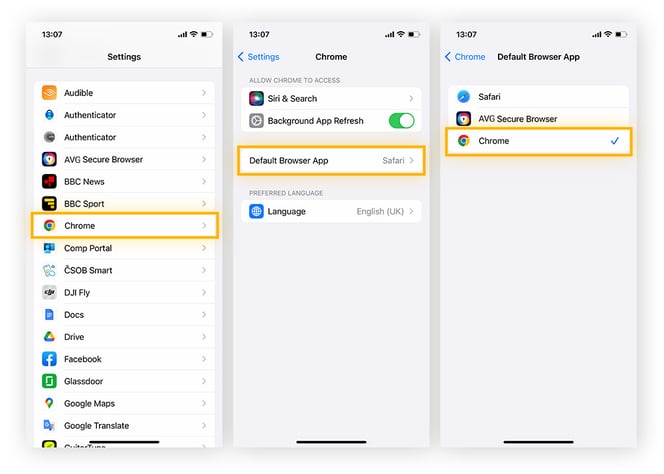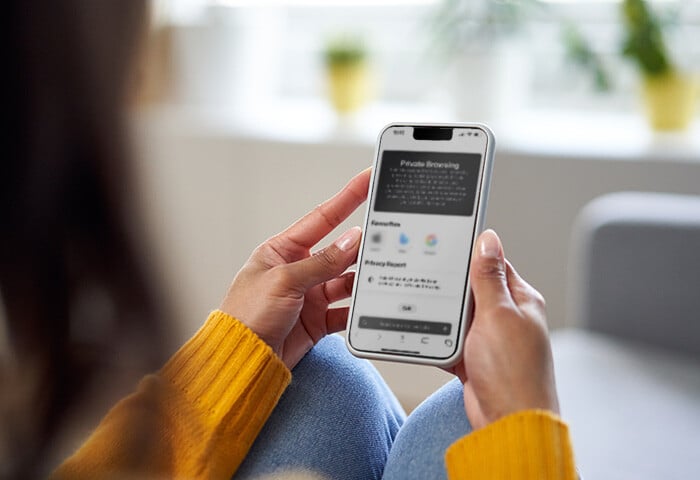Set Chrome as your default browser on Windows 11
Here’s how to make Google Chrome your default browser on Windows 11:
-
Hover your mouse over the Search icon in the taskbar. Then, click the search box, type Control Panel, and press Enter.
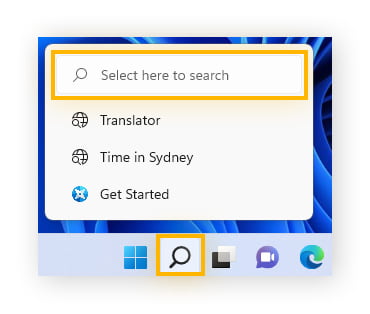
-
Click Default Programs > Set your default programs.
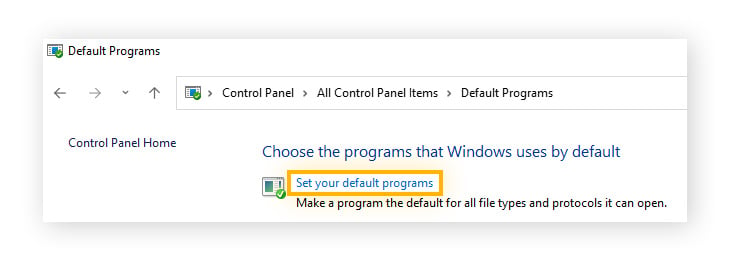
-
Scroll down and select Google Chrome, then click Set default.
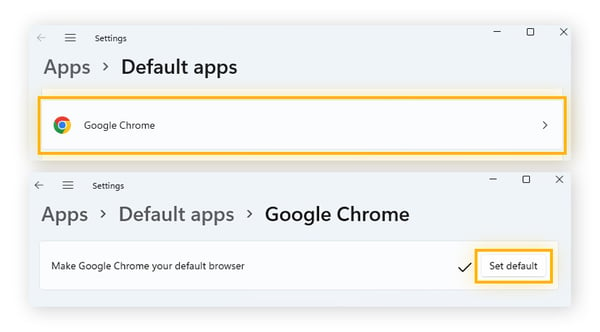
After making Google Chrome your default web browser, consider adding security and privacy extensions for Chrome to help boost your Windows 11 security while browsing the web.
Set Chrome as your default browser on Windows 10
If you’re still using Windows 10, here’s how to make Chrome your primary browser:
-
Type Control Panel into the search box in the Windows Start menu and hit Enter.
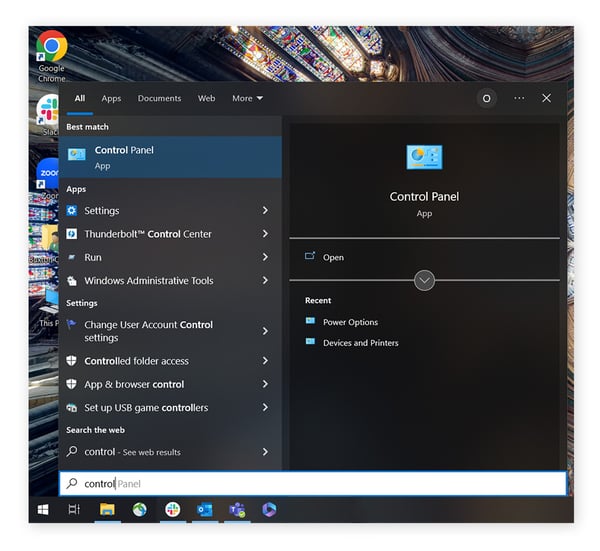
-
Click Programs > Default Programs > Set your default programs.
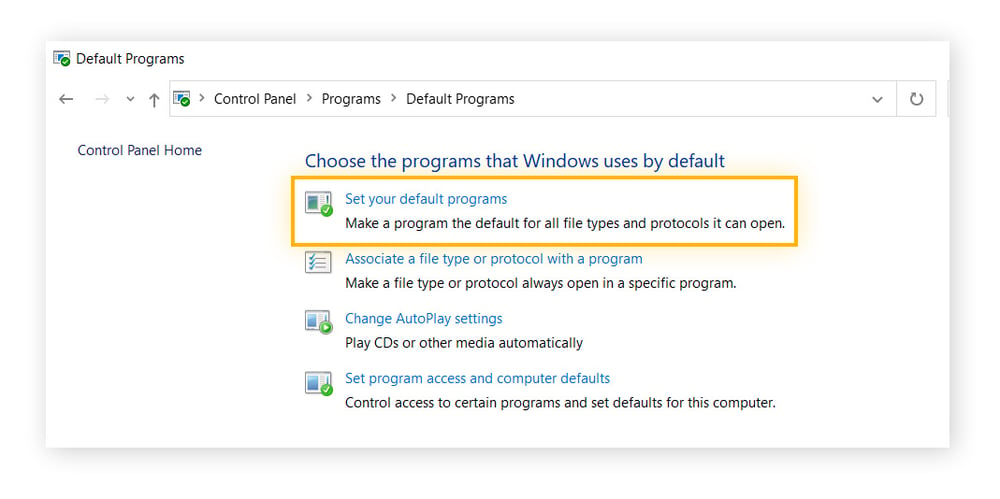
-
After that, click the browser listed as the default web browser app, and then select Google Chrome from the list of available browsers.
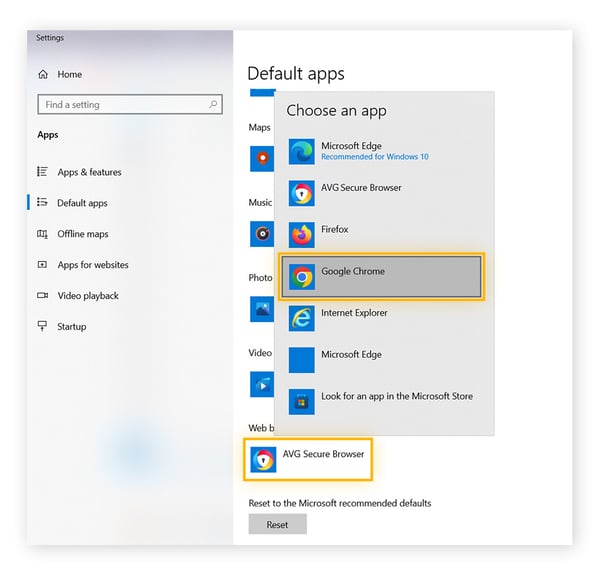
With Google Chrome set up, get AVG AntiVirus Free for Windows 10 to add additional protection against viruses, spyware, and other malware.
How to set Chrome as your default browser on Mac
For Mac users, Apple’s Safari browser is the out-of-the-box default — for obvious reasons. Follow these steps to set Google Chrome as your default Mac browser:
-
Open Chrome and Settings from the Chrome menu.

-
Click Default browser followed by Make default. Then, choose Use “Chrome” in the pop-up window to confirm.
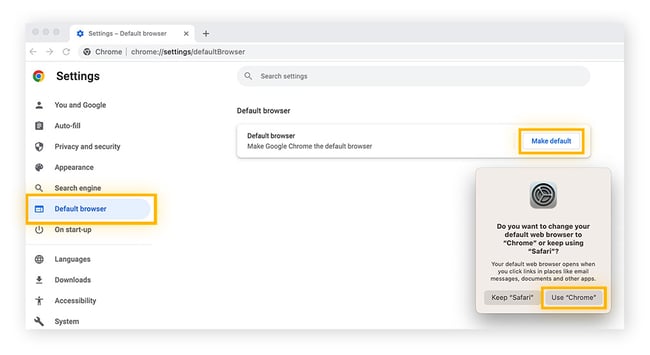
Make Chrome your go-to browser on Android
If you're an Android user, here's how to make Chrome your default browser:
-
Open Settings and tap Apps. Select Default apps > Browser app > Chrome.
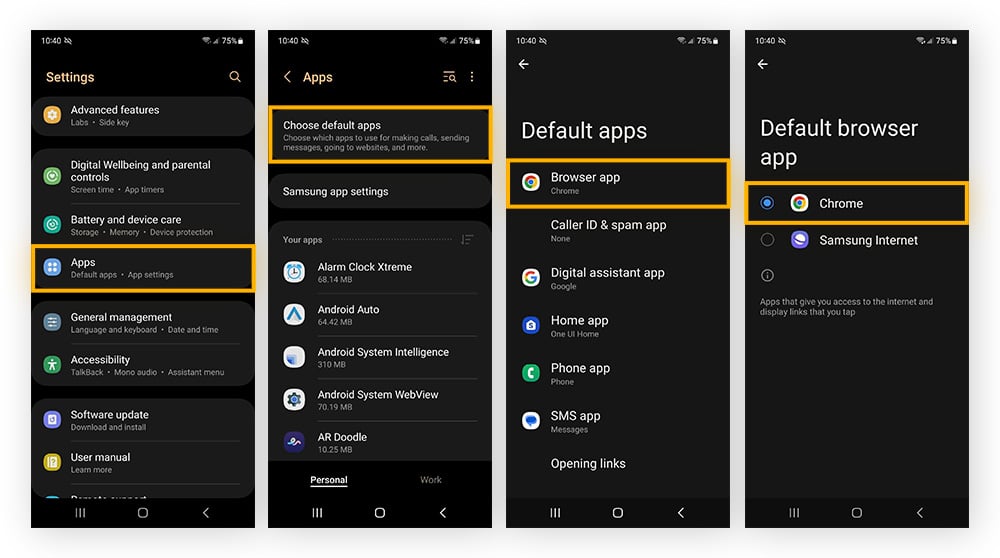 The above steps may vary depending on some Androids. (Screenshots: Samsung Galaxy S21)
The above steps may vary depending on some Androids. (Screenshots: Samsung Galaxy S21)
Google Chrome’s popularity also makes it a hotbed for advertisers. If you're bombarded with pop-up ads while browsing, find out how to block pop-ups on your Android. Then, further shield yourself from advertisers and web trackers by learning about private browsing and how to clear your browser's cache and cookies.
Setting Chrome as your primary browser on iPhone or iPad
Follow the steps below to make Google Chrome your primary browser on your iPhone or iPad (for Apple devices using iOS 14 or newer):
-
Go to Settings and locate the list of installed apps.
-
Choose Chrome > Default Browser App > Chrome.
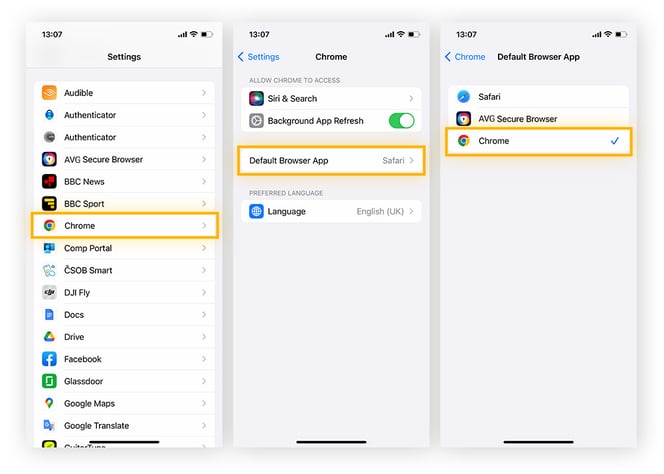
iPhones and Androids can get viruses and other malware too, so be careful about the sites you visit and the links you click while browsing. And make sure you know how to remove phone viruses in case you do get infected.
Switching back to your previous default browser
You can switch back to your original default browser at any time by following the same processes outlined above. When it comes to resetting your browser, the only difference is that, instead of choosing Google Chrome, you'll need to select another option such as Firefox, Microsoft Edge, Brave, or the ultra-private AVG Secure Browser.
The importance of browser security for Chrome users
As the world's most popular web browser, Google Chrome is an attractive target for would-be hackers and cybercriminals looking for an easy payday. Chrome has some helpful features like “Safe Browsing,” which warns you about potentially dangerous websites. But you need a comprehensive, multi-layered defense to safeguard against the assortment of phishing attacks, browser hijackers, malware, and other online threats lurking.
Stay safer browsing online with AVG AntiVirus Free
No browser can guarantee 100% safety — just one wrong click could lead to an infection. AVG AntiVirus Free helps you browse the web more securely thanks to powerful, round-the-clock protection against viruses, malware, and phishing, as well as advanced anti-hacking shields. Fortify your device for free today.

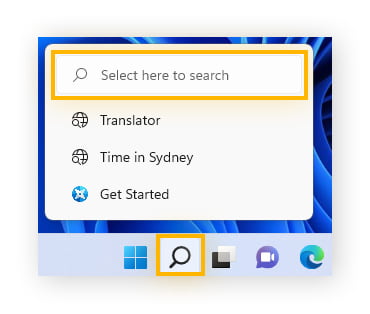
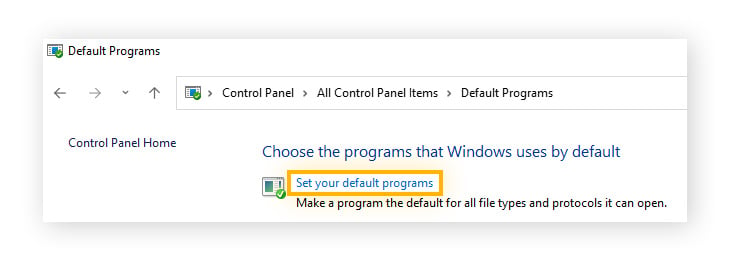
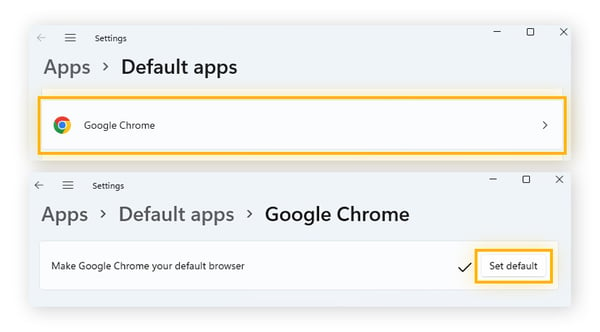
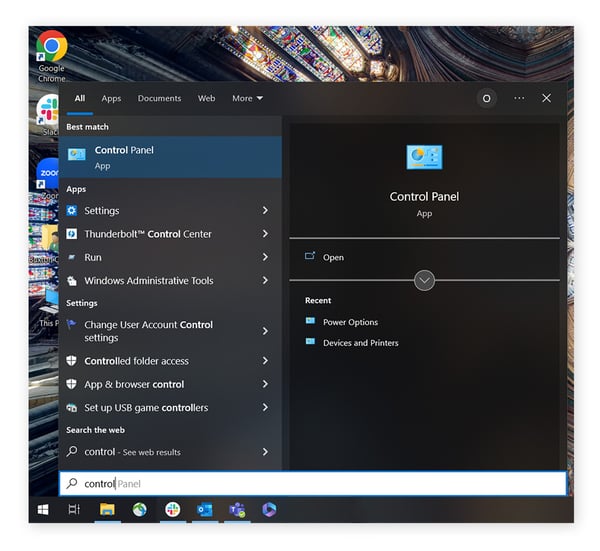
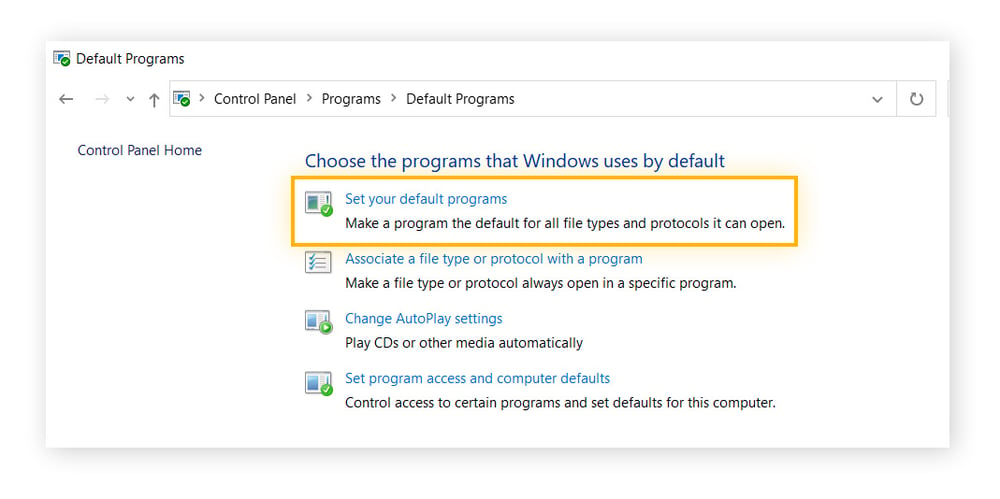
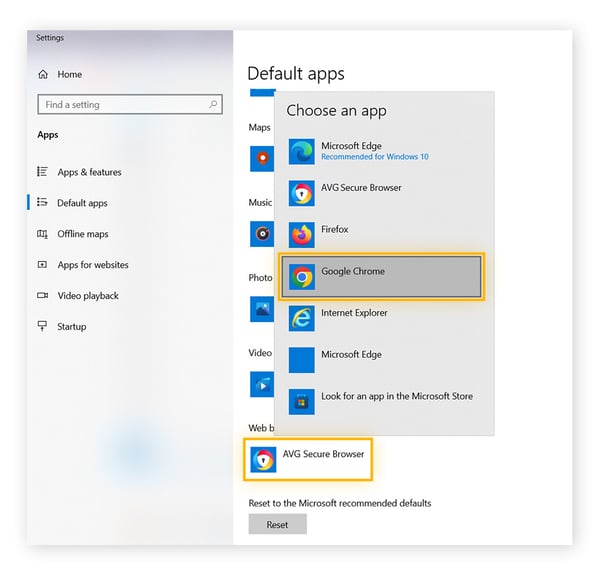

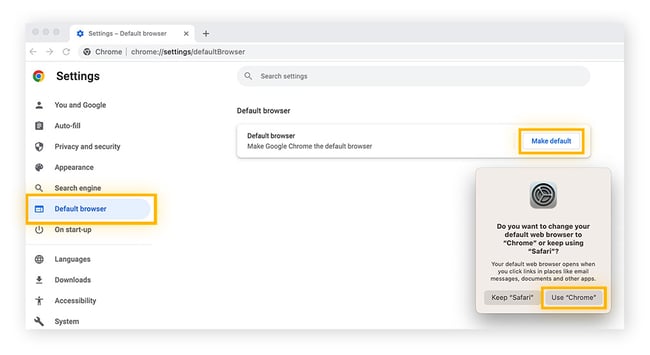
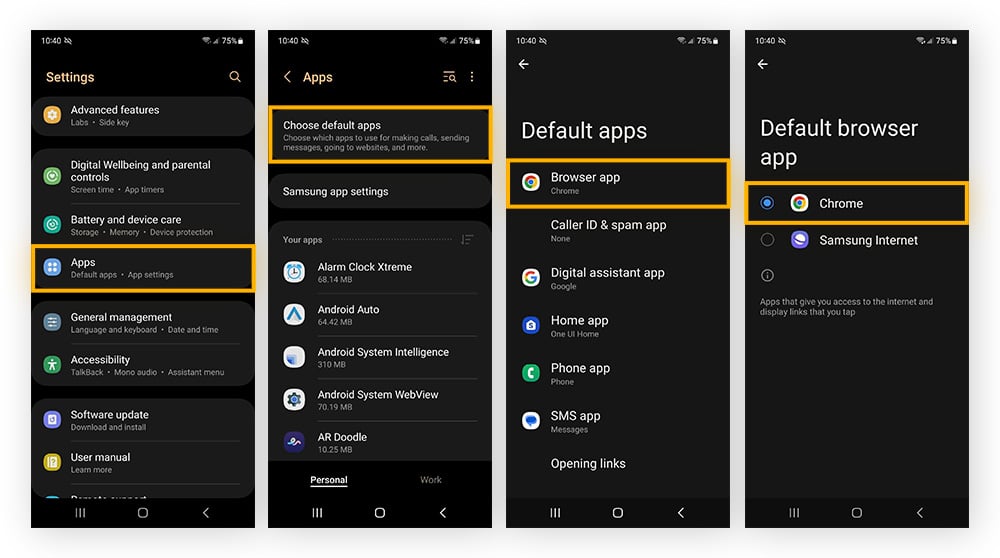 The above steps may vary depending on some Androids. (Screenshots: Samsung Galaxy S21)
The above steps may vary depending on some Androids. (Screenshots: Samsung Galaxy S21)