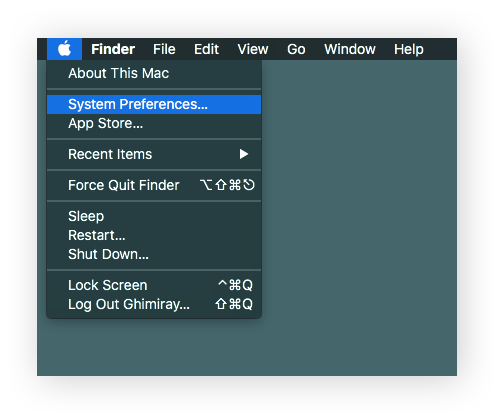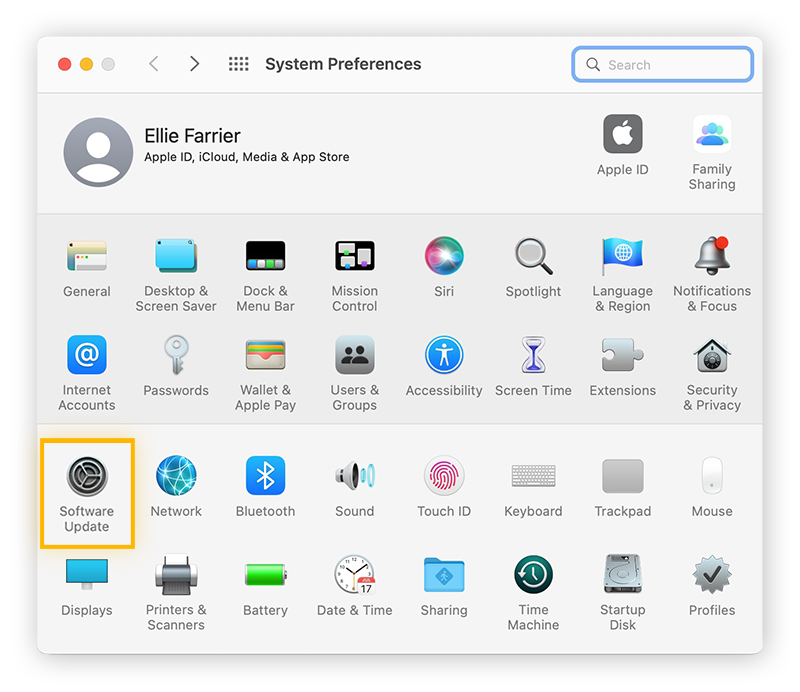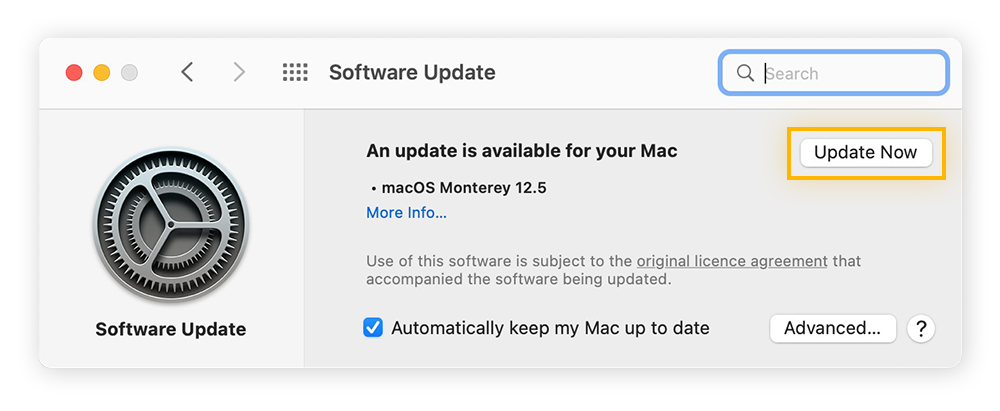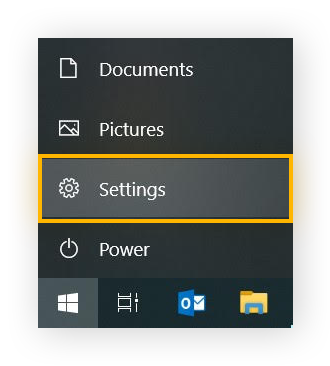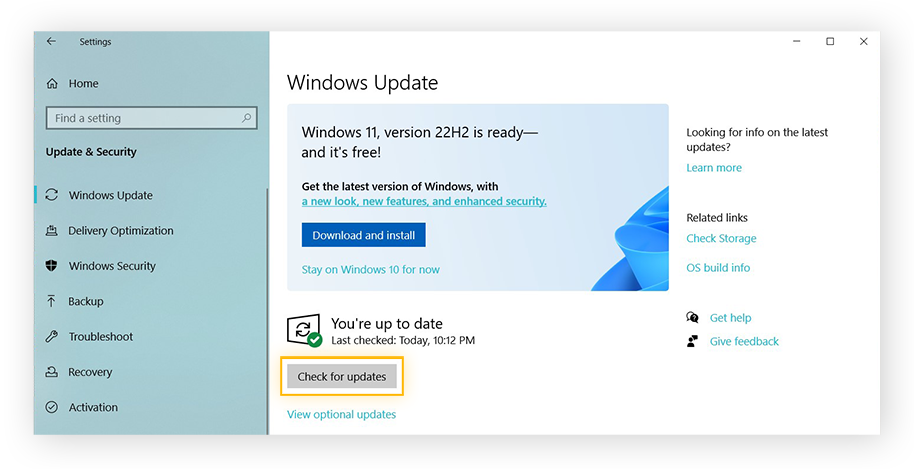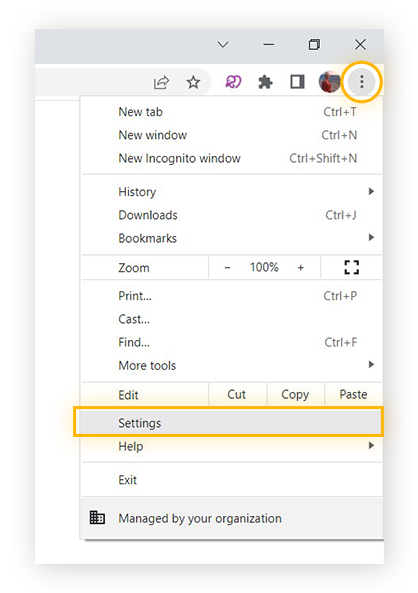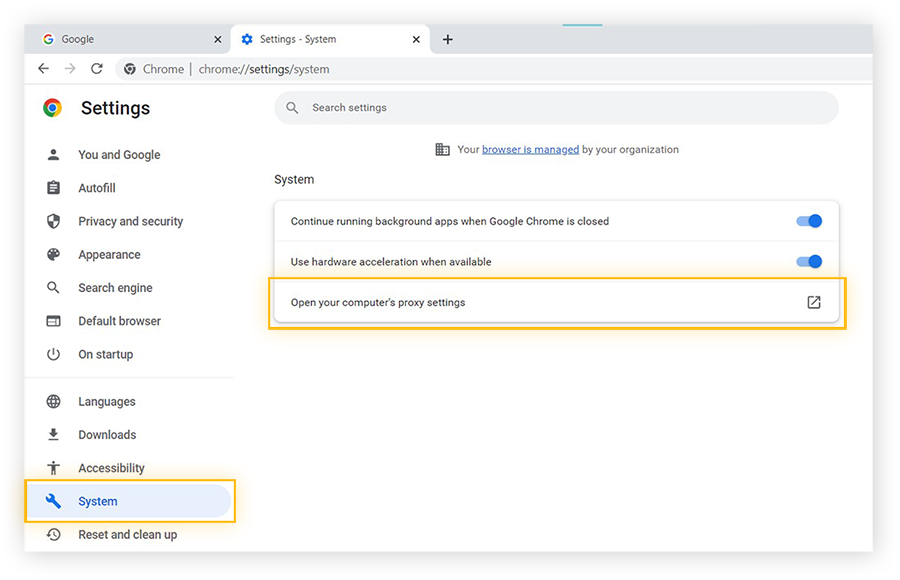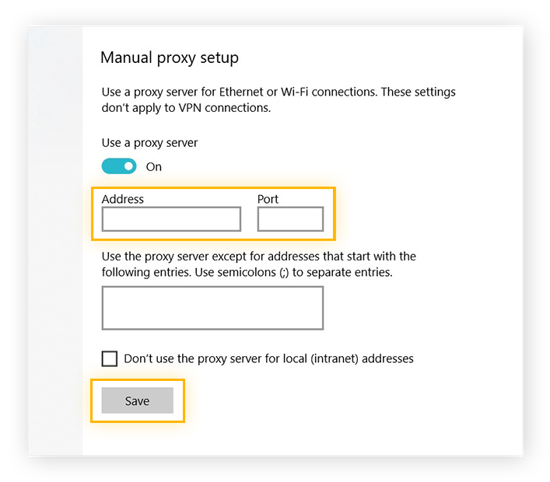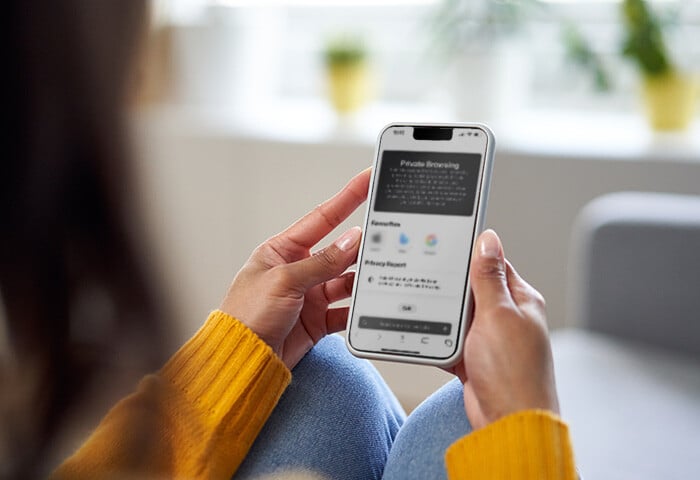What does “your connection is not private” mean?
“Your connection is not private” is a privacy error message warning you that your browser can’t verify a website’s safety. An unsafe or unsecure website can leave your personal information vulnerable and expose you to online threats like malware, so the message acts to warn you about visiting a website.
Before entering a website, your browser will ensure its safety by checking its security certification. Your browser will directly contact the host server of the website for its SSL certificate. If your browser can’t verify or validate the certificate, you may receive an error message saying, “this site can’t provide a secure connection.”
An SSL certificate proves that a website is protecting its data with SSL encryption. It also contains a website's public key, along with the website's identification and related information. It confirms the safety and legitimacy of a website and helps your browser know it can be trusted. Without a verified SSL certificate, your connection to a site is not secure.
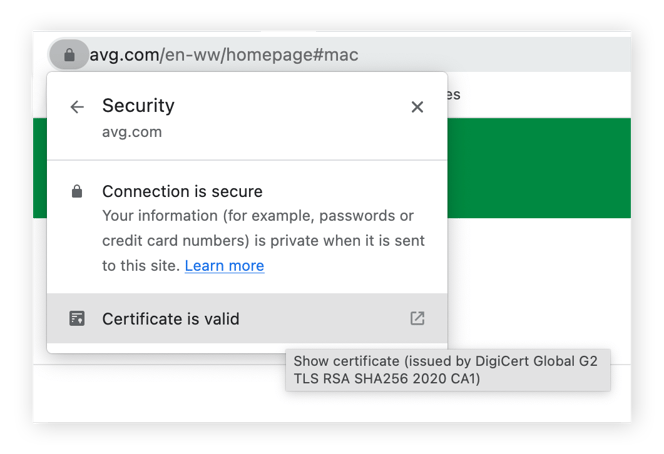 A padlock on the left side of the URL field shows that a website is secure.
A padlock on the left side of the URL field shows that a website is secure.
Sites with a valid SSL certificate use the HTTPS security protocol. Those without a certificate use the older HTTP protocol. Those sites are not encrypted and your browser will issue a warning.
But just because a site has a valid SSL certificate doesn’t mean it’s necessarily safe. Help protect your data and block hackers by using a browser built specifically for safety and privacy.
Variations of “your connection is not private” on different browsers
Different browsers and platforms will phrase the “your connection is not private” error in different ways. But it always means the same thing: your browser can’t verify the safety of a website. However it’s worded, be careful if you get a privacy error. If your browser connection is not private, your data and device may be at risk.
Browsers like Safari, Chrome, Mozilla Firefox, and Microsoft Edge all have their own version of the privacy error message. Generally, they all warn you about unsafe websites, but the criterion varies according to each browser.
Here’s what privacy error messages mean on different browsers:
This connection is not private — Safari
What does “this connection is not private” mean on Safari? It’s more straightforward than on other browsers because the warning doesn’t include error codes.
If you receive a “this connection is not private” message on Safari, it could be because:
Safari’s error message gives you the option to click Show Details, letting you view the certificate to see why the message is appearing.
Your connection is not private — Chrome
Google Chrome will issue a “your connection is not private” error for a number of reasons.
The warning may be accompanied by the following Chrome privacy error codes:
-
NET::ERR_CERT_COMMON_NAME_INVALID
This means that the domain name of the SSL certificate doesn't match the domain name in the address bar.
-
NET::ERR_CERT_AUTHORITY_INVALID
This means that the website’s SSL certificate cannot be verified.
-
NTE::ERR_CERTIFICATE_TRANSPARENCY_REQUIRED
This means that the website’s SSL certificate has not been publicly logged.
Your connection is not secure — Mozilla Firefox
If Mozilla Firefox can’t verify a website's security, you’ll receive a “your connection is not secure” error. You can click the Advanced icon if you want more information about a specific error.
Here are some common Firefox error codes:
-
ERROR_SELF_SIGNED_CERT
This means a website’s certificate is self-signed and can’t be trusted.
-
MOZILLA_PKIX_ERROR_ADDITIONAL_POLICY_CONSTRAINT_FAILED
This means a certificate was issued by an untrusted authority.
-
MOZILLA_PKIX_ERROR_MITM_DETECTED
This means that a possible man-in-the-middle attack has been detected.
-
SEC_ERROR_EXPIRED_CERTIFICATE
This means a website’s certificate has expired.
-
SEC_ERROR_EXPIRED_ISSUER_CERTIFICATE
This means your device’s time isn’t synced with your browser.
-
SEC_ERROR_OCSP_INVALID_SIGNING_CERT
This means the website or its certificate is not correctly configured.
-
SEC_ERROR_UNKNOWN_ISSUER
This means the issuer of the website's certificate is unknown and therefore untrusted.
Your connection isn’t private — Microsoft Edge
Microsoft Edge displays a “your connection isn’t private” error when it can’t validate the SSL certificate of a website. The browser’s warning message will also include a code for your specific error.
Here are some common Microsoft Edge error codes:
-
NET::ERR_CERT_AUTHORITY_INVALID
This means the domain name of the SSL certificate is invalid.
-
Error Code: 0
This means the website’s security certificate is not secure.
-
NET::ERR_CERT_COMMON_NAME_INVALID
This means the domain name of the SSL certificate doesn't match the domain name in your address bar.
-
DLG_FLAGS_INVALID_CA
This means that the website's certificate is not installed correctly, has expired, or malicious activity is being detected.
How to fix the “your connection is not private” error
There are ways to fix a “your connection is not private” error. While these error messages are designed to keep you safe, sometimes they’re triggered by an issue on the website’s end or yours — blocking you from accessing a site that’s otherwise safe to visit.
There are two reasons error warnings appear on browsers:
-
Client-side errors result from issues with your internet, computer, operating system, etc.
-
Server-side errors result from expired or invalid security certifications, poor server responses, or suspicious server-related issues.
A server-side error means the website should be avoided, as your data is at risk. But with a client-side error, the website isn’t necessarily a threat. You could fix the issue on your end and gain safe access to the website.
Here’s how to fix a “this connection is not private” error:
Reload the page
Sometimes a privacy error is a temporary glitch from the back end or server side of a website. To fix this issue, try to refresh the page or close your browser and re-visit the website.
Clear your browser cookies and cache
Your cookies and cache are saved details about your browser habits that are supposed to enhance your browsing experience. But these sensitive details could trigger an error message that your browser connection is not private. If you delete your browser cookies and clear your cache, you may fix these error warnings.
In general, clearing your cookies and cache occasionally is a good habit for maintaining a smoother browser — using a browser cleaner tool will help you do this.
Browse in incognito mode
Not sure if your browser cookies and cache are causing the “connection is not private” error? Try browsing in incognito mode, which is an anonymous browser mode that ensures your cookies and cache files aren’t saved, helping you know if these files are causing the error.
If you don’t get a privacy error in incognito mode, your cookies and cache files are likely the issue. If so, clear these files and check if you get the error again in your normal browsing mode. If you still get the error while in incognito mode, try using a different browser.
Check out our private browsing guide for tips on using an incognito mode on different browsers.
Check your computer’s date and time
Does your computer think it’s still 2013? If your computer's date doesn’t match your browser’s, it could cause a privacy error. And with the wrong date on your computer, your browser may miscalculate when a website’s SSL certificate expires, which could trigger an error message.
Check your Wi-Fi
Everyone loves a free public Wi-Fi connection at a cafe or airport until they’re hit with a “your connection is not private” message. Public Wi-Fi networks are often run on the unencrypted HTTP protocol. If the network has a portal page, you can usually fix the privacy error and access HTTPS sites. You’ll just have to sign in and accept their terms and conditions.
An error warning is not the only issue with public Wi-Fi. You’re also exposing yourself to other privacy and security risks, because hackers can intercept traffic on unsecured networks. If you’re going to use public Wi-Fi, get a VPN and learn how to browse safely on public Wi-Fi.
Check your antivirus software or firewall
Having good antivirus software or a firewall is essential for staying safe online, but sometimes they get in the way of a smooth browsing experience. Malfunctioning antivirus programs can reject valid SSL certificates, preventing you from accessing otherwise safe websites.
If you think defective security software is causing the privacy error message, try temporarily disabling the SSL scan feature to see if that fixes the issue. If the warning disappears, your antivirus or firewall is overriding your network.
Restart your router or computer
Restarting your device has always been the go-to tech fix — and your router or computer is no exception. If your browser is displaying “your connection is not private” on every website, it could be a glitch with one of your devices. Restarting your router and computer may resolve the issue.
Update your operating system
An outdated operating system (OS) can lead to a host of problems with device functionality and security. It can also cause communication issues with your browser, which could prevent accurate website verification and result in an error message. Depending on your device, there are different ways to check if you need to update your OS.
How to update macOS:
-
Click the Apple icon and select System Preferences.
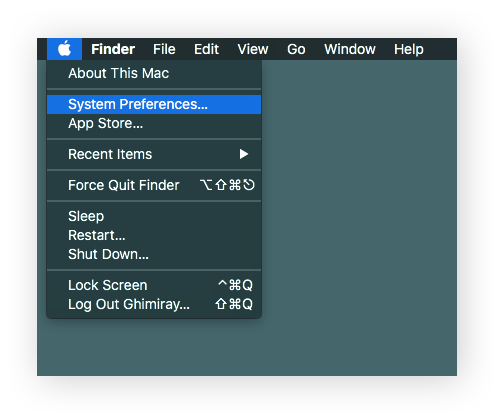
-
Click Software Update in the new window.
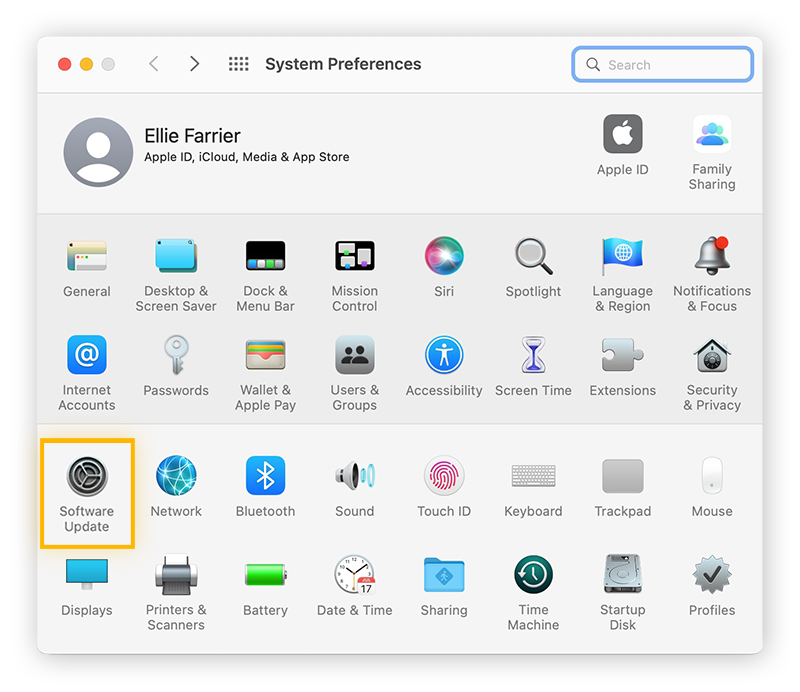
-
Click Update Now if new updates are available.
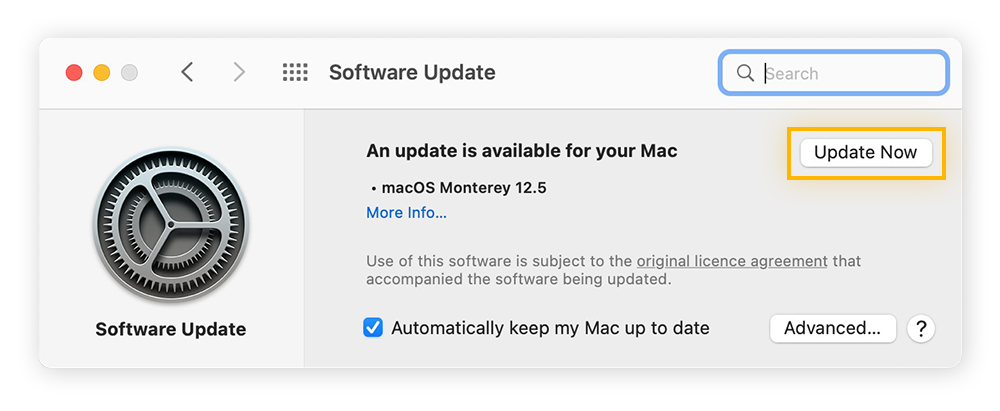
How to update Windows OS:
-
Click the Windows icon and select Settings.
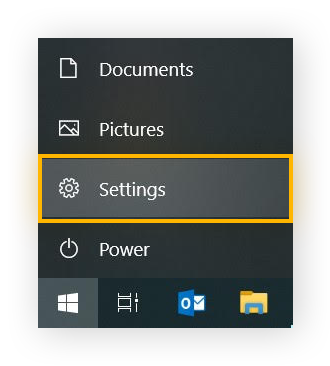
-
Select Update & Security in the Settings window.
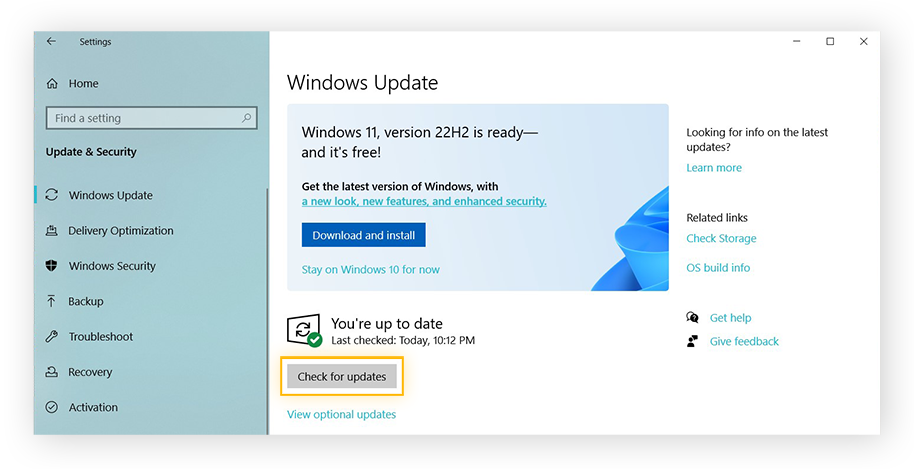
-
Click Check for updates to search for any available updates.
Carefully proceed to the website
Error warnings are there for a reason. Though you can choose to ignore a warning and proceed to a website, remember that your connection to this site is not private. An unsafe website could link to other malicious websites or result in personal data theft.
Here’s how to bypass “your connection is not private” in Chrome:
-
Click Advanced in the error message window.
-
Click the option to ignore the warning and proceed to the site.
You’ll find it’s basically the same process on other browsers too. We don’t recommend bypassing the privacy warning. But if you wish to proceed with this method, read up on website safety first.
Access the website through a proxy
A proxy server reroutes your internet traffic via a remote server, acting like a messenger between you and a website’s server. With a proxy server, you could bypass the “your connection is not private error,” since your device is not in direct contact with a website’s server.
Though there are free proxy servers online, they can be unsafe and unreliable. Alternatively, if you have a dependable proxy server’s address and port number, you can manually set it up on your browser.
Here’s how to set up a proxy server on Google Chrome on Windows:
-
Click the three dots in the top-right corner and select Settings.
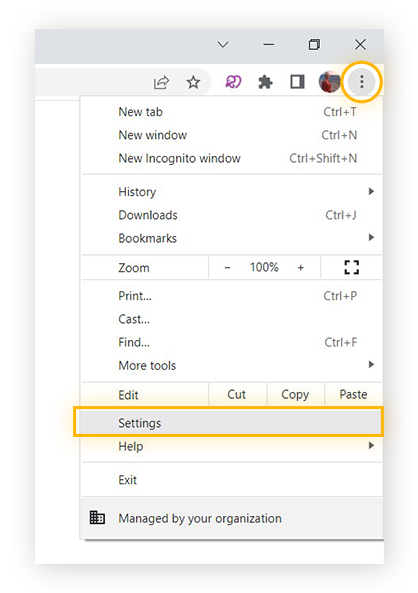
-
Expand the Advanced menu on the left sidebar and choose System. Click Open your computer’s proxy settings.
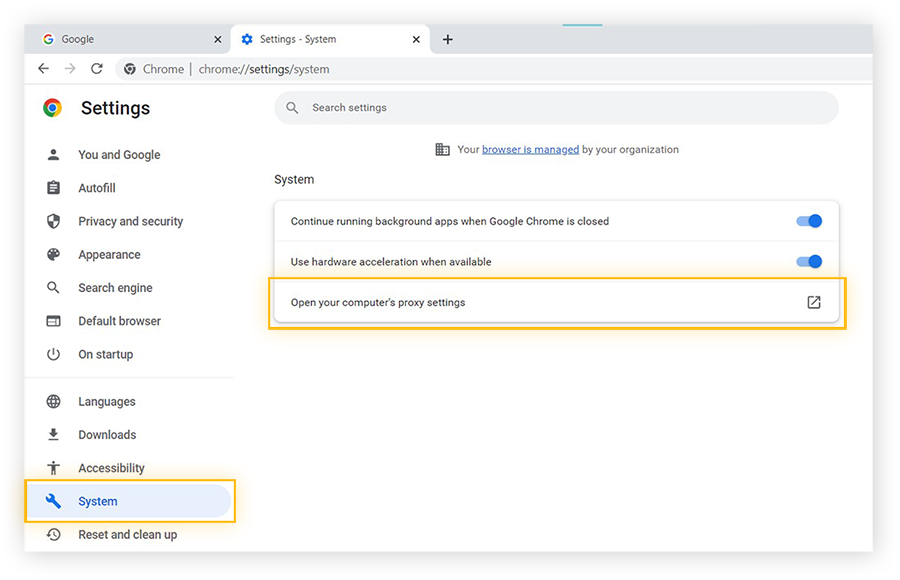
-
In the new window, scroll down to Manual proxy setup and toggle Use a proxy server on. Paste or enter the proxy server’s Address and Port, then click Save.
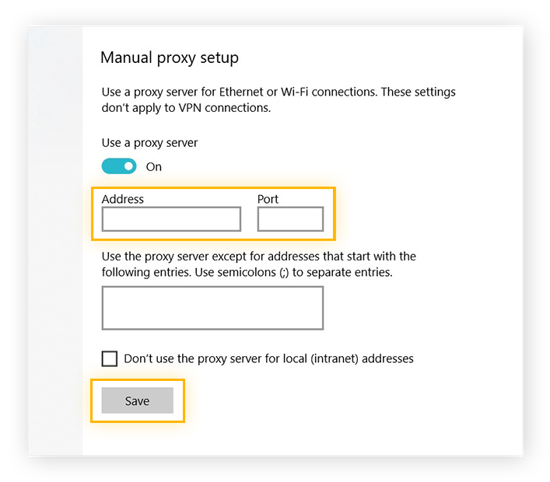
Change your DNS servers
Domain name system (DNS) servers are responsible for finding the IP address of a website after you type a web address into your browser. They function like the phonebook of the internet. Though DNS servers are vital for browsing online, some could cause a “this connection is not private” error.
For example, Google’s Public DNS or Cloudflare’s DNS could trigger privacy errors. If you’ve changed your DNS server in the past, switching back to your ISP’s default DNS server may resolve the issue.
Wondering whether to use a proxy or a VPN to cover your online tracks? Use our guide on smart DNS proxy servers vs VPNs to help you pick the best option.
Browse the internet securely and privately
If you see a “your connection is not private” error message, it’s often just a warning. Sometimes it’s due to an error from your end or the website. But the message could warn you of a genuine threat to your device or data if you continue to the site. Whatever the case, stay protected while browsing online with a security-focused browser like AVG Secure Browser.
Our dedicated secure browser was designed with security and privacy at the forefront. It works around the clock to help detect, analyze, and block different varieties of threats like unsafe websites, malware, and phishing scams. Plus, built-in privacy features help you block trackers and cover your browser fingerprint so you can browse the web privately.

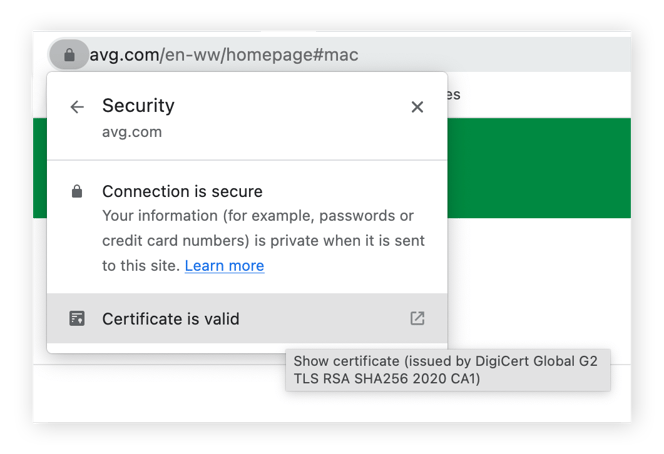 A padlock on the left side of the URL field shows that a website is secure.
A padlock on the left side of the URL field shows that a website is secure.