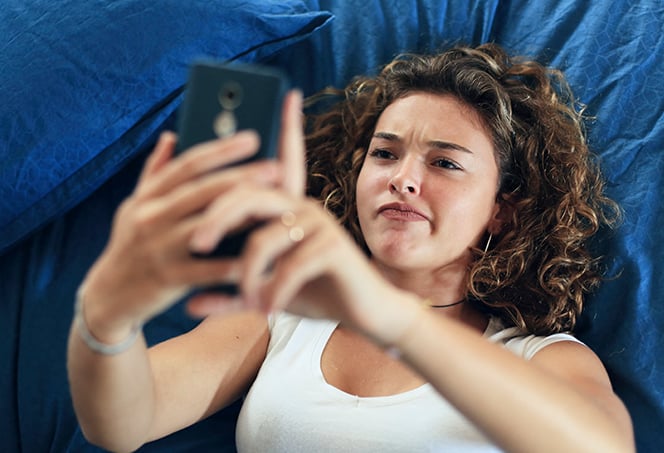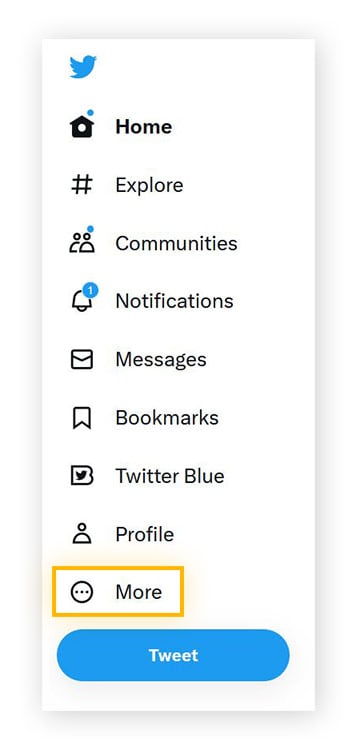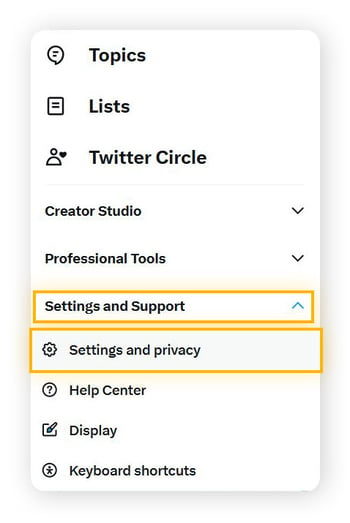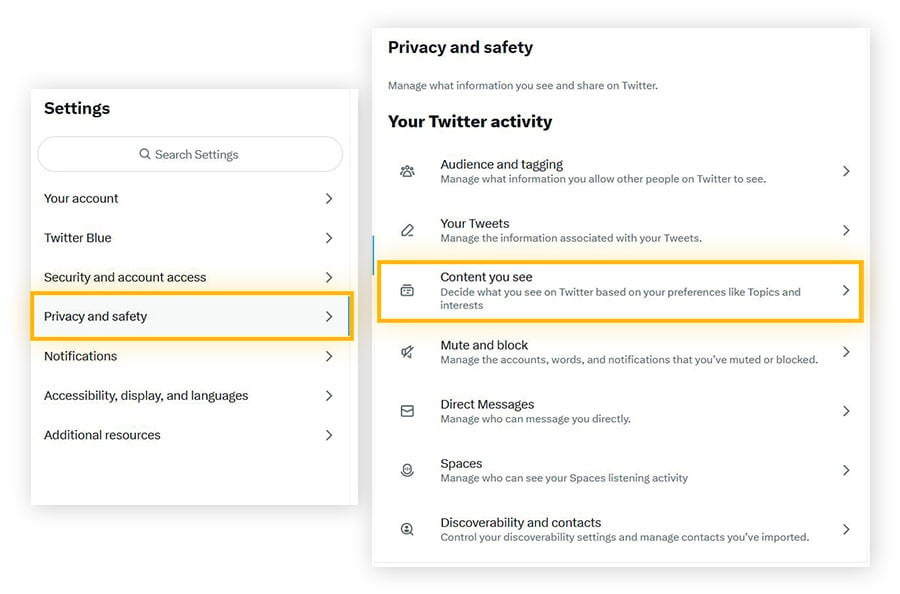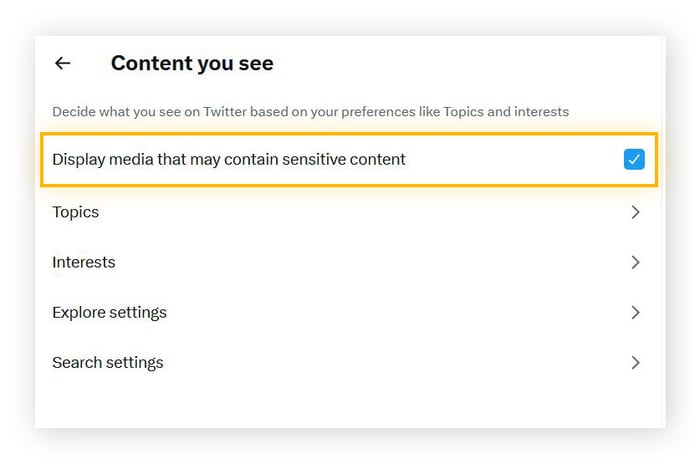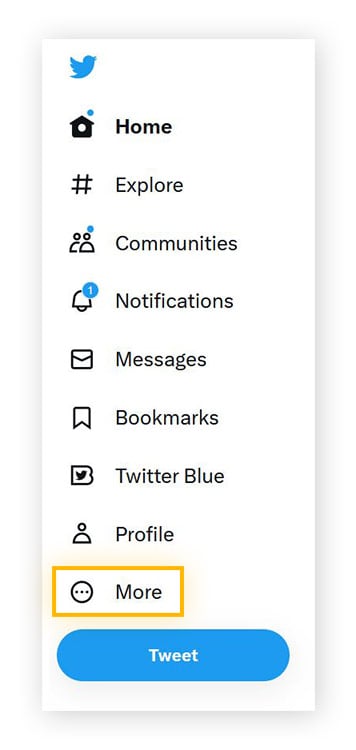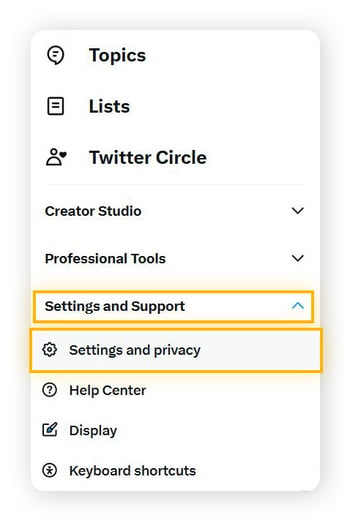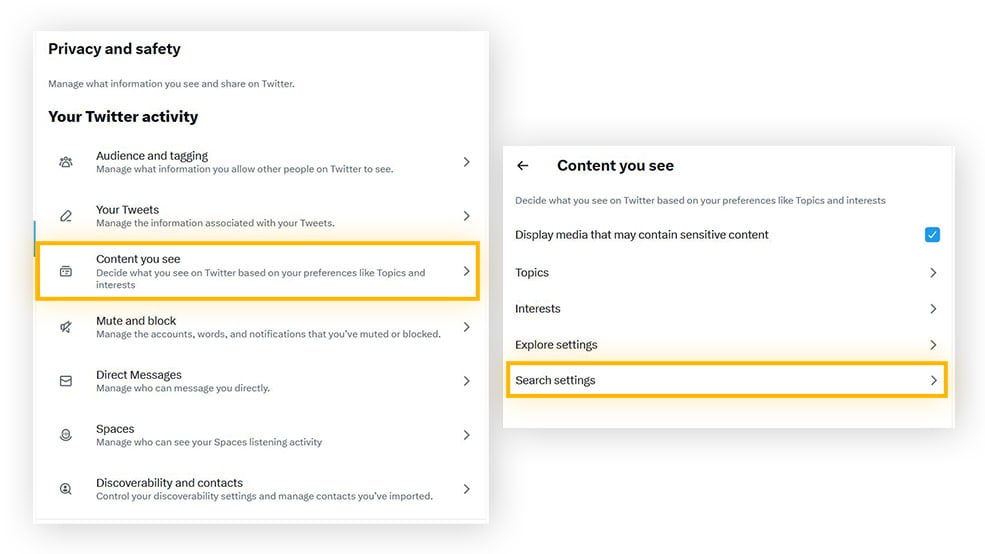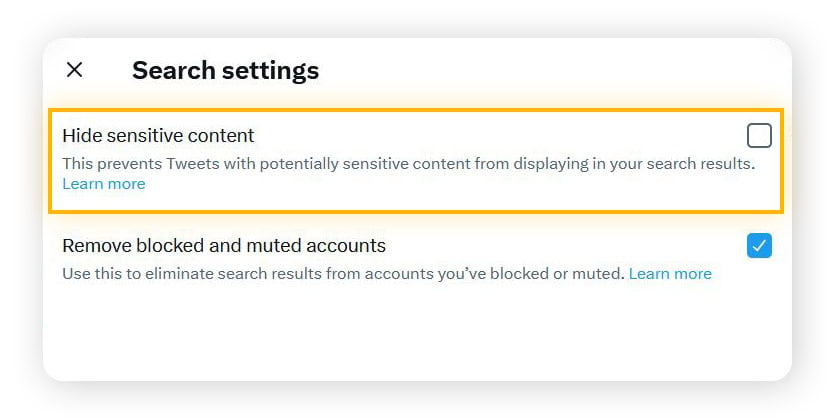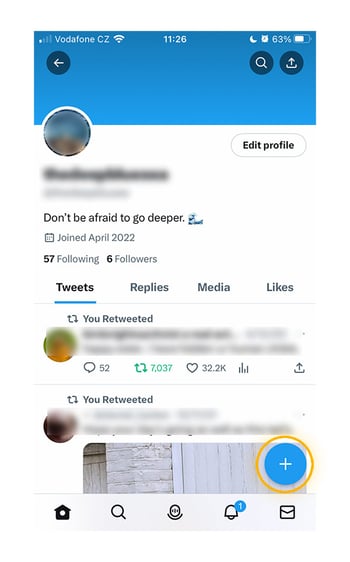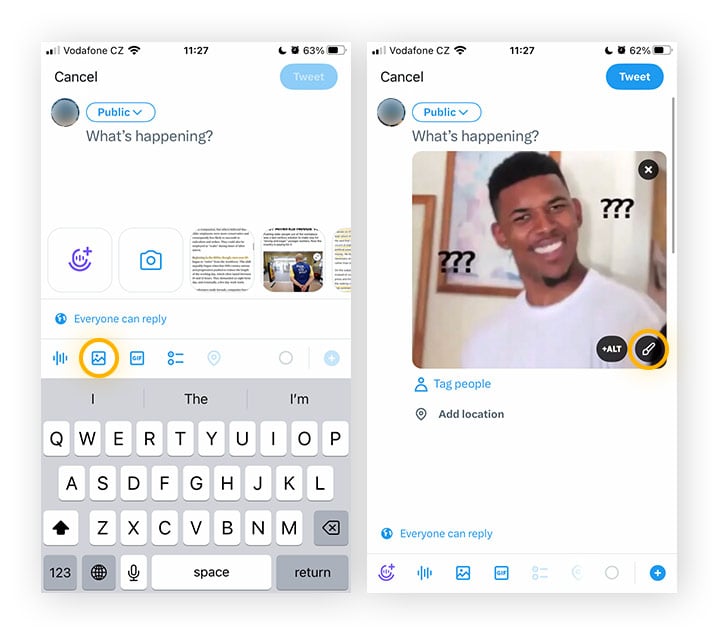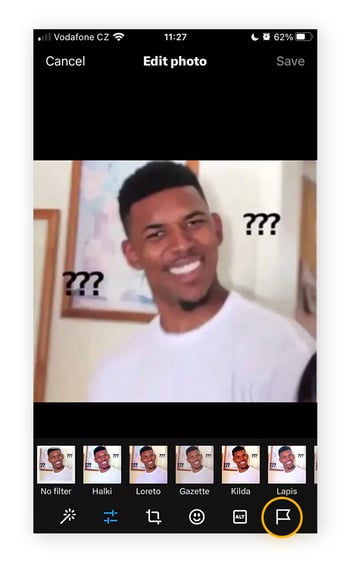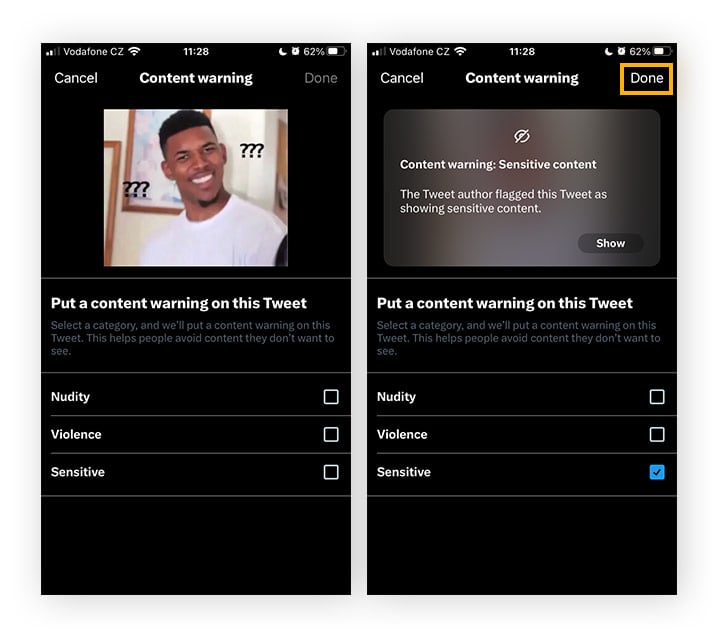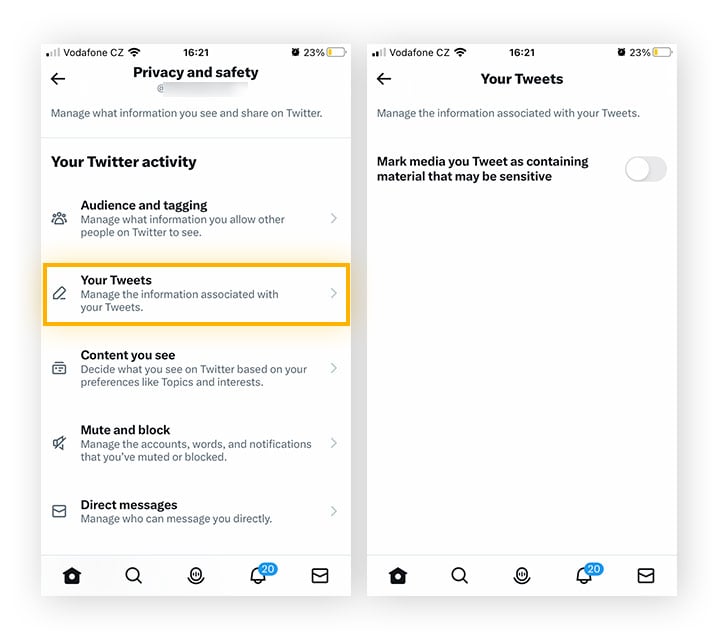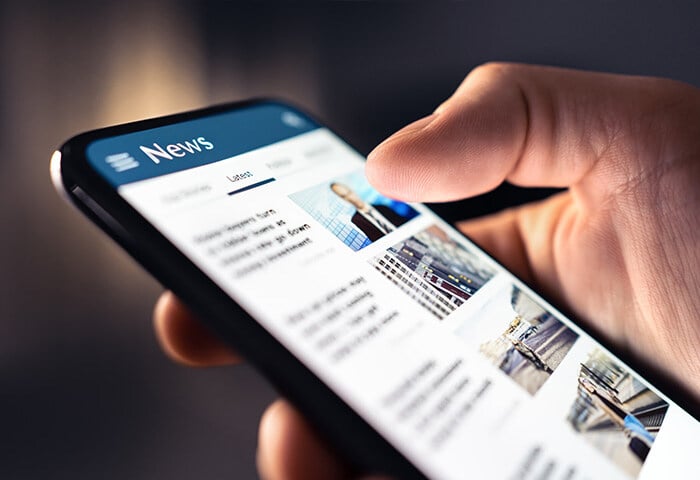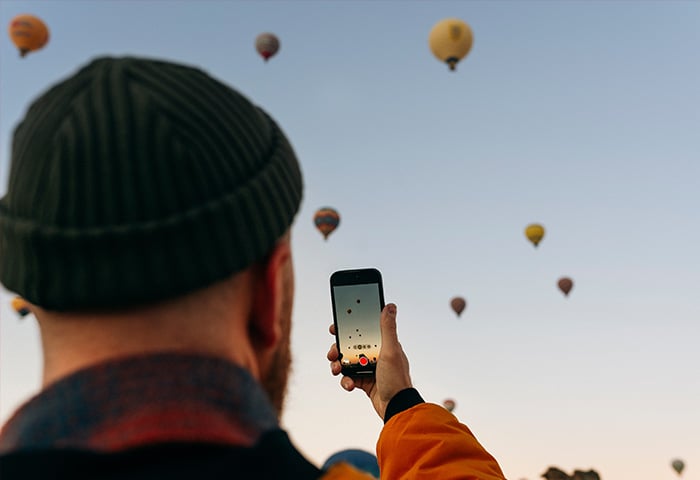What is sensitive content on Twitter?
Sensitive content on Twitter is content that might offend or disturb some users. Graphic content like violence, nudity, and sexual behavior in media is banned from being included in profile or banner images, as well as live video and Twitter Community cover photos.
Sensitive content is completely restricted for users under 18 or for those who don’t disclose a birth date. While some content like gratuitous gore is banned for everyone, adult users can choose to see some sensitive content if they want to.
Sensitive content, or NSFW content, is hidden behind a message like “This media may contain sensitive material” or “This tweet might include sensitive content.” Let’s look at how to change your Twitter settings so you can see sensitive content.
How to view sensitive content on Twitter
To view sensitive content on Twitter, you can change your settings to allow it at all times. Here’s how:
-
On a desktop computer, log in to your Twitter account and click More. If you’re on Twitter’s mobile app, just tap your profile icon.
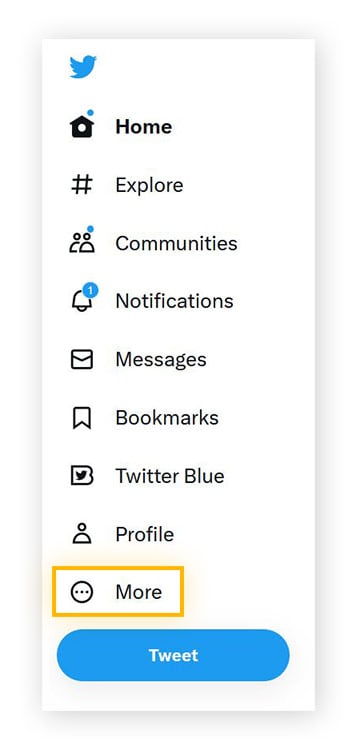
-
Select Settings and Support, then Settings and privacy.
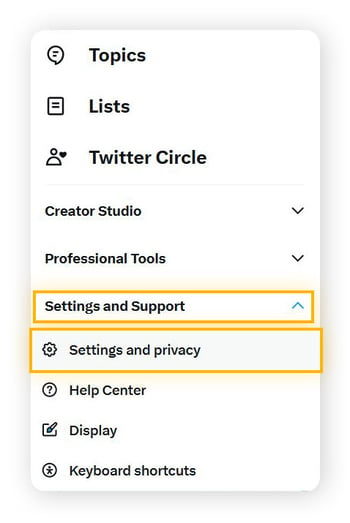
-
Click Privacy and safety, then Content you see.
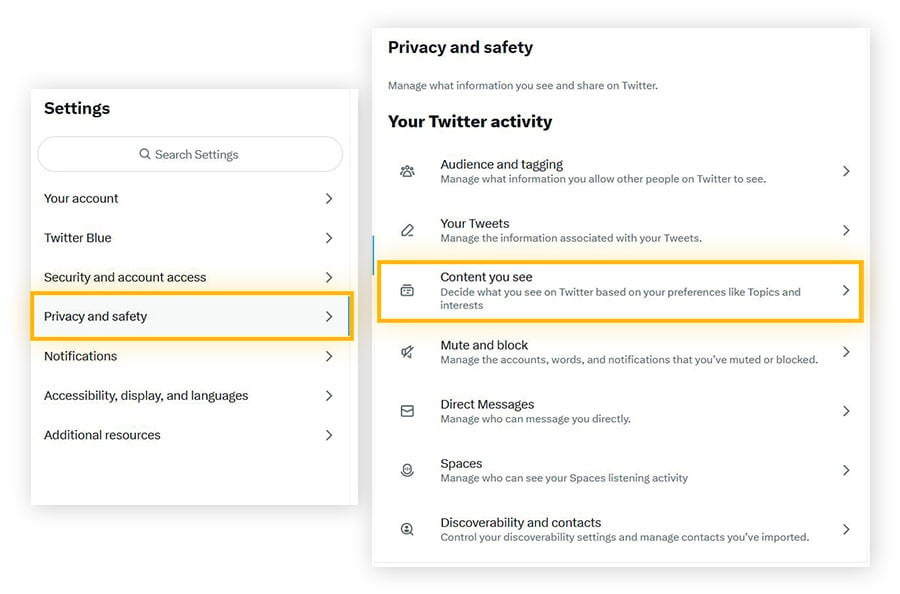
-
Check the box next to Display media that may contain sensitive content (or uncheck it to stop seeing it).
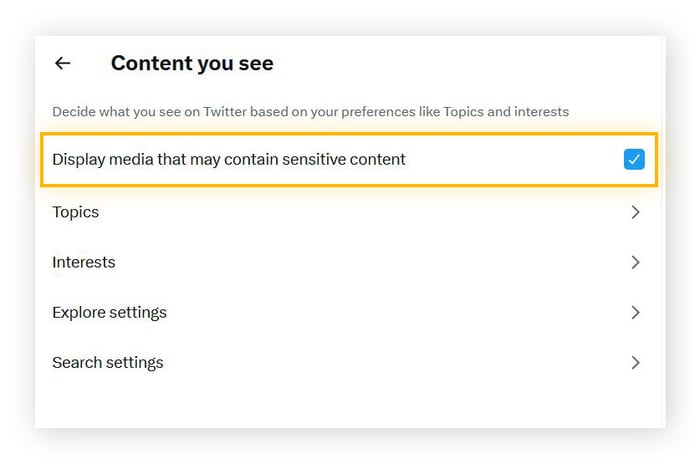
How to change your Twitter search settings
You can also change your Twitter settings so that sensitive content appears in your search results. It’s a similar process to allowing sensitive tweets, which is outlined above.
How to turn off sensitive content on Twitter searches
You can change your Twitter privacy settings to remove the sensitive content warnings from your Twitter timeline. Here’s how you can turn off (or on) sensitive content in your search results:
-
On a desktop, log in to Twitter and select More. On the mobile app, just tap your profile icon.
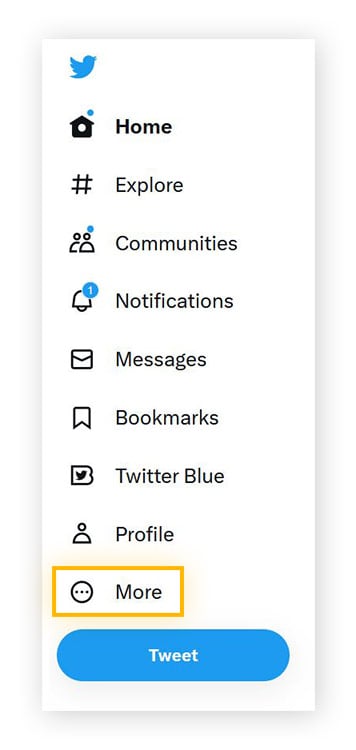
-
Go to Settings and Support, then Settings and privacy.
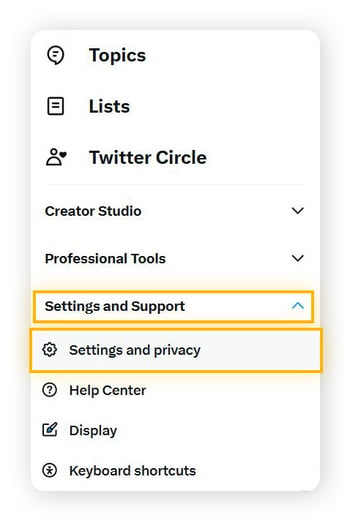
-
Select Content you see, then Search settings.
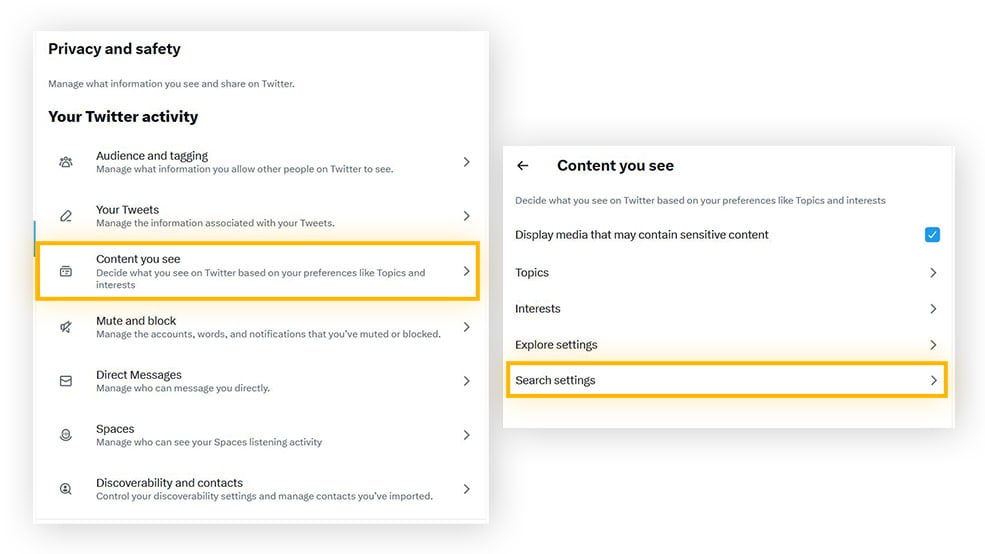
-
Check the box next to Hide sensitive content to stop it from appearing in your search results, or uncheck the box to see it.
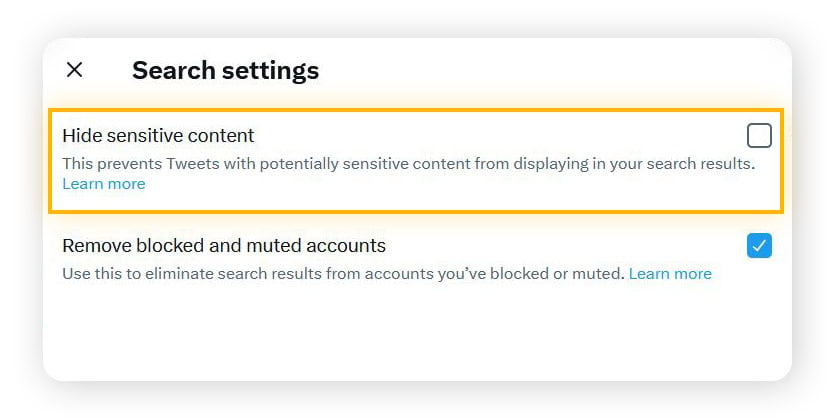
Now you know how to change sensitive content settings on Twitter, let’s look at how and why it’s defined as sensitive to begin with.
How Twitter identifies sensitive content
Twitter uses algorithms to help detect sensitive content and media that might be in violation of their policies. Users can also report and label sensitive content themselves. Whether the content is flagged by an algorithm or a user, the content is manually reviewed by the Twitter content moderation team to determine whether it meets the “sensitive” criteria.
Amid the mass layoffs at Twitter in November 2022, Twitter’s content moderation team was heavily reduced. Today, algorithms and Twitter users themselves are the primary content moderators on the platform.
How to mark your own content as sensitive on Twitter
To avoid giving yourself — and Twitter employees — a headache about sensitive content, you can proactively flag any potentially sensitive content you share. You can do this by changing privacy settings on twitter for individual tweets, or for all your posted content at once.
How to mark individual posts as Twitter sensitive content
-
On the Twitter homepage, select the tweet icon to open the tweet editor.
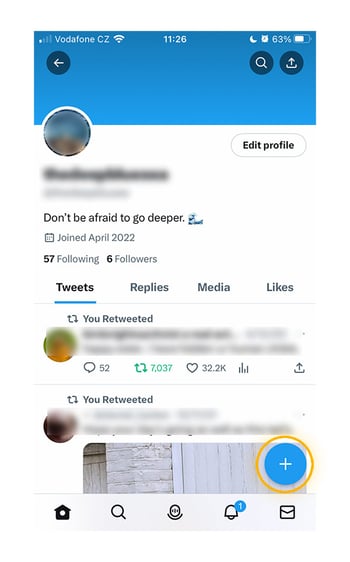
-
Tap the image library or camera icon. Select an image and tap the paintbrush.
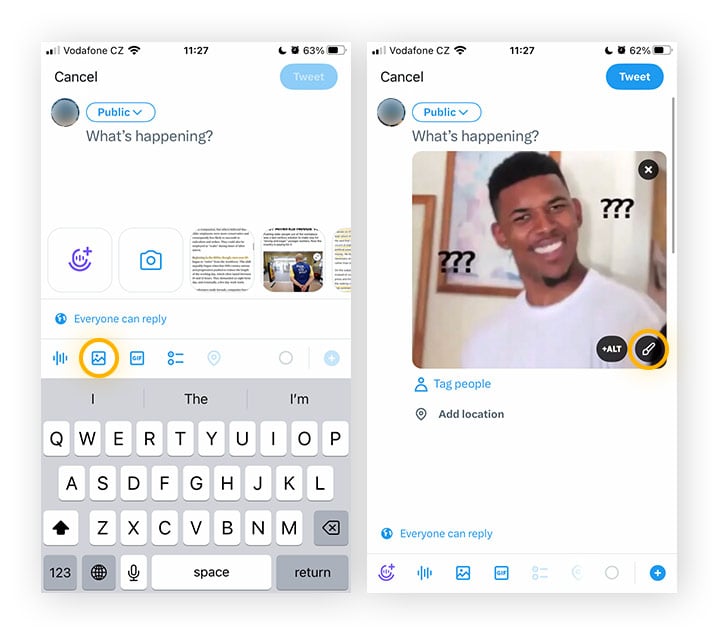
-
Tap the Flag at the bottom right.
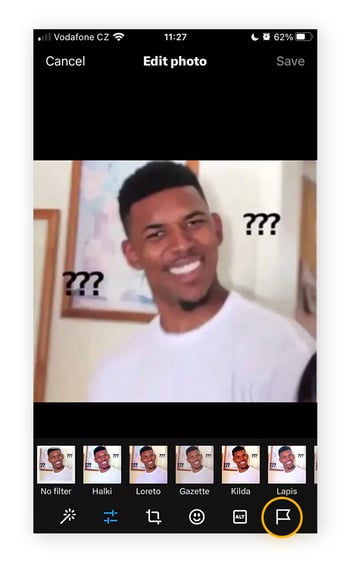
-
Tap the relevant checkbox next to Nudity, Violence, or Sensitive. Tap Done. This marks your content as sensitive, meaning your media will be blurred when it’s displayed to other users.
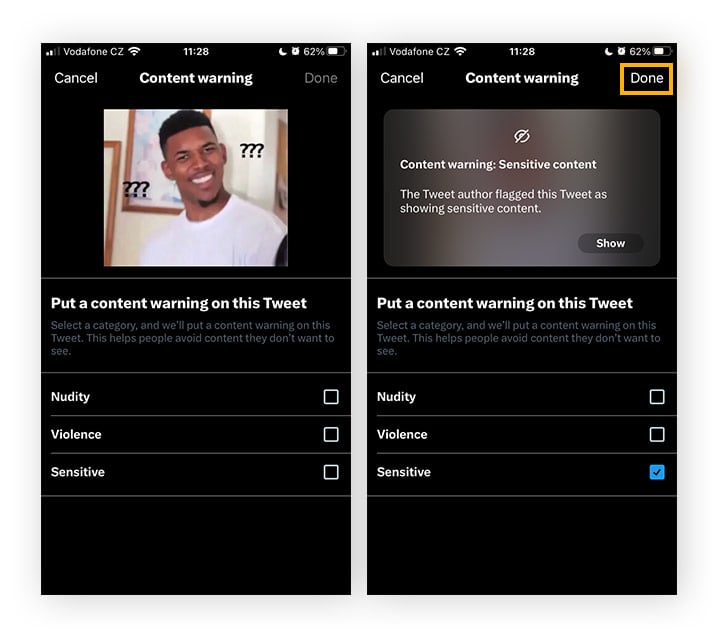
How to mark all of your posted content on Twitter as sensitive
-
In the main Twitter menu, tap your profile icon (click More on desktop). Select Settings and support, then Settings and privacy.
-
Select Privacy and safety, then Your Tweets. Toggle on this setting to flag your content as sensitive, or toggle off to stop flagging it.
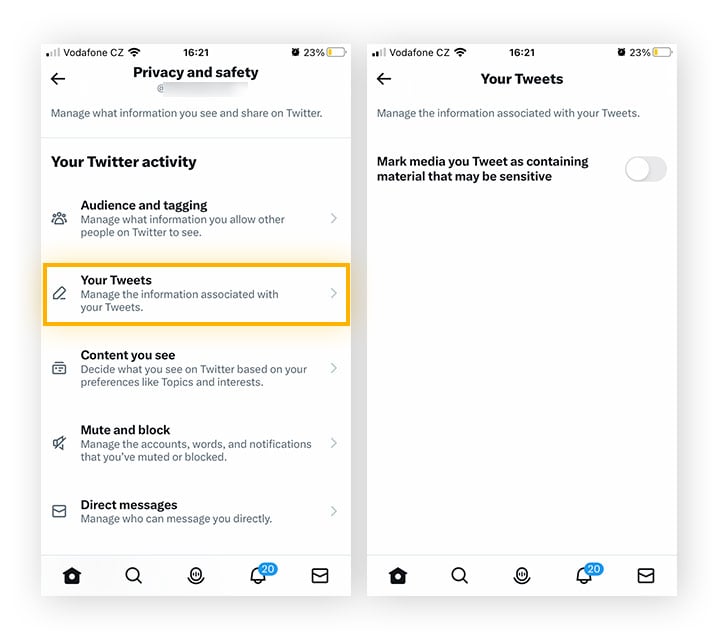
Content warnings on Twitter
Content warnings on Twitter apply to content that may be viewed as sensitive by some users, including descriptions or depictions of violence, sexual behavior, or nudity. A tweet with a content warning will be hidden behind a gray box that you can click to view if you choose to do so.
Whether flagged by the poster or reported by others, content warnings on Twitter are almost entirely user-generated. This means some content can slip through the cracks.
Risks of viewing sensitive content on Twitter
The primary risk of viewing sensitive content is that you might see something that disturbs, offends, or upsets you. Depending on what you’re comfortable seeing online, this might be a risk to your mental health and well-being.
There’s also the risk you’ll feel compelled to share or retweet it. However, it’s important to remember that social media isn’t the most reliable source of information — and social media poses mental health risks — so try your best to keep your cool while tweeting.
Another risk of viewing sensitive content — and using Twitter in general — might be that your past Twitter activity can come back to haunt you. Practicing good social media hygiene by deleting old tweets you no longer agree with and unfollowing accounts you no longer support can help mitigate any potential for future embarrassment or backlash.
If you’re concerned about online snoops being able to see what you view, you can use a VPN while on Twitter and other social media sites to help disguise your browsing history.
Twitter’s privacy and safety settings
Twitter profiles are public by default, which is part of Twitter’s appeal as a public forum for individuals and organizations all over the world. However, this openness comes with a downside: anyone can retweet your tweets or tag you. This leaves Twitter users open to scams and public criticism alike.
You can stay safer on Twitter by protecting your tweets. With a protected account, new followers have to be approved by request, and only your followers can see your tweets. However, protected tweets can’t be retweeted or otherwise linked to, thus limiting their visibility.
Using Twitter responsibly
To use Twitter responsibly, first think before you tweet. If you see a tweet or other piece of content that riles your emotions, that may be the point, rather than conveying accurate information. Be careful about sharing or retweeting content that singles out a particular individual as a bad actor, as this can invite harassment against them.
Avoid sharing personal information about yourself or others. Aside from exposing yourself or others to harassment outside of Twitter, sharing personal information such as addresses, birthdates, or other identifying information can expose you to dangerous hackers or even lead to doxxing.
If any accounts follow you and start tagging you in tweets or sending you RTs or DMs about special offers for followers or other services, block them immediately. As tempting as it can be to gain more followers artificially, anything that sounds too good to be true is very likely a scam.
Twitter itself was a victim of a spear phishing attack in 2020, in which several high profile accounts were hacked and used to tweet out Bitcoin scams. In all, the hackers scammed more than $100,000 worth of Bitcoin from users before the tweets were removed.
Staying safe on Twitter
Let AVG AntiVirus Free be your Twitter security guard — it helps identify and block links that contain viruses and other malware, and flags unsafe links and web pages that could be phishing scams. Plus, it automatically scans your device for system vulnerabilities and threats 24/7, so you stay safe all over the web.
On top of that, you get instant alerts if your email passwords are hacked and a network inspector to help keep your home network safe from online intruders, all without slowing your system down. Browse the web more securely with AVG.