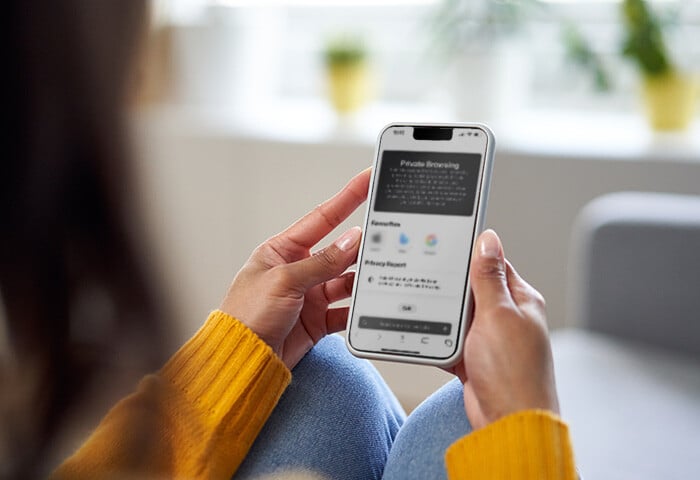How to remove Firefox plugins, extensions, and add-ons
Here’s how to remove Mozilla Firefox add-ons, extensions, and plugins. (Or, skip down below to learn why it’s important to manage your Firefox extensions.)
-
Open Firefox and click the hamburger menu in the top right. Click Add-ons and Themes.
/img_01.png?width=350&name=img_01.png)
-
In the Add-ons Manager, click the Extensions tab. Find the extension you want to remove, click the three-dot button, then click Remove.
/img_02.png?width=664&name=img_02.png)
And that’s how to uninstall extensions in Firefox. If you use Chrome, check out our guide to learn how to remove extensions on Chrome.
How to disable Firefox plugins, extensions, and add-ons
If you’re not ready to part with certain add-ons in Firefox, you can always disable them for now and reactivate them later.
Here’s how to disable add-ons, plugins, and extensions in Firefox:
-
Open Firefox and click the hamburger menu in the top right. Click Add-ons and Themes.
/img_03.png?width=350&name=img_03.png)
-
In the Add-ons Manager, choose Extensions. Find the extension you want to disable and click the toggle to the left.
/img_04.png?width=1045&name=img_04.png)
Bear in mind that disabled extensions can still take up space on your computer. So if you won’t reactivate certain extensions later, you’re better off deleting them altogether now.
Why should I manage Firefox extensions and add-ons?
You should manage your add-ons and extensions on Firefox because they can change your browser's functionality and possibly introduce unsafe software into your system. Keeping track of add-ons in Firefox helps to ensure your system is safe, secure, and running at its best.
For some of us, add-ons (also known as extensions or plugins) are a vital part of the browsing experience. Add-ons enhance your web browser by adding features that can do anything from translating languages to replacing ads with works of contemporary art. You can also boost browser security with extensions.
There’s a variety of Mozilla add-ons and plugins to choose from — and therein lies the potential problem.
As helpful as add-ons can be, many are created by unverified third-party developers — and some are poorly made or downright malicious. Even if you’re using one of the best browsers for security and privacy, downloading software laced with malware can cause serious problems.
Here are some risks to consider when using add-ons and plugins:
/icon_01.svg) Bugs: Poorly-crafted add-ons can contain bugs that cause your browser to malfunction or perform slowly. If Firefox is slow, removing extensions is one way to speed up your browser. For a more comprehensive overhaul, use a browser cleaner tool.
Bugs: Poorly-crafted add-ons can contain bugs that cause your browser to malfunction or perform slowly. If Firefox is slow, removing extensions is one way to speed up your browser. For a more comprehensive overhaul, use a browser cleaner tool.
/icon_02.svg) Malware: Along with more established publishers, sketchy third-party vendors create lots of add-ons. This makes it difficult to know which extensions are legitimate and which are disguising malware or trying to hijack your browser. If you suspect your browser is infected, take immediate steps to manually remove the malware from your computer or use a virus removal tool to take care of the problem automatically.
Malware: Along with more established publishers, sketchy third-party vendors create lots of add-ons. This makes it difficult to know which extensions are legitimate and which are disguising malware or trying to hijack your browser. If you suspect your browser is infected, take immediate steps to manually remove the malware from your computer or use a virus removal tool to take care of the problem automatically.
/icon_03.svg) Data theft: Some extensions require access to your browser data, including your browsing history and passwords. In the wrong hands — like the developer of an illegitimate extension — this info can wind up a data breach, possibly resulting in identity theft.
Data theft: Some extensions require access to your browser data, including your browsing history and passwords. In the wrong hands — like the developer of an illegitimate extension — this info can wind up a data breach, possibly resulting in identity theft.
/icon_04.svg) Not enough space: Maybe you downloaded an add-on, used it a few times, and then forgot about it. Unused extensions take up precious space, which could slow your system down. Like clearing your browser history and deleting your cookies, deleting unused add-ons helps to streamline your browser and keep it running smoothly.
Not enough space: Maybe you downloaded an add-on, used it a few times, and then forgot about it. Unused extensions take up precious space, which could slow your system down. Like clearing your browser history and deleting your cookies, deleting unused add-ons helps to streamline your browser and keep it running smoothly.
By the way, pop-up ads can cause similar issues, so learn how to block pop-ups in Firefox, too.
Browse safely with AVG Secure Browser
The world of Firefox add-ons, extensions, and plugins offers a variety of ways to customize your browser. These enhancements can add convenience and even fun to your browsing experience.
But the potential downsides can outweigh the benefits. Stop worrying and skip the steps for removing plugins on Firefox by switching to a safer browser.
AVG’s dedicated team of security experts understands how troublesome it can be to deal with malfunctioning or even malicious add-ons. That’s why our free AVG Secure Browser features a built-in Extension Guard, which vets add-ons and prevents you from downloading untrustworthy extensions to ensure your system stays safe.
/AVG-SB-2.png?width=1289&name=AVG-SB-2.png) AVG Secure Browser's easy to manage Privacy and Security Center.
AVG Secure Browser's easy to manage Privacy and Security Center.
AVG Secure Browser offers dozens of built-in privacy and security features like anti-tracking, ad blocking, and protection against malware and other threats. Enjoy optimal security and performance with AVG Secure Browser.
/Signal-How-to-remove-extensions-from-Firefox-Hero.jpg?width=1200&name=Signal-How-to-remove-extensions-from-Firefox-Hero.jpg)
/img_01.png?width=350&name=img_01.png)
/img_02.png?width=664&name=img_02.png)
/img_03.png?width=350&name=img_03.png)
/img_04.png?width=1045&name=img_04.png)
/AVG-SB-2.png?width=1289&name=AVG-SB-2.png) AVG Secure Browser's easy to manage Privacy and Security Center.
AVG Secure Browser's easy to manage Privacy and Security Center.