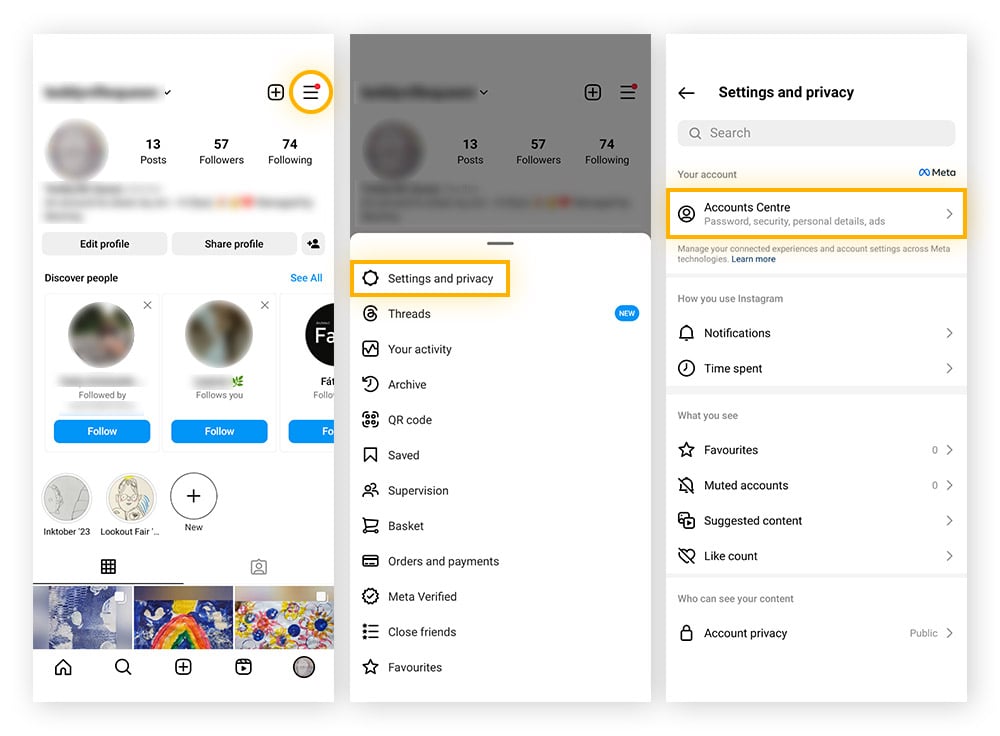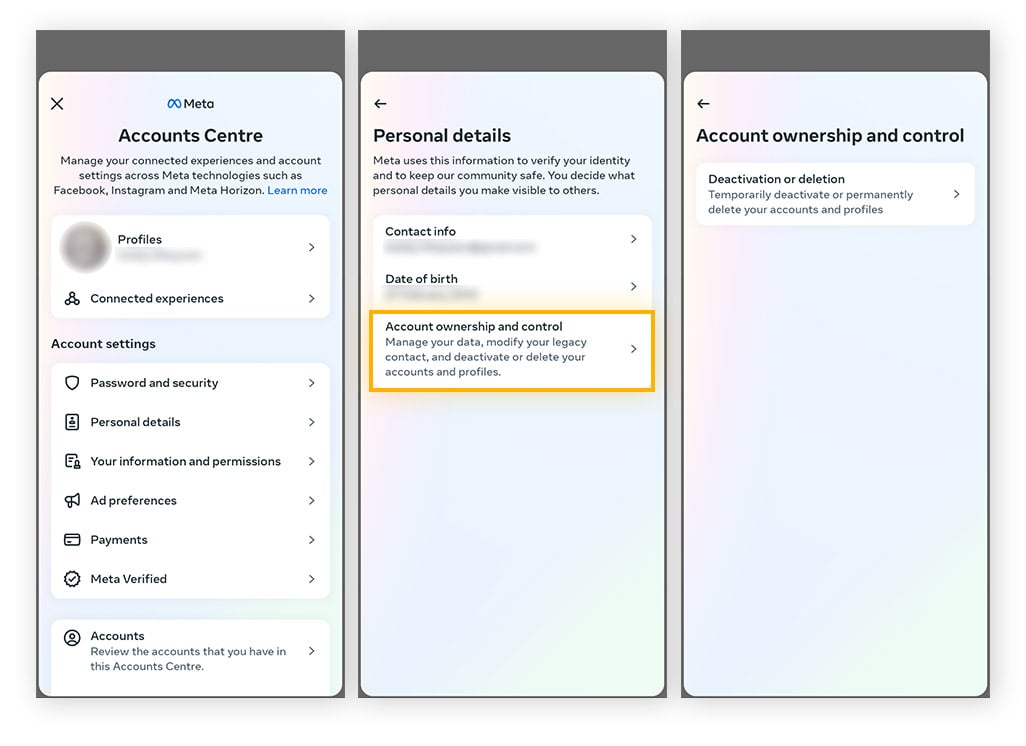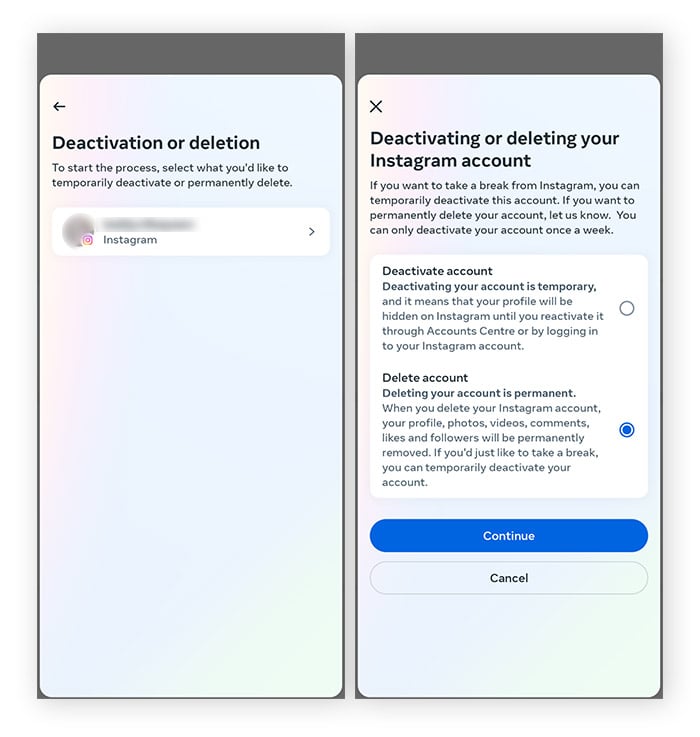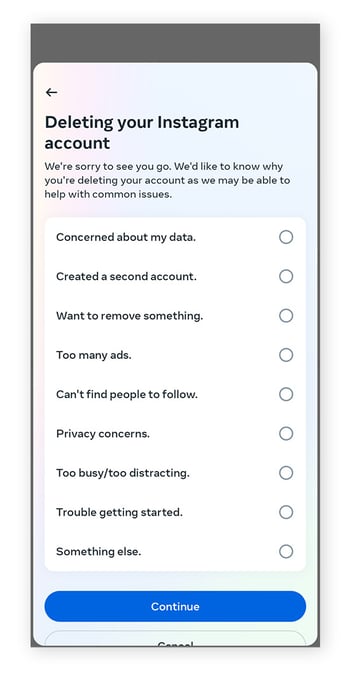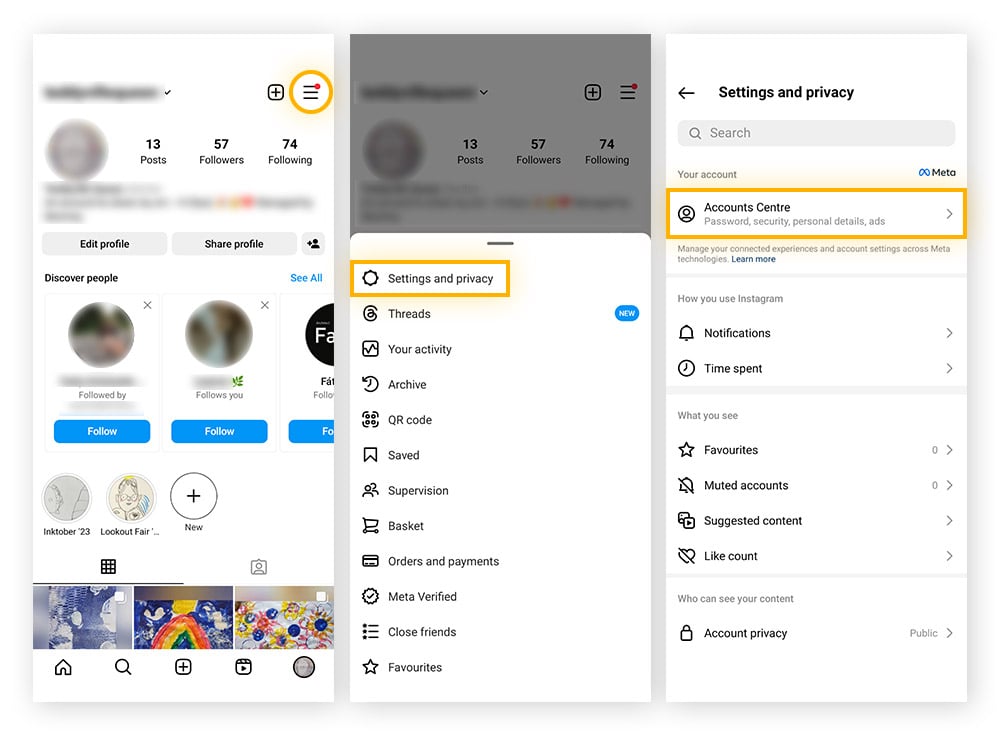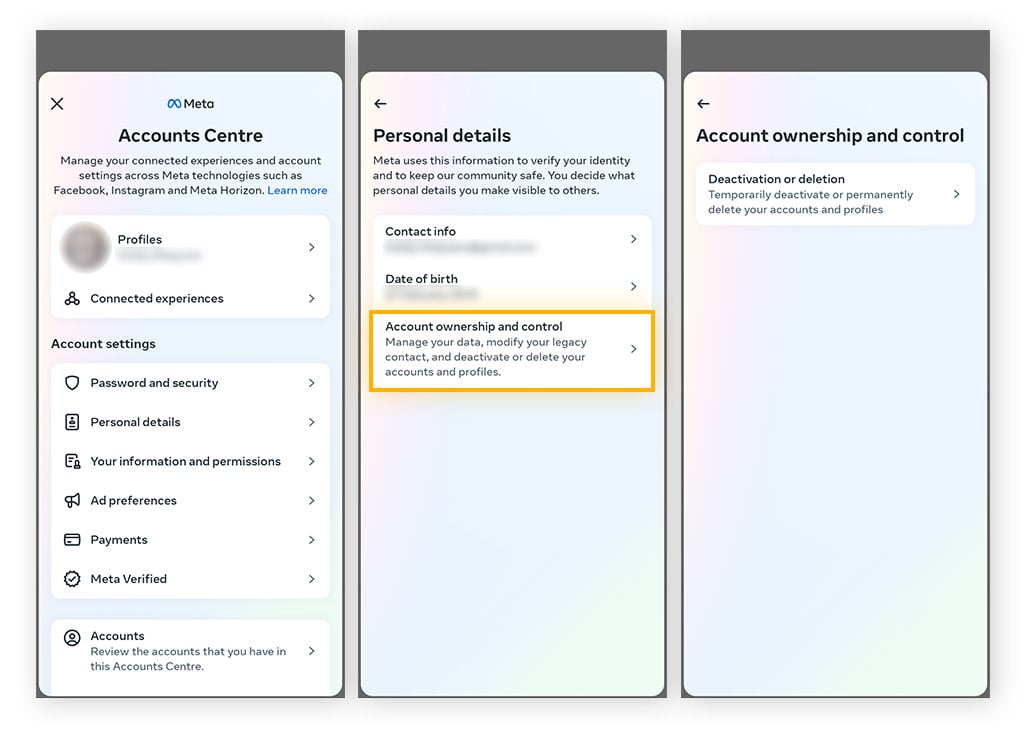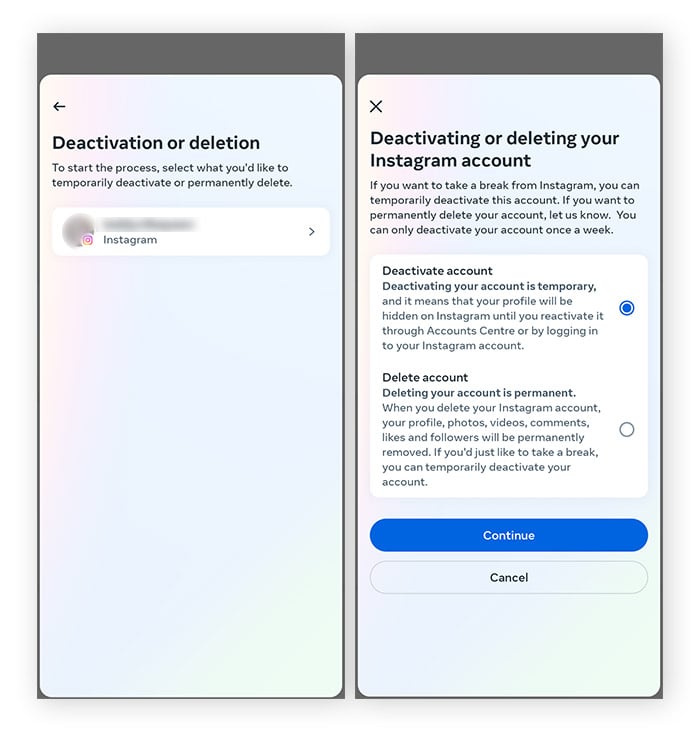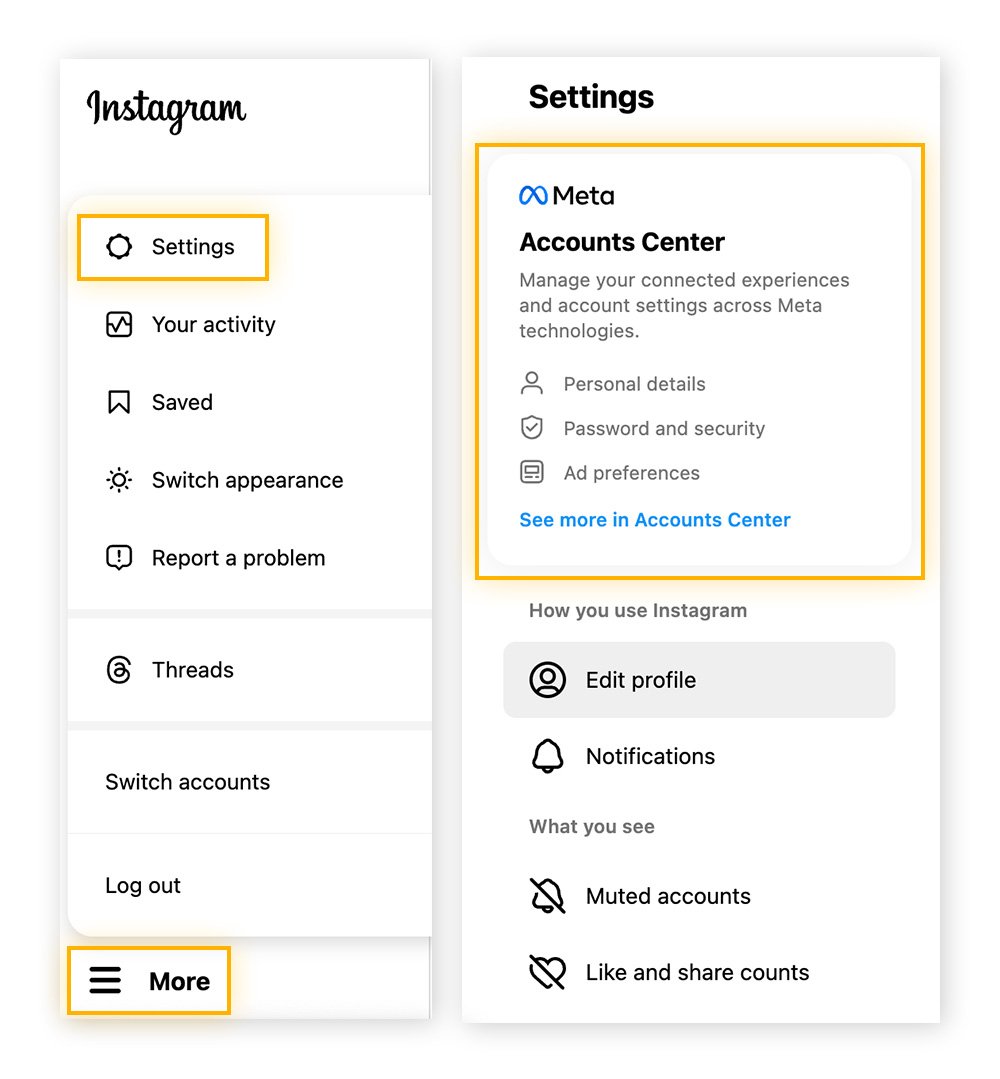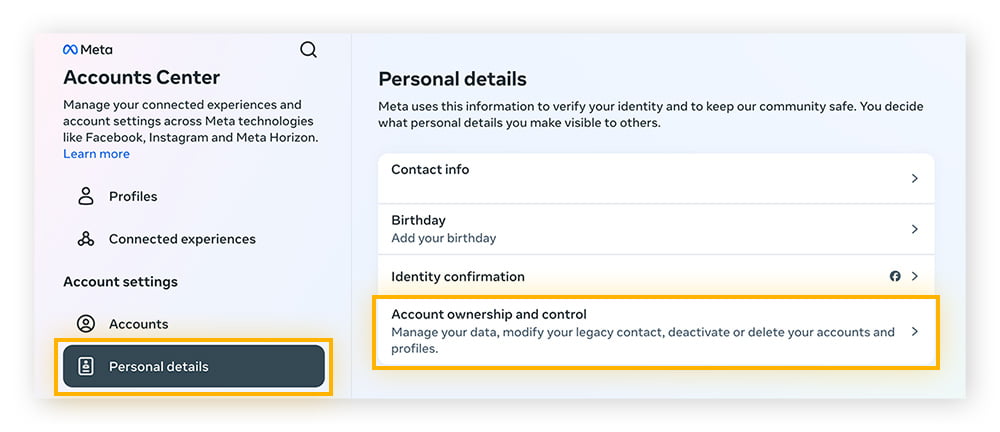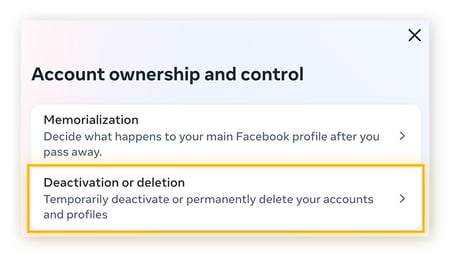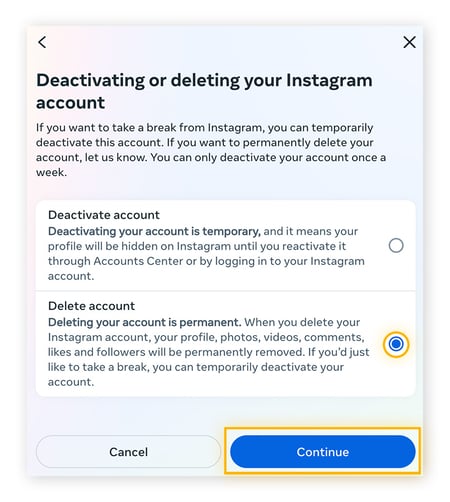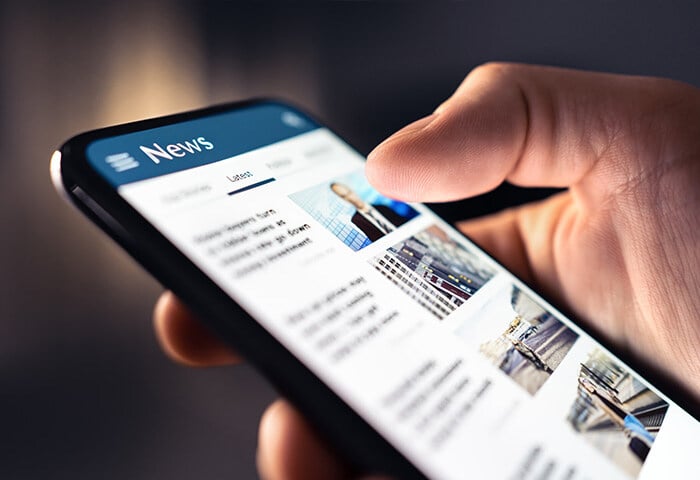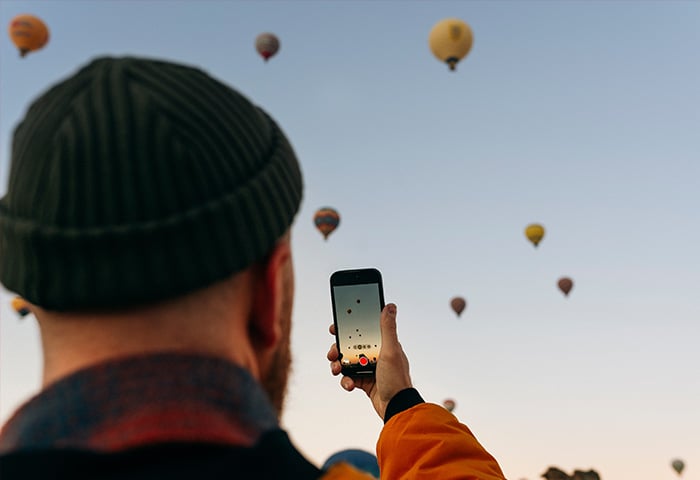How to delete your Instagram account using the mobile app
To delete Instagram using your phone app, you need to find the account ownership and control section in the settings menu and select deactivation or deletion.
Deleting your Instagram account isn’t instant. Once a request is made, Instagram will confirm a deletion date, which will be 30 days later. Your account will be temporarily deactivated during this period and then permanently removed if you don’t sign in during the 30-day period.
Whether you’re removing your embarrassing old social media account, reducing the amount of information you share online, or cutting back on the number of social media platforms you’re active on, deleting or deactivating your Instagram is a simple process.
Here’s how to permanently delete your Instagram account from the phone app:
-
Tap your Profile > Menu > Settings and privacy > Accounts Center.
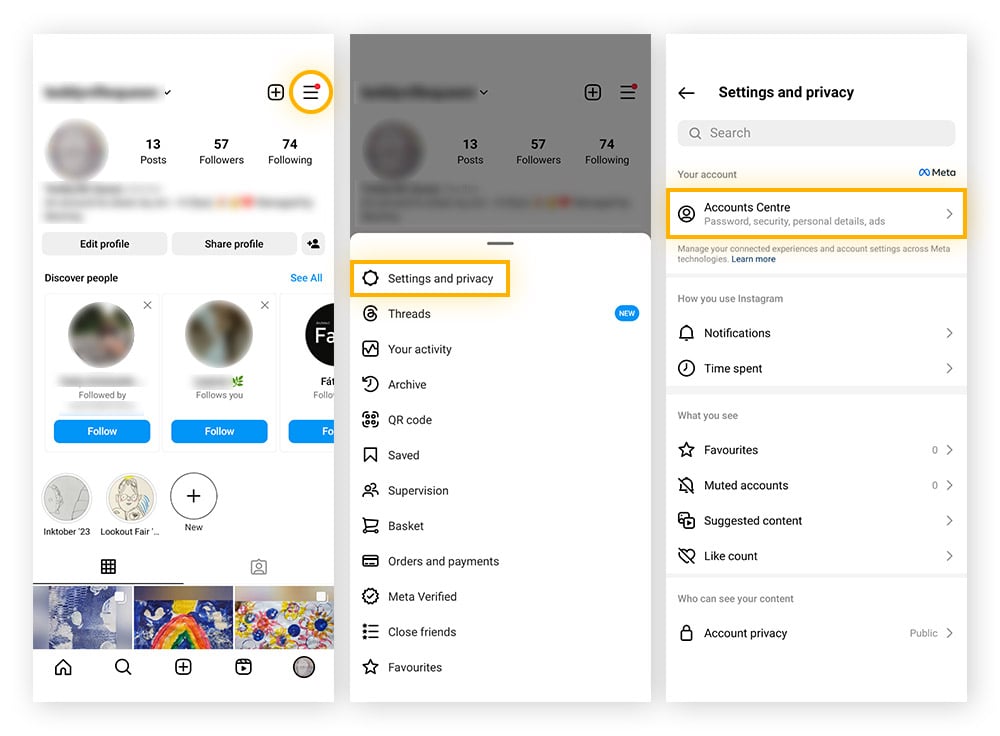
-
Tap Personal details > Account ownership and control > Deactivation or deletion.
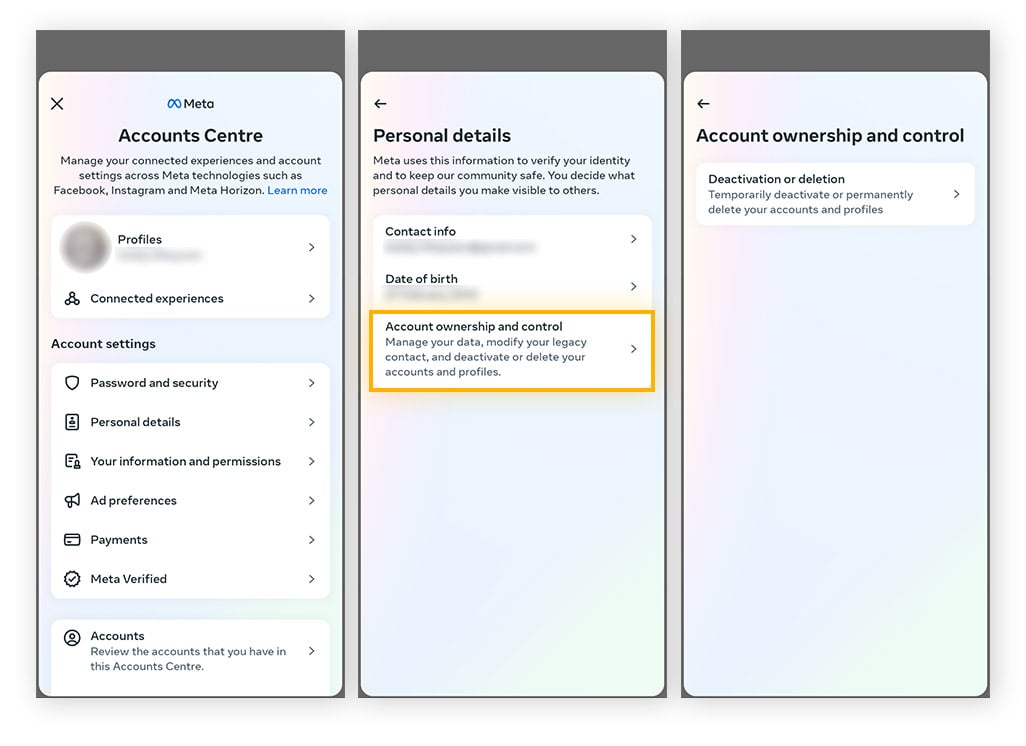
-
Choose the account you want to delete and select Delete account > Continue.
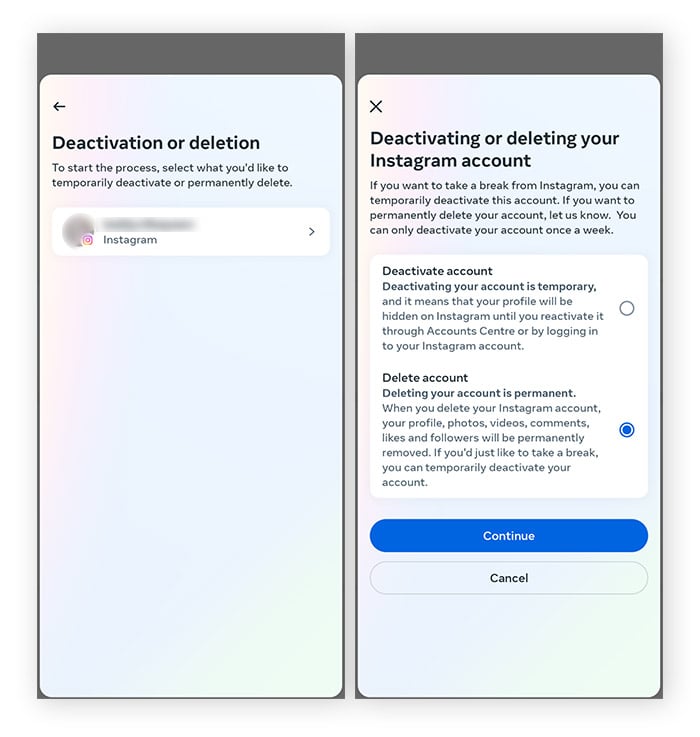
-
Re-enter your password, choose the reason why you’re leaving, and then tap Continue. Your account will now be set for deletion in 30 days.
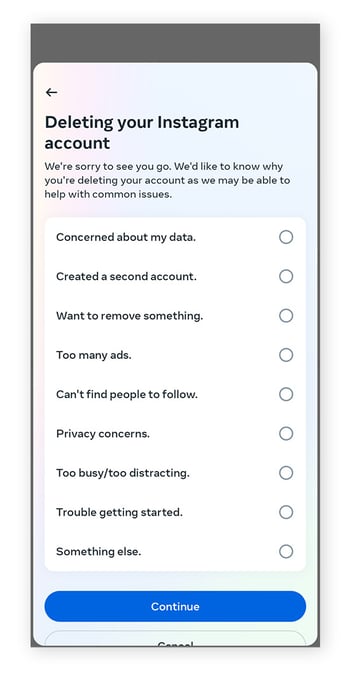
How to deactivate Instagram on your phone
To temporarily disable your Instagram account via the Android or iOS app, you need to go to Deactivation or deletion in the settings menu under Account ownership and control. Follow the instructions and your account will be hidden from other users.
Nothing will be deleted while your account is deactivated, and you can reactivate it simply by signing in again. While your account is deactivated, it will be hidden online and won’t be visible to your friends or anyone who might search for you.
Here’s how to deactivate your Instagram account using the mobile app:
-
Tap your Profile > Menu > Settings and privacy > Accounts Center.
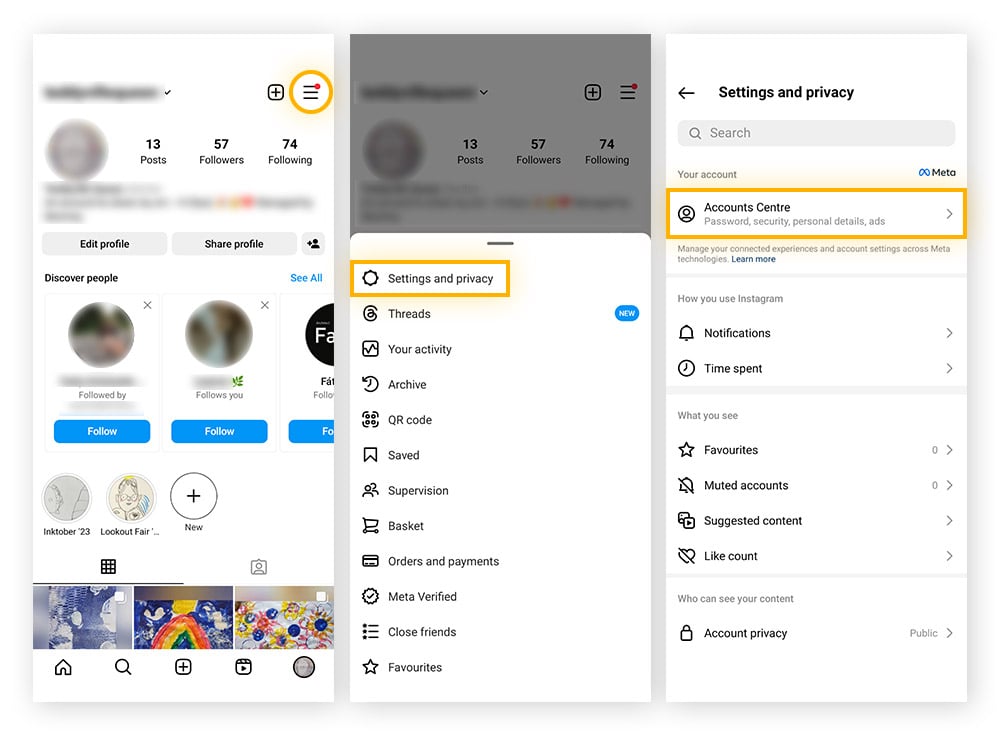
-
Tap Personal details > Account ownership and control > Deactivation or deletion.
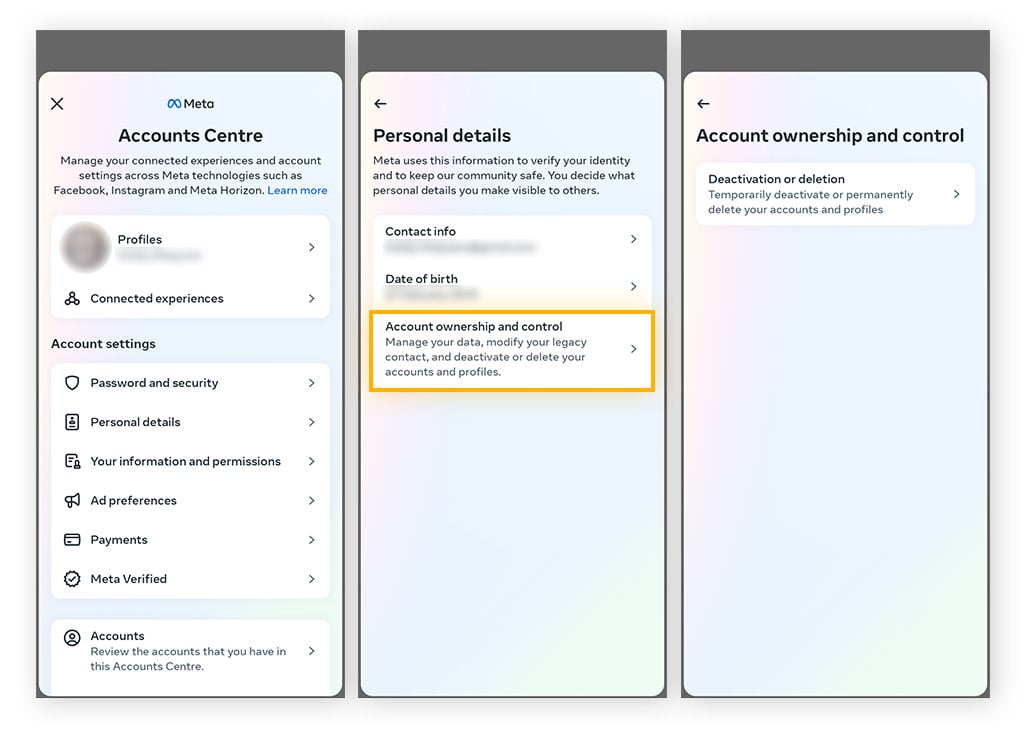
-
Choose the account you want to deactivate. Select Deactivate account > Continue.
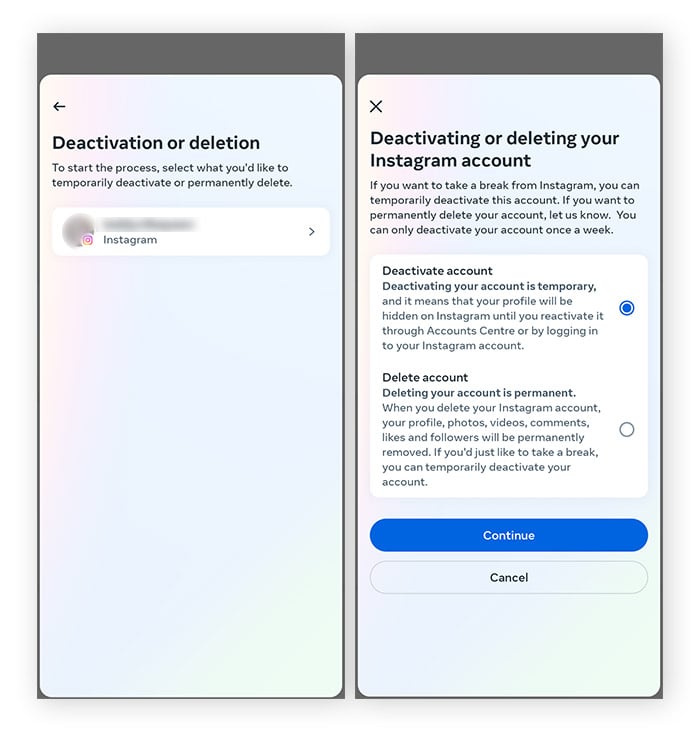
-
Re-enter your password, choose the reason why you’re deactivating your account, and then tap Continue. Your account will now be deactivated.
How to delete your Instagram account on your PC or Mac
You can delete your Instagram account on a PC or Mac via the Accounts Center.
Here’s how to delete your account on a computer:
-
Log into your Instagram account.
-
Go to More > Settings > Accounts Center.
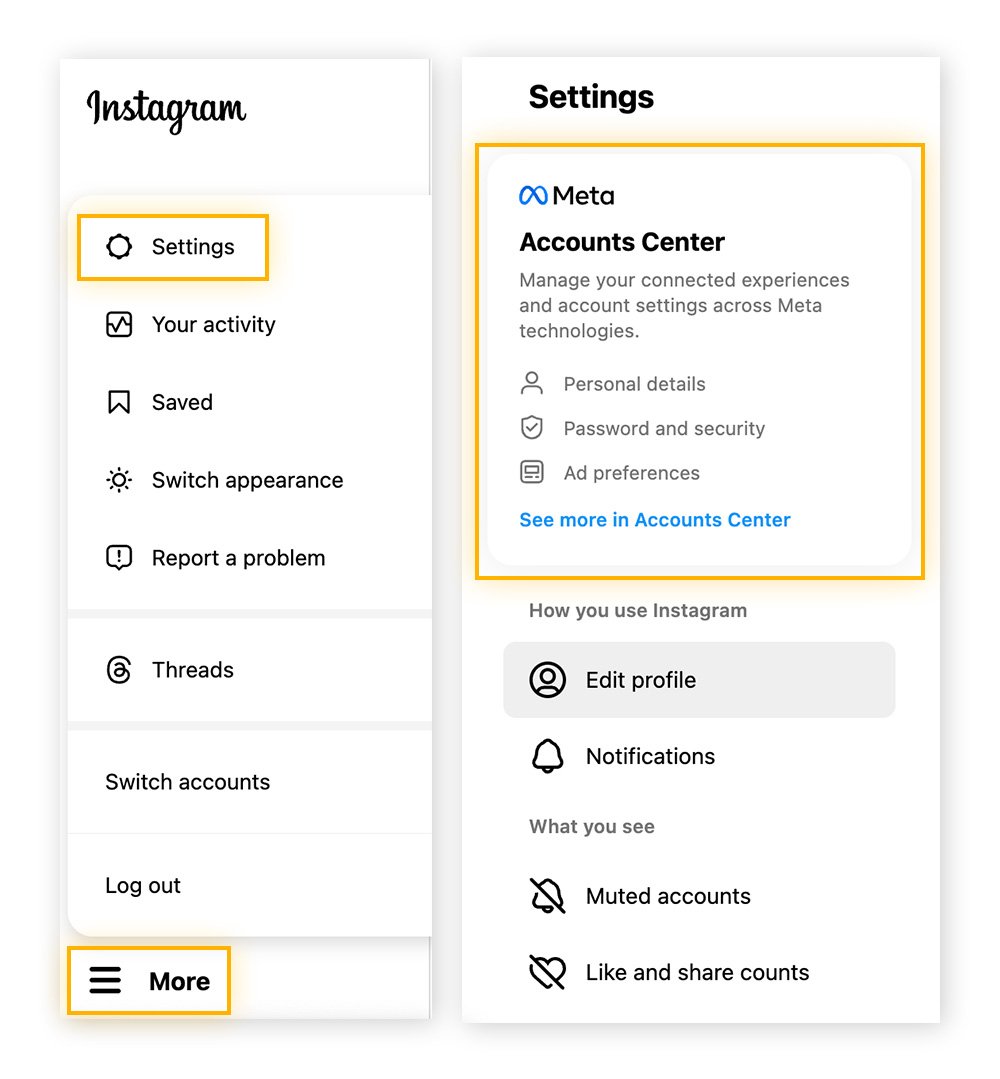
-
Click Personal details > Account ownership and control.
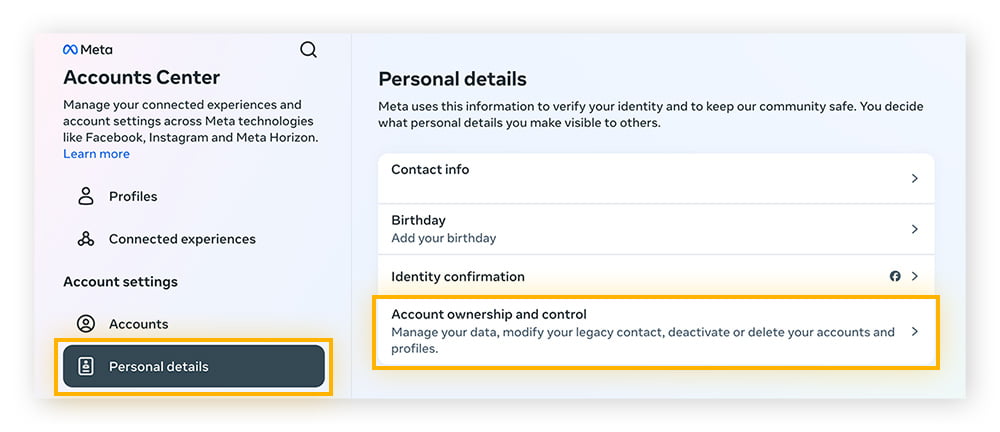
-
Click Deactivation or deletion.
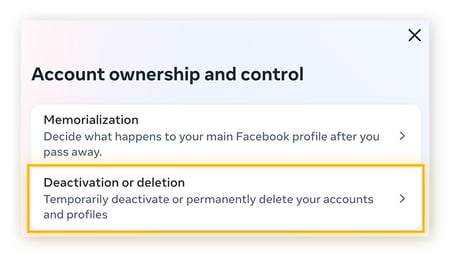
-
Select your account, then click the button next to Delete account > Continue.
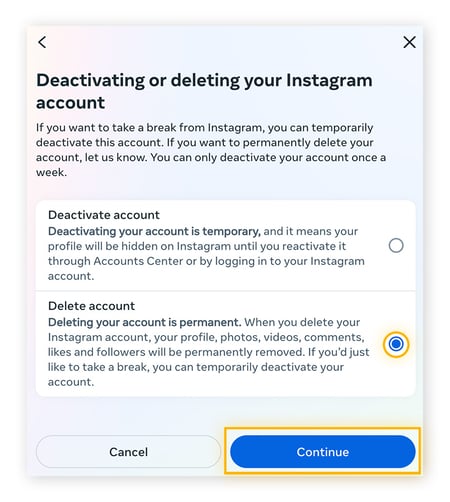
-
Enter your password, choose a reason for leaving, then click Continue > Delete account.
Another way to delete Instagram is to make a permanent removal request. Sign into the account you want to delete and request a permanent removal. Choose your reason for leaving from the list, re-enter your password, and click Delete to confirm.
How to deactivate Instagram on your computer
The steps for deactivating your Instagram on your computer are identical to those above for deleting an account in Accounts Center — just choose Deactivate account in step 5.
Here’s how to deactivate your Instagram account on a computer:
-
Log into your Instagram account.
-
Go to More > Settings > Accounts Center.
-
Click Personal details > Account ownership and control.
-
Click Deactivation or deletion.
-
Select your account, then click the button next to Deactivate account > Continue.
-
Enter your password, choose a reason for deactivating, then click Continue > Deactivate account.
What’s the difference between deleting and deactivating your Instagram account
The difference between deleting your Instagram account and just deactivating it is that once your account is deleted, it’s gone permanently. Deactivating your account is like freezing it: it won’t be visible to your friends and will be hidden from anyone who searches for it, but you can reactivate it anytime and no data will have been lost.
Reactivate your Instagram account
All you need to do to reactivate your Instagram account is to sign back in — either on the mobile app or the website. If you choose to delete your account, you must log back in within the 30-day deactivation period, otherwise you won’t be able to restore it. If your account is deactivated, it will remain frozen and invisible to anyone on the platform until you log back in.
When you reactivate your Instagram account, it will be just as it was when you left.
To gain more control over your other social media accounts, see our guides for deleting or deactivating your Facebook account and Twitter.
Browse privately with anti-tracking technology
Every time you go online, the websites you visit are likely to track your activity to build a record of your behavior and preferences. That record can then be used by companies to follow you around the web and target you with online ads. AVG AntiTrack removes cookies and helps prevent companies and advertisers from tracking your device. That helps you avoid targeted ads and browse in peace.
FAQs
Why can't I delete my Instagram account?
Instagram will only allow accounts to be deleted by the account holder. You must be signed in to delete or deactivate Instagram and re-enter your password to confirm the request.
How long does it take to delete an Instagram account?
It takes 30 days for an Instagram account to be deleted. It cannot be done immediately. To give people a chance to change their mind, any deletion request must complete the 30-day deactivation period before the account is permanently deleted.
Can I delete Instagram without logging in?
No. You must sign in to request that your account be deleted.
Can I delete Instagram without a password?
Instagram accounts cannot be deleted without the correct password or email address. Users can change their password using the Forgot password button on the login screen.
How do I back up my data before deleting Instagram?
To request a copy of your Instagram data in your Instagram account settings, go to the Menu button > Your Activity > Download Your Information > enter your email address > choose the format of the file > Request download.