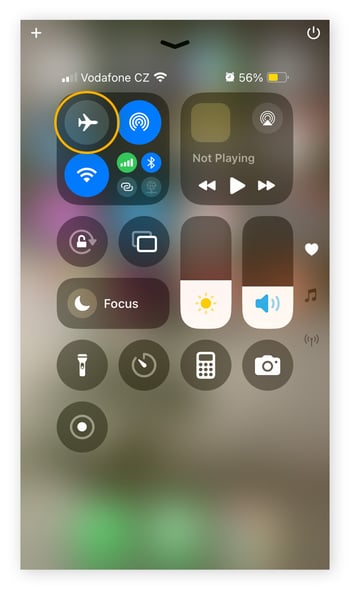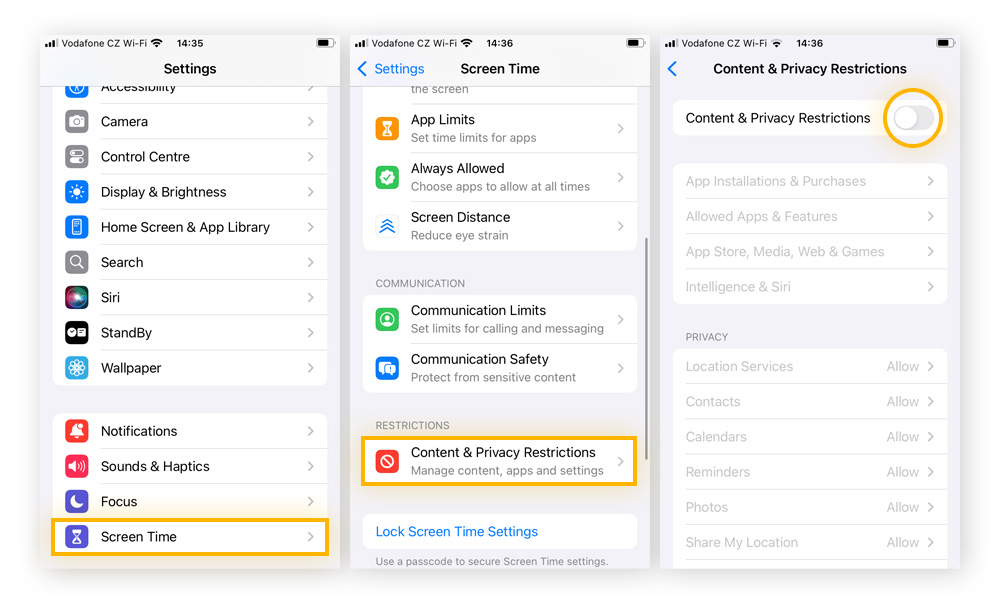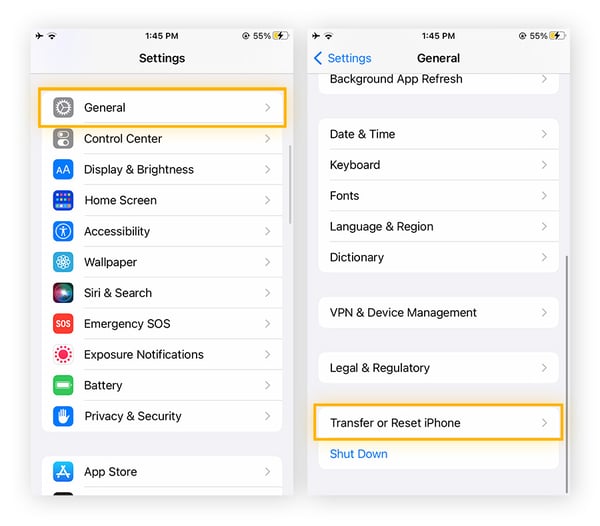Troubleshooting iPhone and iPad Wi-Fi issues
If your iPhone won’t connect to the internet, you can usually fix the issue by restarting your iPhone, turning off airplane mode, or manually reconnecting to your network.
Restart your iPhone/iPad
The simplest way to fix your device’s Wi-Fi issues is to restart it. In fact, this is usually the first trick you should try anytime your iPhone or iPad is acting buggy. Though it may not seem like you’re doing much, restarting your iPhone or iPad does several helpful things — it reboots apps, cleans up background processes, and can even fix issues like corrupt network data. In some cases, it will also speed up your iPhone.
Here’s how to restart your iPhone:
-
Press and hold the power button on the right side of your iPhone and the volume down button on the left side of your iPhone until the power-off slider appears.
-
Drag the slider from left to right to turn your iPhone off.
-
Turn your iPhone back on by holding the power button until you see the Apple logo.
Here’s how to restart your iPad:
-
Simultaneously press and hold the top button and either volume button until the power-off slider appears.
-
Drag the slider from left to right to turn your iPad off.
-
Turn your iPad back on by holding the top button again until you see the Apple logo.
Turn off airplane mode
Airplane mode disables Wi-Fi connectivity, cellular services, and some location services on iPhones and iPads. You may have enabled it accidentally; to connect to the internet, turn it off.
To turn off airplane mode:
-
Open Control Center by swiping down from the top-right corner (on newer devices) or swiping up from the bottom edge (on older devices).
-
Make sure the airplane icon is grayed out. If it’s blue or orange, it means airplane mode is on — tap it once to disable it.
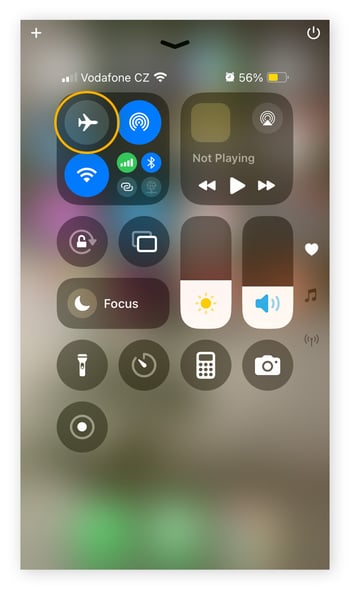
Reconnect to your Wi-Fi network
Sometimes, your device won’t connect to a Wi-Fi network because it has stored outdated login credentials or misconfigured settings. To clear these settings, simply forget and reconnect to the Wi-Fi network. Doing so will establish a new connection with properly configured settings.
Here’s how to forget and reconnect to a Wi-Fi network on your iPhone or iPad:
-
Go to Settings > Wi-Fi.
-
Tap the information icon next to the network you want to forget.
-
Select Forget This Network, then confirm.
-
Try reconnecting by selecting the network again and re-entering the password.
Other factors preventing your iPhone or iPad from connecting to Wi-Fi
Other common Wi-Fi issues stem from your router, signal blockages, incorrect credentials, parental control settings, and outdated software.
There are issues with your router
Often, Wi-Fi issues can be traced back to your router. Here are some of the most common router-related Wi-Fi issues, and how you can solve them:
-
Distance: If you’re too far away from your router, your iPhone or iPad won’t connect to Wi-Fi. Try moving closer and see if that helps.
-
Signal blocking: If your router is blocked by thick walls or metal objects, it will only emit a weak Wi-Fi signal. Try moving the router to a less restricted position to improve its performance.
-
Turned off router: It’s easy to overlook the simplest things, so take a moment to double-check that your router is powered on. Tasks like cleaning and moving furniture often lead to a router being accidentally disconnected.
-
Connected without internet: Other times, your router is on, but not connected to the internet. If that’s the case, try restarting it by unplugging the router’s power cable and waiting for 15 seconds. Plug it back in and wait for it to restart.
Your case is blocking the Wi-Fi signal
Some iPhone and iPad cases can interfere with Wi-Fi signals. This can be an unintended side effect of the security protections that cases provide. To fix this issue, simply take your case off and try connecting to Wi-Fi. If your device connects now, you may want to swap out your case.
You’re using the wrong password
Wi-Fi passwords can be cumbersome, with long strings of letters, numbers, and symbols stitched together to boost your security. To ensure that you’re using the right credentials, consider sharing the Wi-Fi password directly from one device to another. That way, there’s no chance of accidentally entering the wrong details, which would prevent you from accessing your network.
You’re blocked by parental controls
If your iPhone or iPad is having trouble connecting to the internet, Screen Time restrictions (Apple’s parental controls) might be the culprit. While these settings don’t block Wi-Fi directly, they can restrict access to certain apps or online content, potentially disrupting how services or apps connect.
To disable restrictions:
-
Go to Settings > Screen Time.
-
Tap Content & Privacy Restrictions.
-
Toggle off Content & Privacy Restrictions.
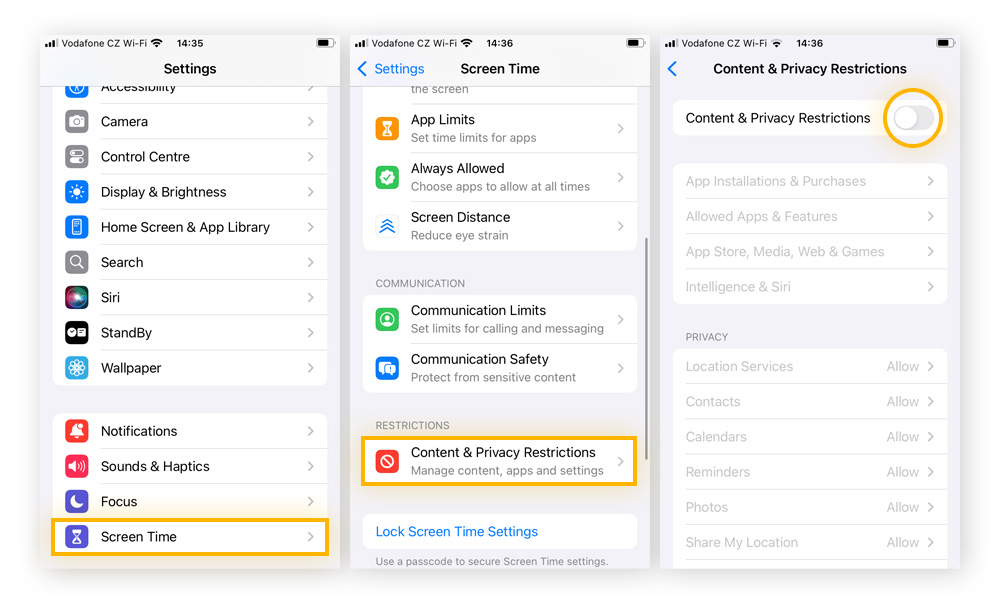
You have an outdated version of iOS
If your iPad or iPhone is not connecting to the internet, it could be a sign that you have an outdated iOS version. This can lead to compatibility issues and a decline in overall performance.
Not updating your device’s software can also pose security risks, since you may miss out on important patches. It’s important to regularly update to the newest iOS to minimize performance and security issues.
To update your iPhone or iPad:
-
Go to Settings > General.
-
Tap Software Update and wait while your device scans for updates.
-
If an update is available, tap Download and Install.
-
When it downloads, tap Install Now.
You need to factory reset your device
If all else fails, a factory reset could be the solution to your iPad or iPhone’s Wi-Fi issues. The factory reset will return your device to its factory settings by wiping all of your data from it, so this should be an absolute last resort. Make sure you back up your information before resetting your device.
Here’s how to factory reset your iPhone or iPad:
-
Go to Settings > General.
-
Tap Transfer or Reset iPhone (or Transfer or Reset iPad).
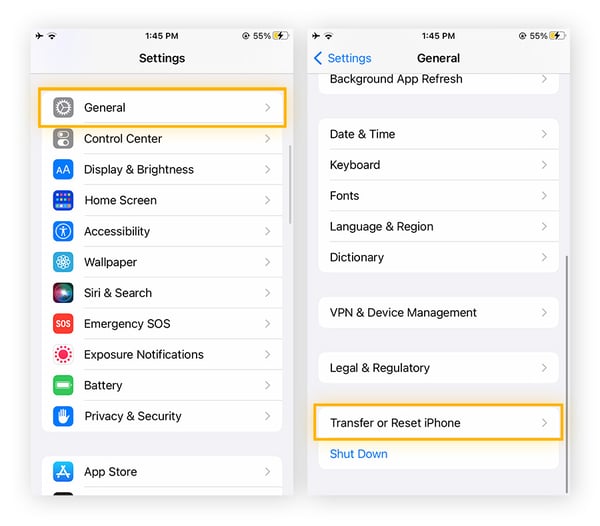
-
Tap Erase All Content and Settings.
-
Tap Continue, then enter your device or Apple ID password if prompted.
Secure your Wi-Fi connection with AVG
Now that you’re back online, consider securing your connection for added privacy. AVG Secure VPN automatically encrypts your connection, hides your IP address and location, and masks your online activity to help you stay more private. Start a free trial now for up to 10 devices, including your iPhone and iPad.