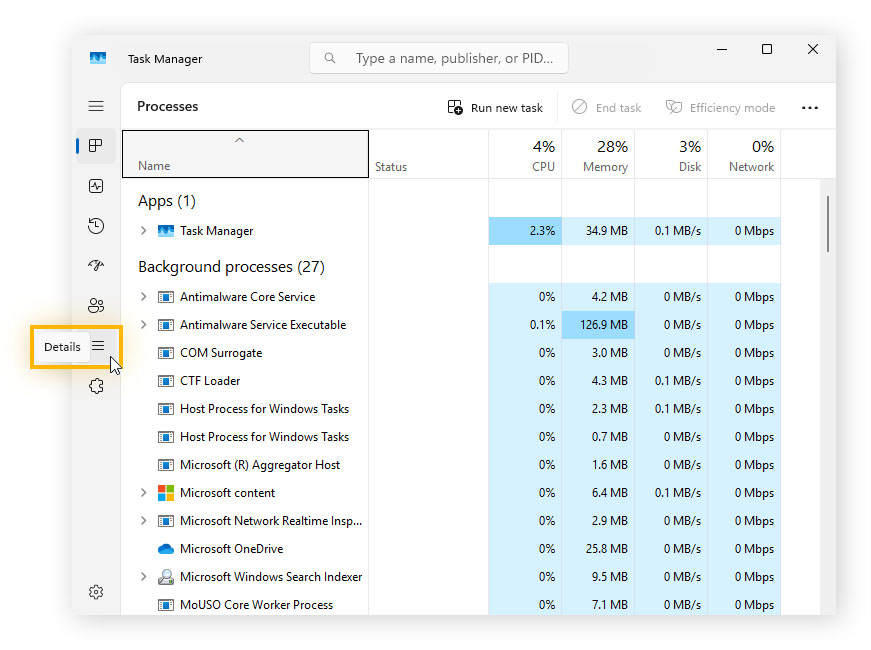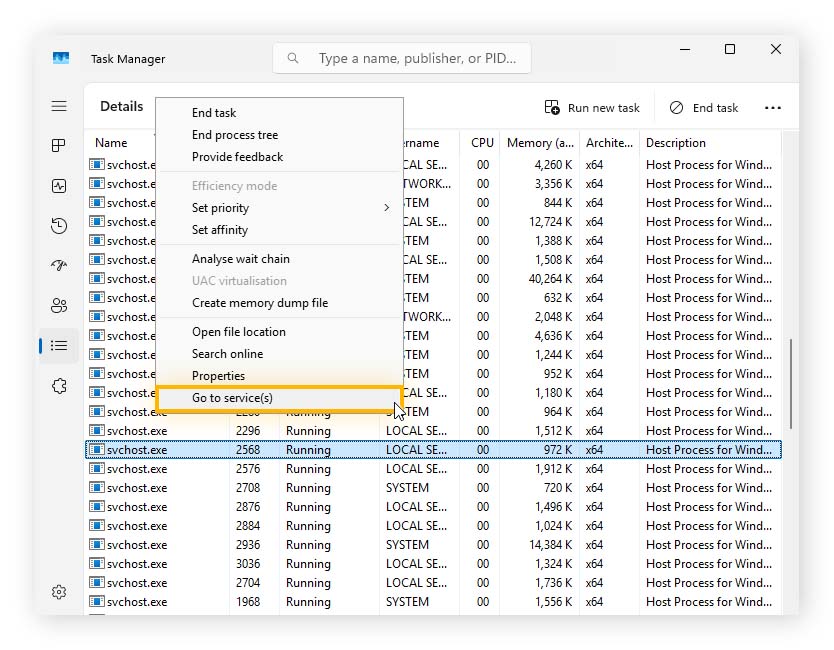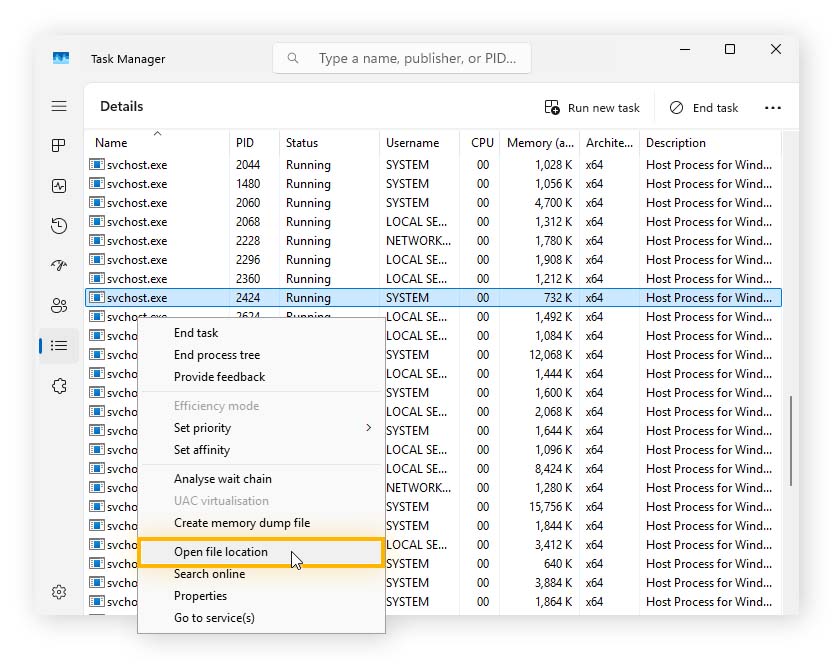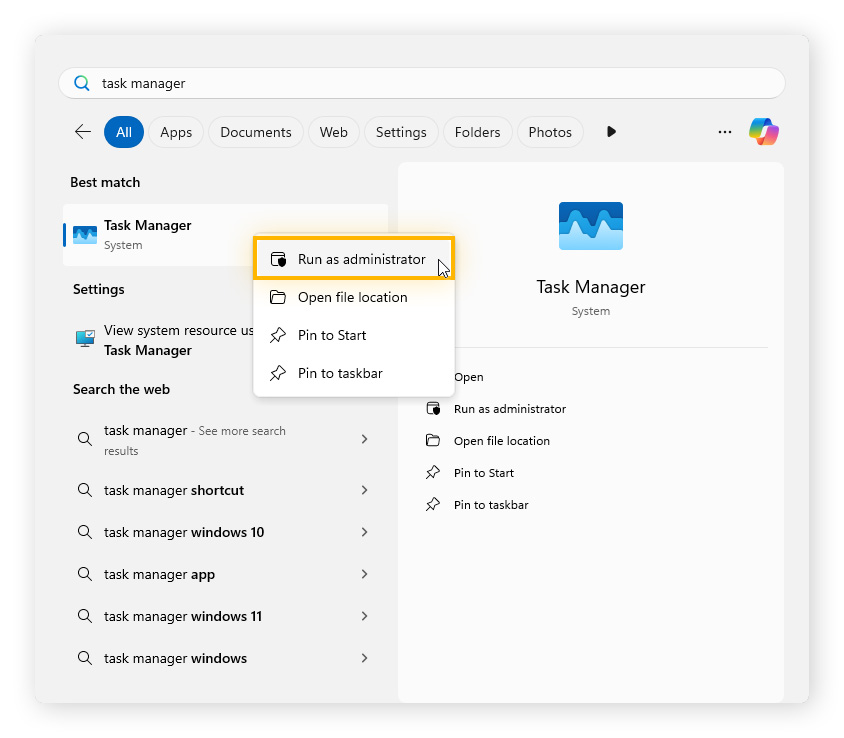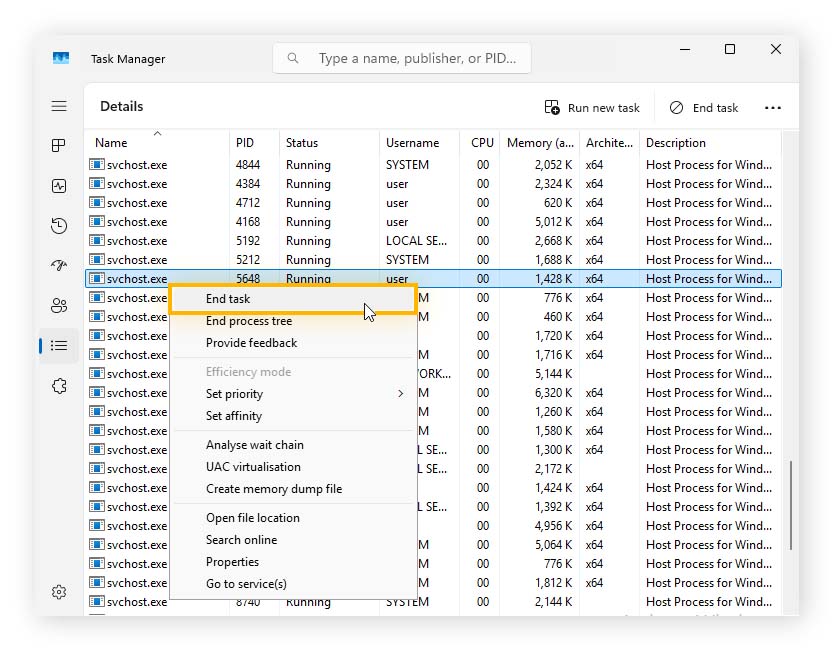What is svchost.exe and what is it used for?
Svchost.exe is short for Service Host, and it’s an important part of the Windows operating system. It helps run many background services that keep your computer working properly, like checking for updates, managing your internet connection, and handling printing tasks.
Instead of running each service separately (which would use more memory), Windows groups related services into Service Groups and runs them under one or more instances of svchost.exe. This makes things more efficient and helps your computer run more smoothly.
Windows organizes services into Service Groups based on what they need access to, like the internet or system files. This helps improve security and stability, because each group only gets the permissions it truly needs.
Some common Service Groups are:
-
LocalService: This group has limited access to your system and has some network access. It’s for services that don’t need much control or internet access.
-
LocalServiceNoNetwork: This is similar to LocalService, but with no network access.
-
NetworkService: This group has more network access than LocalService, but limited control over your system.
-
LocalSystem: This group has the highest permissions and is allowed full system access. Services in this group are critical system services.
-
LocalSystemNetworkRestricted: The same as LocalSystem except with restricted network access.

Note:
Starting with Windows 10 version 1703 (and continuing in Windows 11), systems with more than 3.5 GB of RAM now run each service in its own svchost.exe process. While the concept and core architecture remain, the implementation has allowed for better transparency and reliability.
How does svchost.exe work?
In Windows, most system services are stored as DLL files (Dynamic-Link Library files) instead of standalone EXE files. DLL files contain code that programs can use but can’t run on their own. They require a host process to load and execute their functionality. That’s where svchost.exe comes in — it acts as a host process that loads DLL-based services. Management of svchost.exe processes is done by services.exe, also known as the Service Control Manager.
If you picture a well-managed construction site, DLL services are like tools in a toolbox, each designed for a specific job. Svchost.exe acts as the worker who brings all the tools (DLLs) to the job site and uses them to get the work done. The supervisor is services.exe, who decides which tools are needed, when the work should start, and in what order tasks should be completed. This setup helps keep the worksite (system) organized, efficient, and running smoothly.
Why is svchost running multiple times at once?
It’s completely normal for multiple svchost.exe processes to run at the same time. Each instance typically hosts one or more Windows services that run in the background, such as network services, Windows Update, or the print spooler.
Many svchost.exe processes running at once usually isn’t a problem on modern systems. However, if you notice unusually high CPU or memory usage from specific svchost.exe processes, it could indicate a misbehaving service or malware masquerading as svchost.exe.
Why has my device slowed down?
There are a number of reasons why your PC might be running slowly. A common cause is high disk, CPU, or memory usage from background system processes (often hosted by svchost.exe). For example, Windows Defender could be actively scanning files, Windows Event Log could be recording system activity, or Windows Update might be scanning for new patches.
While svchost.exe processes can temporarily slow your system, other potential causes include:
-
Multiple browser tabs open: Having too many tabs open can use a lot of RAM. It’s important to close unused tabs to free up system resources and boost performance.
-
Disk fragmentation: If your computer has a traditional hard disk drive (HDD), it might be fragmented, where files are scattered across the drive. Use a disk defragmenter tool to get the same performance you previously enjoyed.
-
Shortage of RAM: If your system frequently runs out of memory, consider upgrading your PC’s RAM (you can also upgrade RAM on a Mac).
-
Problematic browser extensions: An outdated, buggy, or malicious browser extension can cause slowdowns. Disable or remove one at a time to see if performance improves.
How to check what svchost.exe processes are running
You can see which svchost.exe processes are running in Windows Task Manager. You’ll need to check each specific process to view the details.
Here’s how you can check what an scvhost.exe process is for:
1. View processes in Task Manager
-
On Windows 11: Open Task Manager. Open the Processes tab, then click Details on in the left panel.
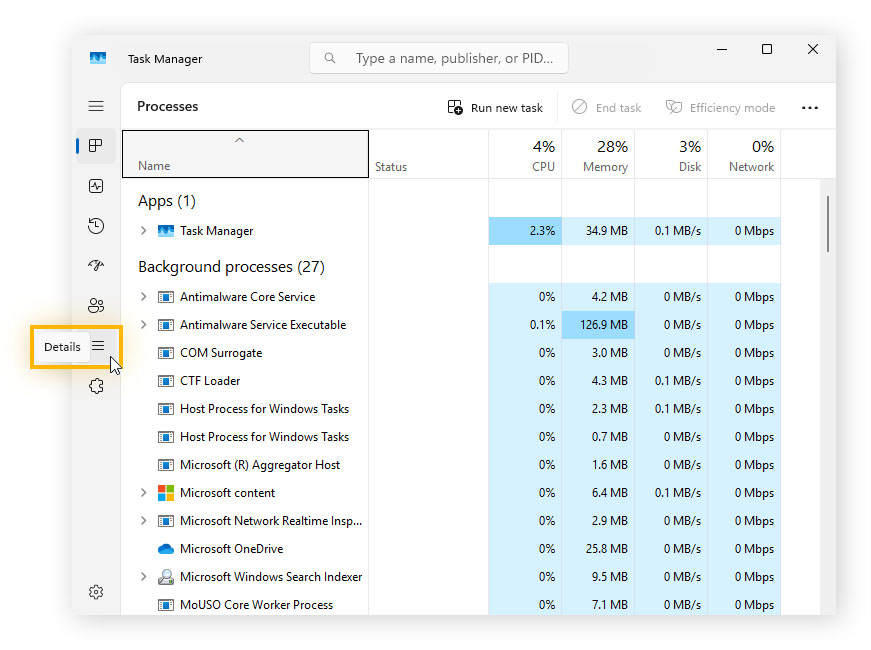
-
On Windows 10: Open Task Manager. Click More details at the bottom of the windows, then go to the Processes tab.
2. View active Service Host Processes
-
On Windows 11: Right-click an entry, then choose Go to service(s) to find out which services the process is responsible for.
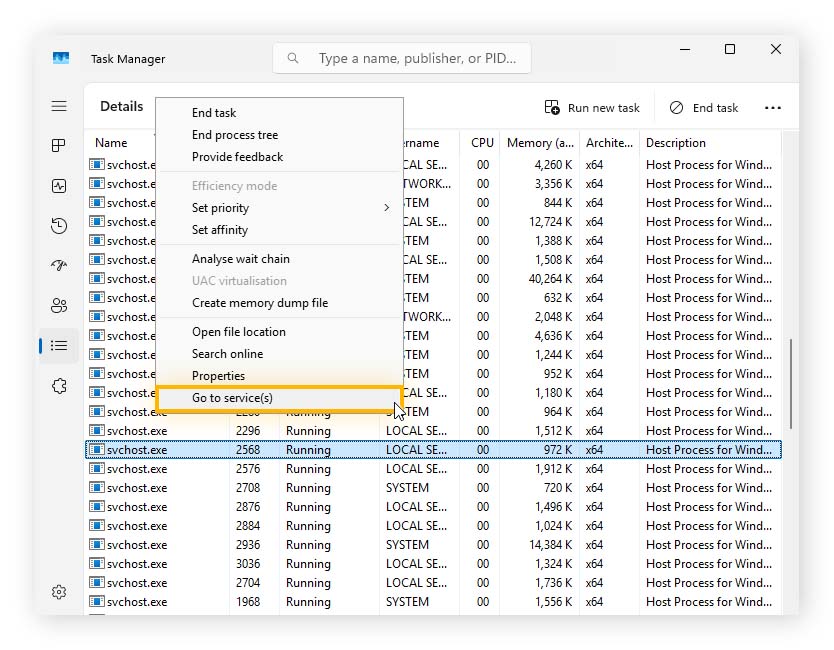
-
On Windows 10: Click the arrow next to an entry to expand it, then check which Windows services are running inside that svchost.exe instance.
Is svchost.exe a virus?
While svchost.exe is a legitimate and essential Windows system process. However, sometimes a virus or other malware, or potentially unwanted programs, will disguise itself using the name svchost.exe to evade detection.
Here are some ways to determine whether an svchost.exe file could be a virus:
-
The digital signature: Check that the process is signed by Microsoft Windows. If it isn’t, you could be dealing with malware. To find a process’s digital signature, open Task Manager > Details. Right-click the suspicious process, then choose Open file location. Right-click the file, choose Properties, then look in the Digital signatures tab.
-
Associated services: Check the names of associated services online to confirm they’re legitimate Windows services. To find service names, open Task Manager, right-click the svchost.exe process, and select Go to service(s).
-
Location: A genuine svchost.exe will be located in C:\Windows\System32 or C:\Windows\SysWOW64. If the file is located anywhere else, it could be a malicious program.
Here’s how to check the location:
-
Open Task Manager and open the Details tab.
-
Right-click the process and choose Open file location.
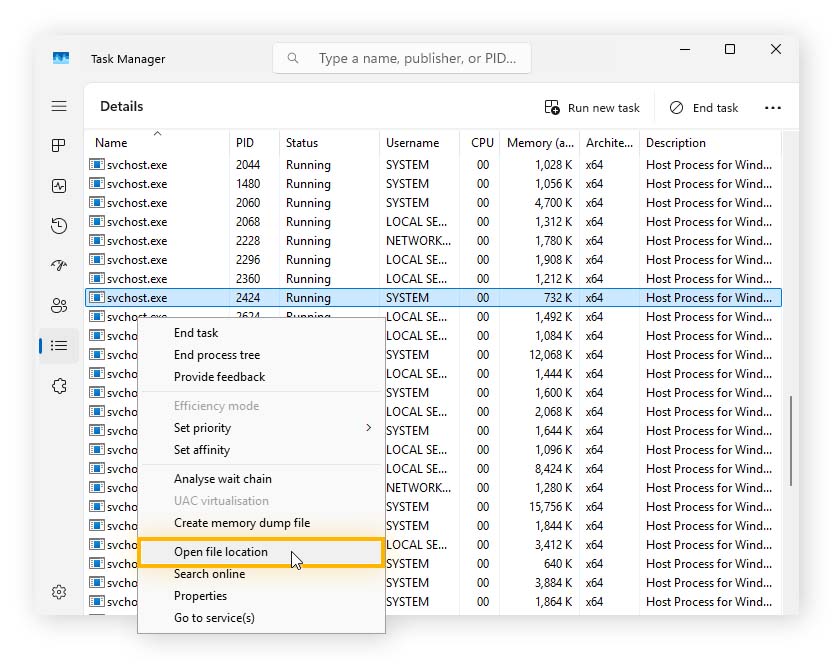
If it’s not located in C:\windows\system32\ or C:\Windows\SysWOW64 then you may be dealing with malware masquerading as an svchost.exe process. Run a malware scan immediately to start the process of removing it.
How to disable a svchost.exe file
Because svchost.exe is a critical Windows system process, we don’t recommend removing or disabling it unless you’re certain it’s a malicious variant. Forcefully ending a legitimate svchost.exe process can cause system instability, shut down essential services, or even crash Windows.
1. Open Task Manager to identify the svchost.exe file
To begin, you first need to ensure you open Task Manager with administrator permissions.
To do that, type “Task Manager” in your taskbar, then right-click it and choose Run as administrator. When the new window opens, click the Details tab and look for svchost.exe.
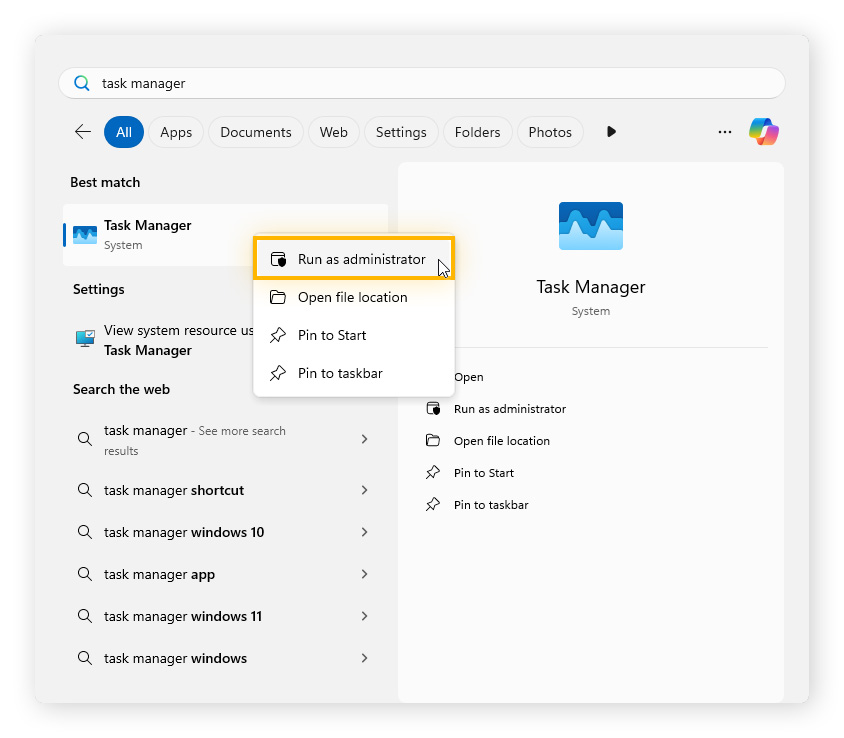
2. End task
Scroll down until you find the malicious “svchost.exe” process. Right-click it and click End task.
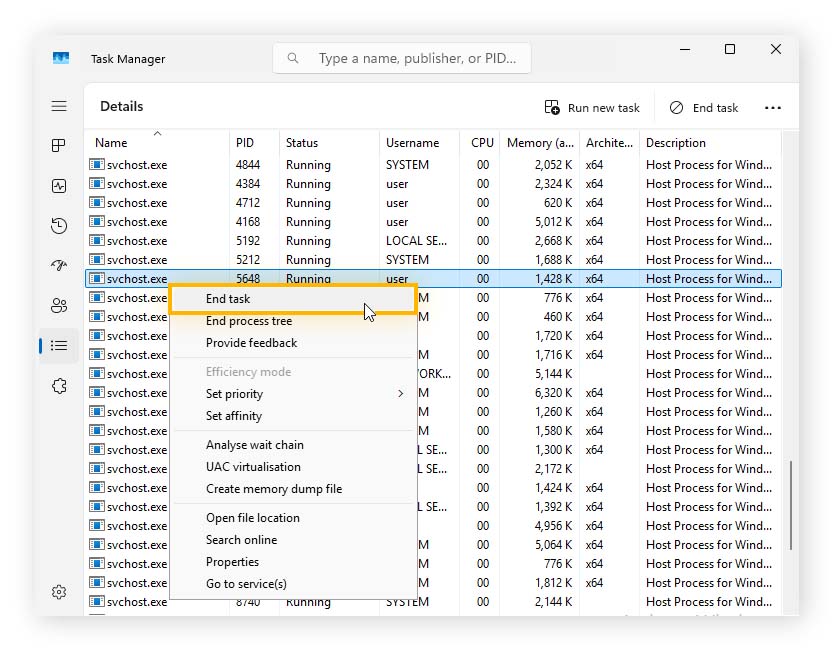
Should you remove svchost.exe?
You should only remove a confirmed malicious file that mimics svchost.exe. Otherwise, you should never remove svchost.exe, as it can lead to system instability or even render your computer unusable.
How to remove an svchost.exe virus
You should remove an svchost.exe virus with a reputable antivirus program like AVG AntiVirus Free. Here’s how:
-
First, we recommended booting your PC into Safe Mode.
-
Open your antivirus and run a full malware scan to detect and remove the virus.
-
Restart your computer and check again to ensure that the malicious program was removed.
How to protect yourself from a malicious svchost.exe
Protecting yourself from online threats like malicious svchost.exe files and dangerous hackers can be challenging. You need to stay informed about scams to know what to look out for and secure your device.
Here’s how to reduce your risk:
-
Stay alert: Be cautious of suspicious links and always look out for social engineering tactics, like phishing.
-
Be aware: Educate yourself on common scams and stay on top of new deceptive schemes.
-
Secure your PC: Choose one of the best antivirus programs and have it running on your PC at all times; it should catch and stop threats that you don’t notice yourself.
-
Update software: Keep your device’s software updated, so it gets the latest patches that address known security vulnerabilities.
Unlock ultimate performance with AVG TuneUp
There are many ways to optimize your PC's performance, and this can make upkeep tedious or even overwhelming. Thankfully, software such as AVG TuneUp exists, which handles the work for you with 24/7 automatic maintenance. It can remove junk files, uninstall unwanted programs, and keep your software updated. Used alongside the great features Windows offers, like svchost.exe, AVG TuneUp will help your PC feel faster, cleaner, and more stable.
FAQs
What are csrss.exe and svchost.exe (netsvcs)?
Both csrss.exe and svchost.exe (netsvcs) are critical Windows system processes. The Client/Server Runtime Subsystem (csrss.exe) handles low-level functions, including shutdown operations, while svchost.exe (netsvcs) is a host process that runs network-related services, including Windows Update.
What are fontdrvhost.exe and lsass.exe?
Font Driver Host (fontdrvhost.exe) handles font rendering and management to display text in apps and the system interface. Local Security Authority Subsystem Service (lsass.exe) manages Windows authentication tasks, such as user logins and password changes.
Can I remove utcsvc.exe?
You can remove utcsvc.exe, but we don’t recommend doing it unless you have a specific reason, as it can cause system instability. However, it’s generally safe for most users to disable it if they wish. Utcsvc.exe (Universal Telemetry Client Service) collects and sends system diagnostics and usage data to Microsoft to help improve the Windows operating system.