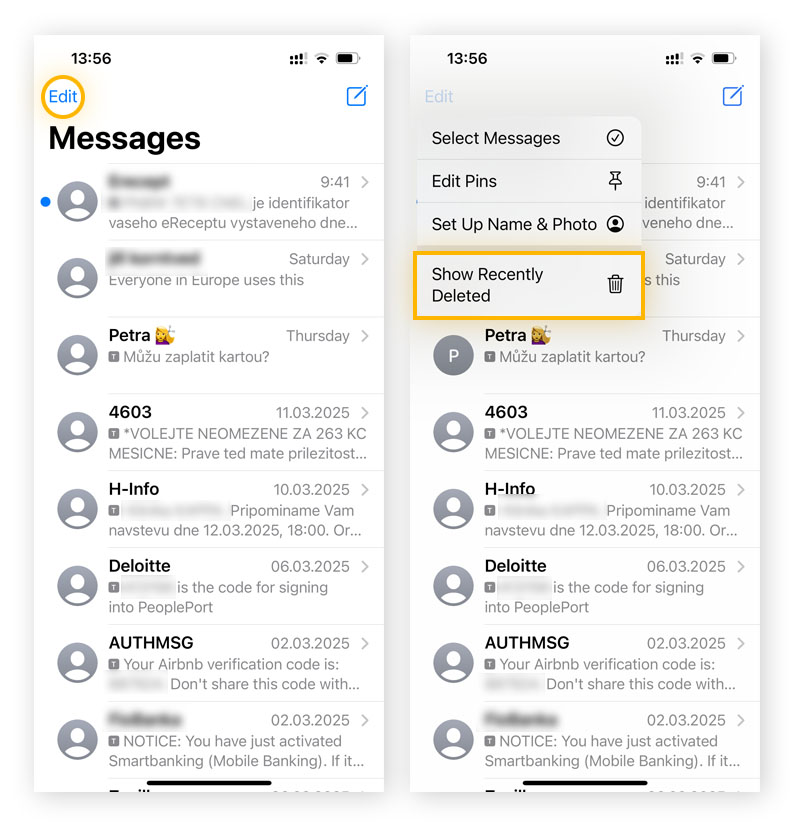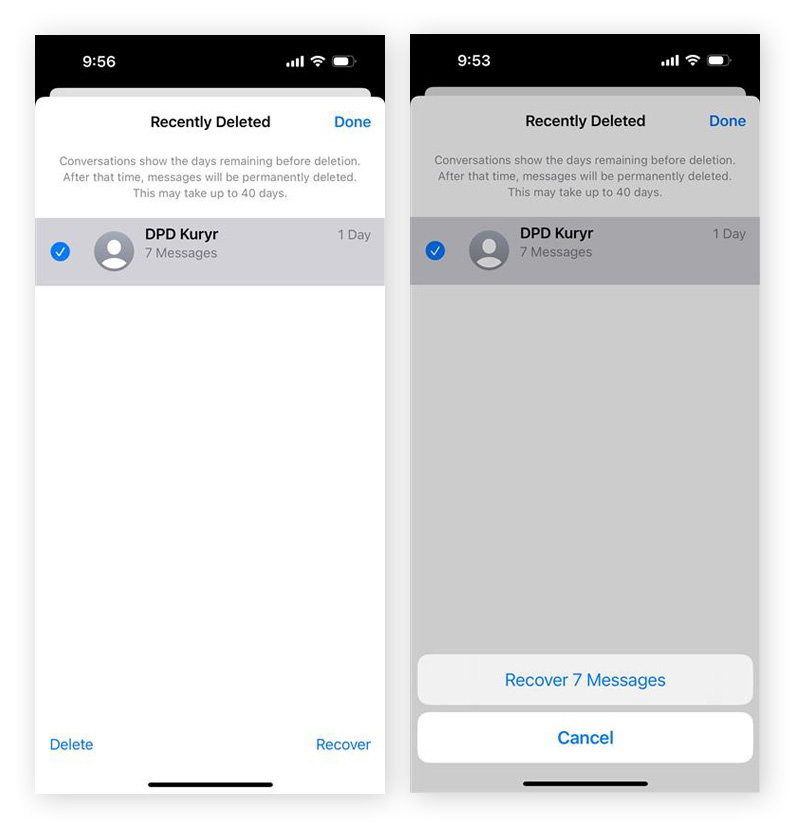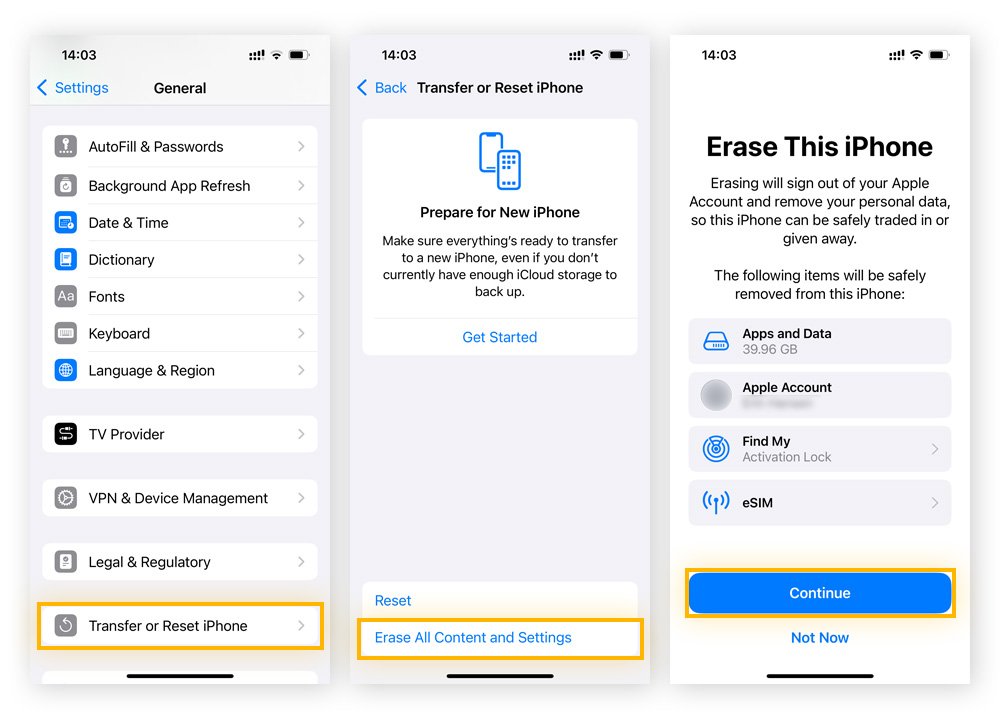How to recover deleted text messages on iPhone
If you’re trying to recover deleted text messages on an iPhone, it’s often a simple matter of finding them in the Recently Deleted folder within the Messages app. However, recovery options may vary depending on your settings and backup habits.
Here are the different methods you can try:
-
Check the Recently Deleted folder: Apple temporarily stores deleted messages for up to 30 days in the Recently Deleted folder within the Messages app. If the message was deleted recently, this is the quickest and easiest way to recover it.
-
Restore messages from an iCloud backup: If the message is no longer available in the Recently Deleted folder, restoring an iCloud backup made before the message was lost may recover it. Just keep in mind that this old backed-up data will overwrite the current data on your device.
-
Use third-party data recovery software: For messages not backed up or recently deleted, specialized recovery tools may help retrieve lost texts by scanning your device’s storage for recoverable data.
No matter which method you use to recover deleted messages, stay vigilant for fake texts designed to trick you into revealing personal information. Watch for common phishing red flags like unknown senders, poor grammar, urgent or alarming language, and suspicious links. And always verify the source before responding or clicking on anything.
Using the Recently Deleted folder
If you’ve accidentally deleted messages on your iPhone, they may still be recoverable through the Recently Deleted folder. Apple retains deleted messages for up to 30 days before permanently erasing them, giving you a limited window to review and restore them if you act fast.
Follow these steps to view deleted messages on an iPhone and recover them from the recently deleted folder:
-
Open the Messages app, tap Edit in the top-left corner, and select Show Recently Deleted.
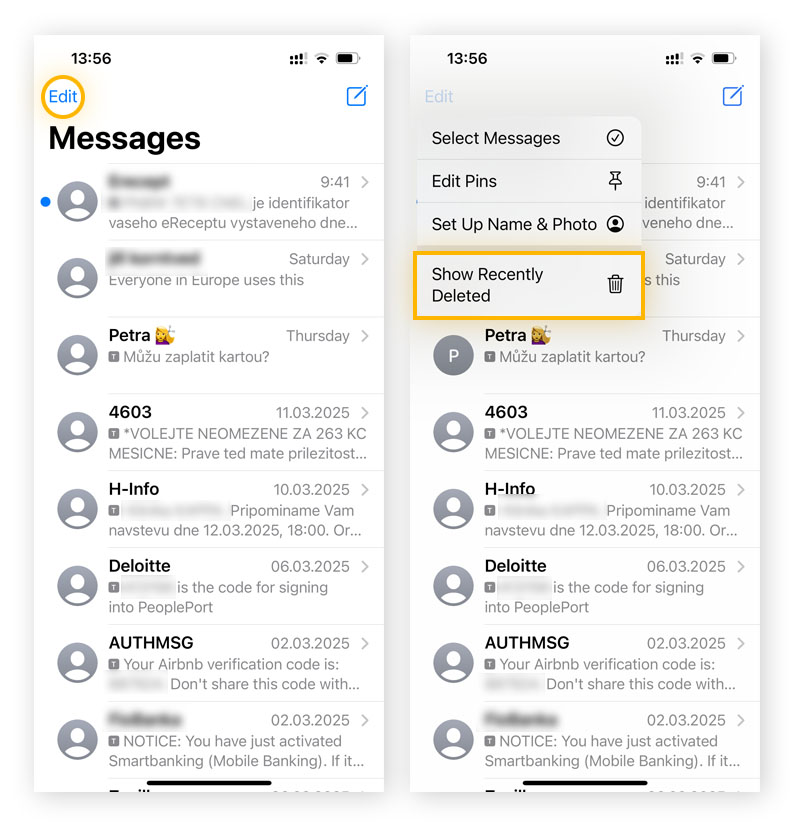
-
Select the message or messages you would like to recover, tap Recover, and then Recover [number] Messages to confirm.
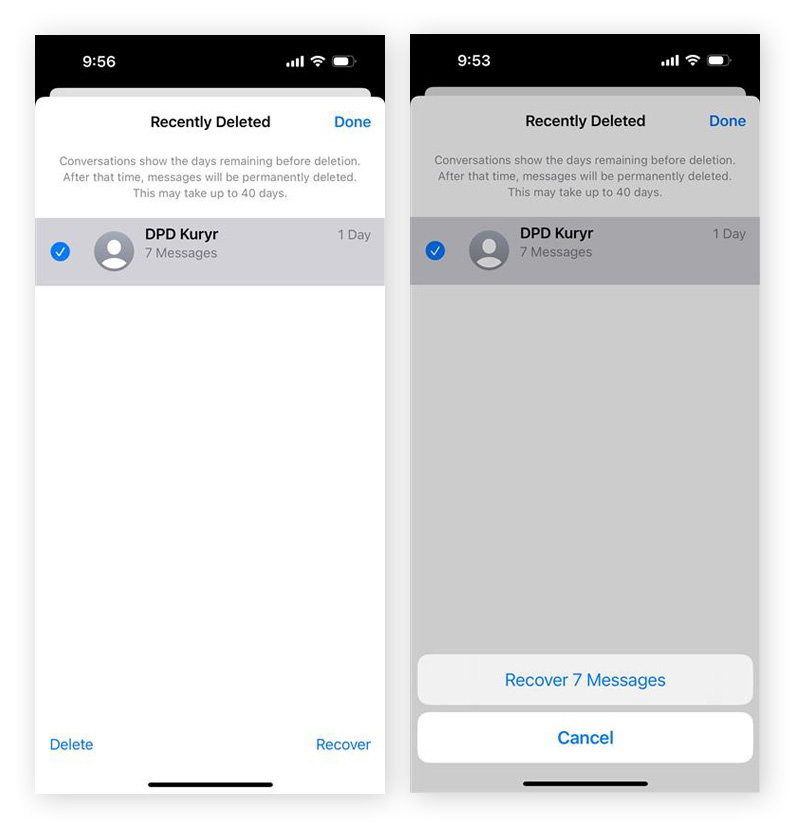
Using iCloud backup
If you’re trying to view old deleted messages on an iPhone, restoring from an iCloud backup can help recover them. This method involves resetting your device and restoring it from a backup made before the messages were deleted. Beware that this process will replace your current data with the contents of the selected backup, so be sure to back up anything new before proceeding.
To determine if an iCloud backup includes your deleted texts, open Settings. Tap [Your Name] > iCloud > Storage > Backups. Then, select your device and check the backup date. If the backup was created before the messages were deleted, you can use it to bring back your texts.
Follow these steps to restore your old messages:
-
Go to Settings > General > Transfer or Reset iPhone > Erase All Content and Settings > Continue.
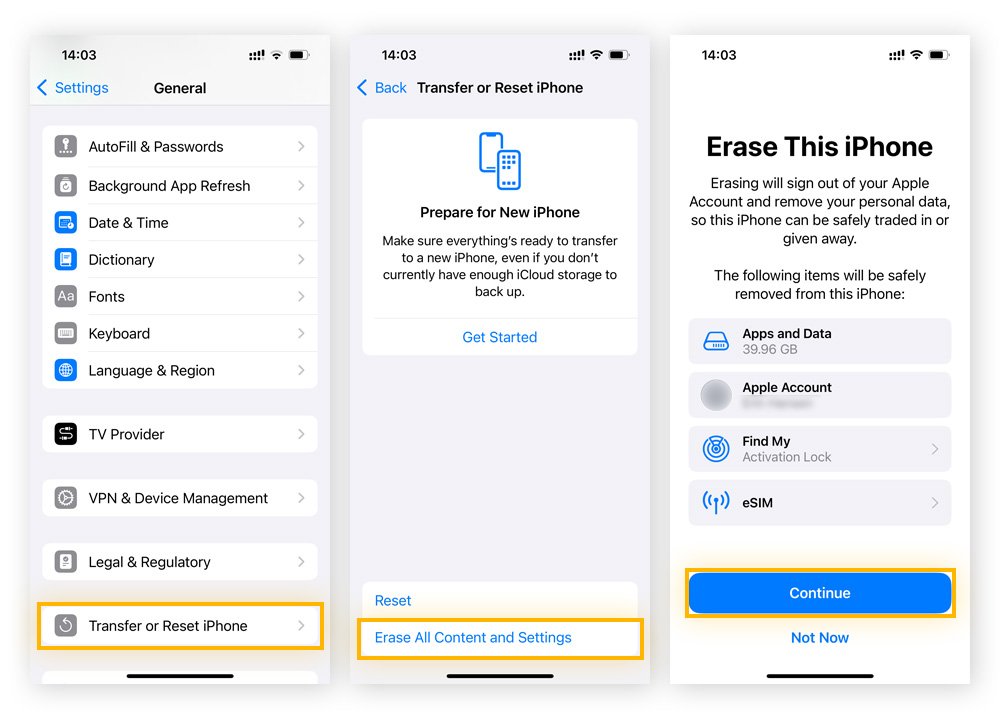
-
Your iPhone will restart – follow the setup instructions and select Restore from iCloud Backup when you reach the Apps & Data screen.
-
Sign in to your Apple ID and choose the backup that contains your deleted messages.
-
Open the Messages app once the restoration is complete to view your previously deleted texts.
The process may take some time, so don’t worry if it seems like your iPhone is running slow. If Show Recently Deleted isn’t appearing on your iPhone, it may mean the deleted messages weren’t included in your backup or have already been permanently deleted from iCloud. In that case, you’ll need to try another method to retrieve your lost texts.
Using third-party software
To recover permanently deleted text messages on an iPhone without a backup, you’ll need to enlist the help of a third-party recovery tool. These tools scan your device for remnants of deleted messages and can sometimes retrieve data that would otherwise be unrecoverable through Apple’s standard methods.
Want to give it a try? Here are some options to consider:
Dr.Fone - Data Recovery (iOS)
Advantages
-
Jailbroken device support: Compatible with jailbroken and non-jailbroken iOS devices.
-
Versatile functionality: Offers additional features like system repair, data erasure, and device management.
Disadvantages
Tenorshore UltData
Advantages
-
Deep scan capability: Offers deep scanning to locate hard-to-find or deleted files.
-
Broad data type support: Supports recovery of over 35 file types, including photos, messages, and contacts.
Disadvantages
iMyFone D-Back
Advantages
-
Jailbroken device compatibility: Works with both jailbroken and non-jailbroken devices.
-
Multiple recovery modes: Offers Smart Recovery, recovery from device, iTunes, and iCloud backups.
Disadvantages
While third-party recovery tools can help retrieve lost messages, it’s also important to protect your iPhone during and after the process. Using trusted security apps can safeguard your data by detecting phone viruses and removing spyware and other threats. And if you’re worried about clutter, organizing or hiding apps in folders is a simple way to keep your home screen tidy.
Keep your iPhone running smoother with AVG
A cluttered phone can slow you down, especially when you’re trying to recover important data.
AVG TuneUp for iOS helps boost your iPhone’s performance by cleaning out hidden junk, duplicate photos, and unnecessary files. By freeing up space and optimizing storage, it gives your device the breathing room it needs, making tasks like message recovery smoother and more efficient.