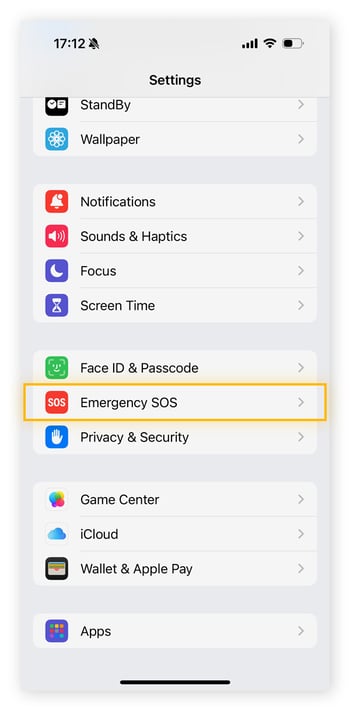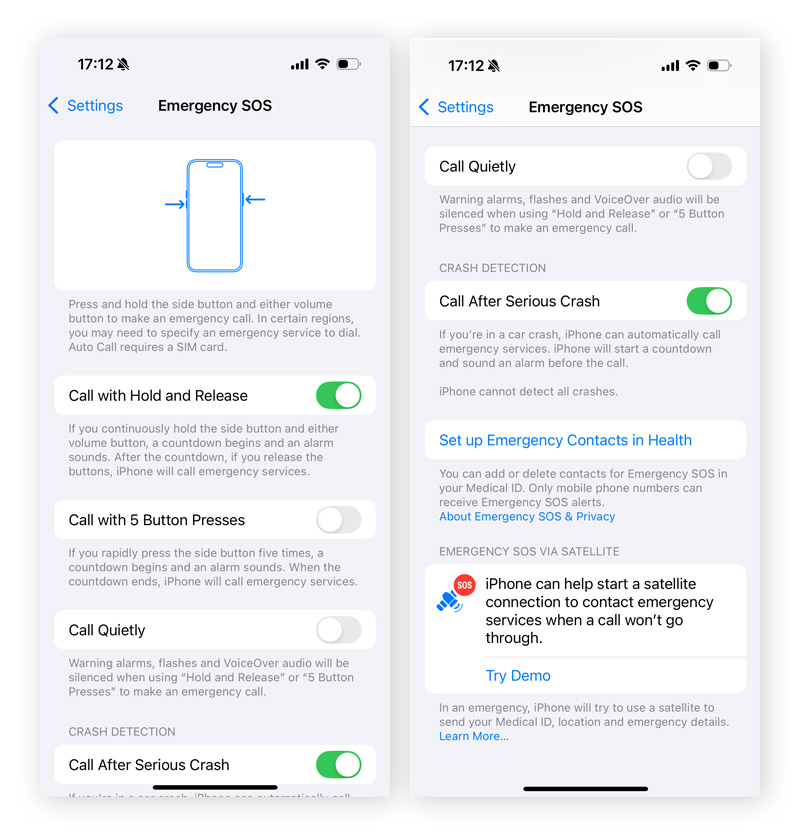How to turn off SOS on your iPhone
To turn off Emergency SOS on your iPhone, open Settings and tap Emergency SOS. Then, look through the options to ensure you’re only turning off the specific SOS notifications you want to disable.
Emergency SOS is a powerful iPhone security feature, but disabling it (if you must) is simple. These steps apply to iPhones 12, 13, 14, 15, and 16. And don’t worry if your screen looks a little different from the images below, as the instructions are essentially the same. Let’s get into the details, one step at a time:
-
Go to Settings and scroll down to Emergency SOS.
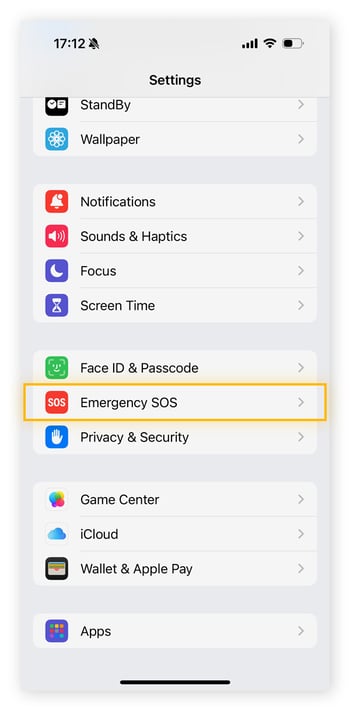
-
Select Emergency SOS and toggle off the options you don’t want. These probably include Call with Hold and Release, Call with 5 Button Presses, and Call Quietly. If you have an iPhone 14 or newer (running iOS 16 or later), you should also see Call After Serious Crash.
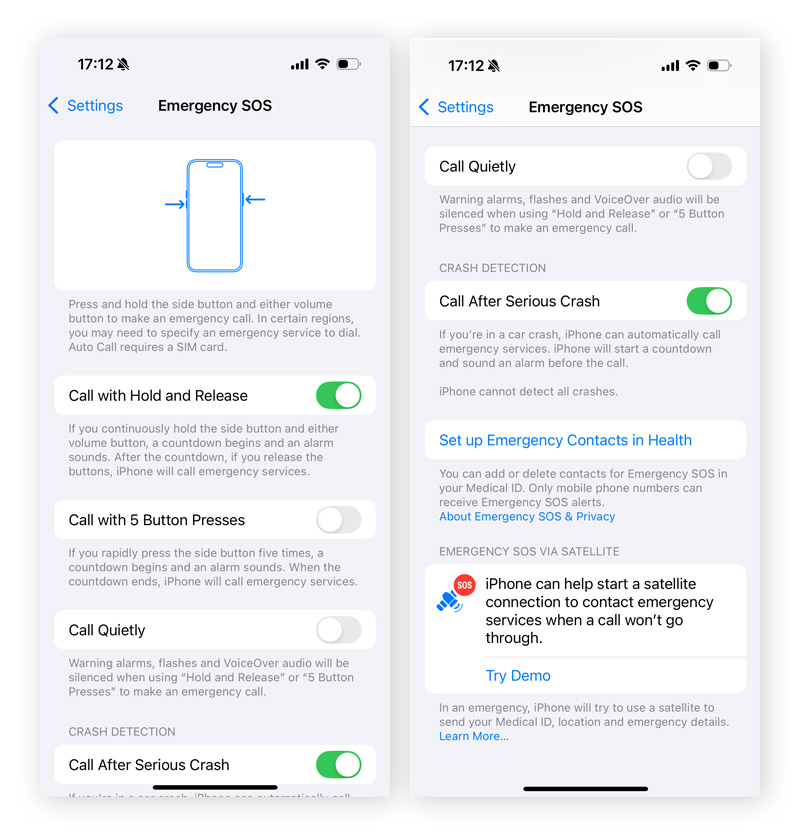
What is Emergency SOS and how did I activate it?
Emergency SOS is an alert sent from your phone to emergency services and your emergency contact in times of crisis. Newer devices can even send alerts via satellite, which has saved lives in the past. But, Crash Detection, children, clumsy fingers, or things in your pocket may cause it to activate without your intent.
Emergency SOS is actually active all the time, but it doesn’t use much power, so it’s unlikely to drain your battery, cause your device to overheat, or slow down your phone. The feature is also not the same as the Wireless Emergency Alerts sent by government officials in case of public safety emergencies.
Emergency SOS is nonetheless a vital feature. Since having it on could potentially save your life, we don’t recommend turning it off — deactivate it at your own risk. Instead, familiarize yourself with the ways Emergency SOS mode turns on by reading each option’s description, so you can avoid triggering it accidentally. If you know the main culprit, we recommend toggling that option off and keeping the others on in case of a genuine emergency.
How to turn off “SOS only”
If you’ve ever noticed “SOS only” or just “SOS” in the status bar, it means you don’t have cell service — but you can still get through to emergency services. If you’re in a place that usually doesn’t have connectivity problems, you can try a few things to get rid of “SOS only” mode on your iPhone:
-
Restart your iPhone: This resets your cellular network, forcing your device to try to reconnect to your carrier automatically.
-
Enable Airplane mode temporarily: Pull down on your iPhone screen from the top-right corner. Toggle on Airplane mode and leave it for about 10 seconds, then turn it off again.
-
Turn off cell data temporarily: Pull down on your iPhone screen from the top-right corner. Tap the cellular data icon and leave it off for about 10 seconds, then turn it on again.
-
Enable Data Roaming: If you’re traveling, make sure you’ve enabled Data Roaming by going to Settings > Cellular > Cellular Data Options > Data Roaming.
-
Check your SIM card for damage: Use the pin that came with your iPhone (or a bent paperclip) to pop out the SIM card tray and check your SIM for cracks or chips.
Keep Your iPhone Protected with AVG Mobile Security
Now that you’ve taken control of your iPhone’s Emergency SOS mode, protect your device from digital emergencies with AVG Mobile Security for iOS. With multiple layers of security tools, including automatic Wi-Fi safety checks, you can enjoy safer, more protected browsing. And thanks to round-the-clock leak monitoring to alert you to password theft, it can help keep you, your iPhone, and your most sensitive data more secure.
With its always-on threat-detection engine, AVG Mobile Security is the security app that works to protect you from emergencies. Add AVG Mobile Security to your app library today to enjoy top-tier protection for free.
.png)
.png)