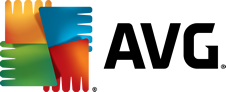Why should I use a VPN on my Mac?
A VPN for Mac gives you privacy and anonymity when you go online by hiding your IP address. VPNs also encrypt your internet connection to secure your data over any network, including unsecured, public Wi-Fi. Thanks to the ability to connect to servers around the world, a VPN allows you to unblock websites and access your favorite content. These are just a few of the many reasons to use a VPN on your Mac.
Does Mac have a built-in VPN?
Apple does not include a built-in VPN (virtual private network) in any of their Mac devices. To enjoy the privacy and security of a VPN, you’ll need to download a third-party VPN for Mac like AVG Secure VPN for Mac. Enjoy airtight security with bank-grade encryption on your internet connection and true online anonymity with a free trial.
Does AVG Secure VPN work on iPhones and iPads?
Yes. You can use AVG Secure VPN on these devices as both run Apple’s iOS software, and we make a version of our VPN software specifically designed for it. This is in addition to our Mac VPN.
Is using a VPN legal?
It depends on your country of residence or which country you’re visiting. Many countries around the world allow you to boost your online privacy and security by encrypting your connection and masking your IP address with a Mac VPN. Examples of these countries include: United States, Canada, United Kingdom, Australia, Germany, France, and Japan. Other countries continue to outlaw VPN use. It’s vital that you abide by the laws of the country you’re in at any given time, and you can easily find out which countries ban VPNs by searching online.
Why should I use a VPN on my Mac?
VPNs have certain limitations, so here’s a basic run-through of them:
-
They can decrease your internet speed.
-
VPNs can’t stop you from being tracked by website cookies or any online service you sign into.
-
It’s illegal to use the technology in some countries.
-
They can’t protect you from malware, phishing attacks, or viruses.
It’s important to note that there are some benefits of using a VPN too. For example, AVG Secure VPN for Mac encrypts your connection to the internet to a military-grade level. This protects sensitive data from hackers like payment details and keeps your online activities private. You can also access region-locked online content via 50+ different server locations worldwide.
Can I be tracked while using a VPN?
No, you can’t. Avast Secure VPN creates a secure, encrypted tunnel between the internet and your computer via military-grade encryption. This hides your online activities and makes it difficult for your internet service provider (ISP) to track what you do online. Crucially, you can also conceal sensitive data from cybercriminals with our Mac VPN, like payment information, when you connect to public Wi-Fi and so on. That said, it’s worth keeping in mind that VPNs can’t stop you from sharing data that you voluntarily hand over to others online. This includes website cookies but also any tracking data you generate when you’re logged into online services.
What does my ISP see when I'm connected to my VPN?
When you connect to a VPN, your internet service provider (ISP) sees that you’re connected to a VPN server, but they cannot see the specific websites you visit or the content you access. The same is true when you go online with Avast Secure VPN for Mac. The technology encrypts your internet traffic, making it unreadable to the ISP. To sum up, the ISP can only see that you’re connected to a VPN, but they don’t have access to your browsing activities or the data you transmit. This helps to protect your online privacy and keeps your internet usage private from your ISP.