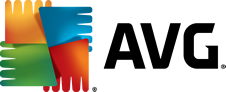
AVG Secure VPN for PC
Boost the security of your laptop or PC’s web traffic on public Wi-Fi with military-grade encryption. Do more to hide your online activity. Access your favorite content. Do it all on up to 10 devices.
Enhance your online privacy and security with our secure PC VPN
Using a VPN secures your privacy and strengthens your security. You can hide your location and online activities from snoops, plus block hackers on public Wi-Fi networks, all by switching on AVG Secure VPN.
Help disguise your location and IP address
Help disguise your location, IP address, and online activities for safer browsing, banking, online shopping, emails, and chats, at home and on public Wi-Fi.
Strengthen the security of your PC’s web traffic
Our military-grade encryption secures any internet connection so everything you do over the network is protected, including on public Wi-Fi.
Reduce the data you share about your online activities
Encrypt your connection so nobody sees or tracks what you’re doing online. Not your neighbors, not hackers, not your ISP, not even the government.
View your favorite content when you want
Simply choose any country from the list of anonymous international servers, and access content (e.g., streaming services, shows, movies, etc.) as if you were there.
What’s a VPN (Virtual Private Network)?
Fast, reliable, and secure VPN for your Windows PC
Browse, stream, or game without slowing down. AVG Secure VPN even connects you to the best available server automatically, so there’s less fuss for you.
Try it free for 60 days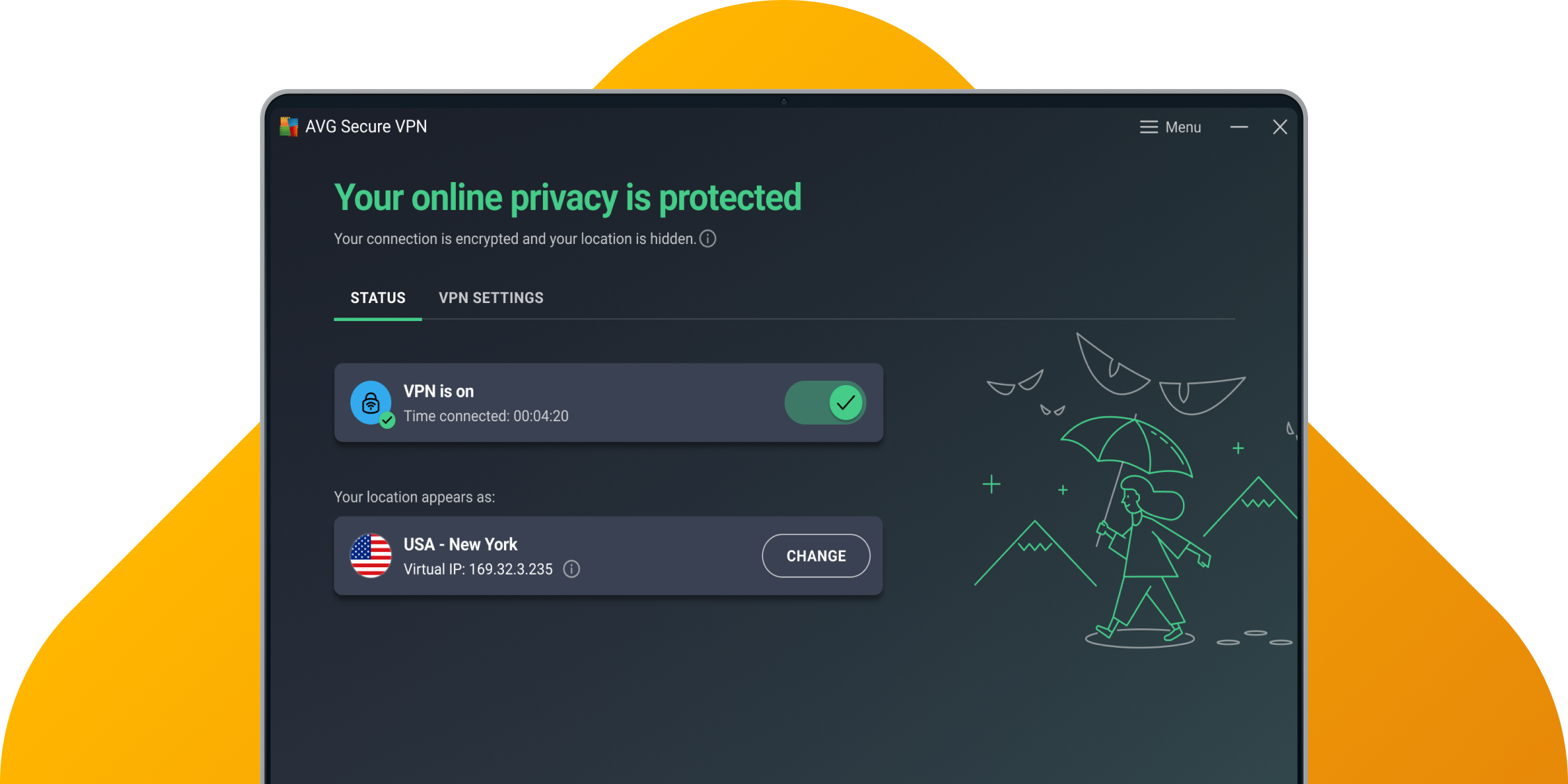
Access more than 100 secure VPN locations on your devices
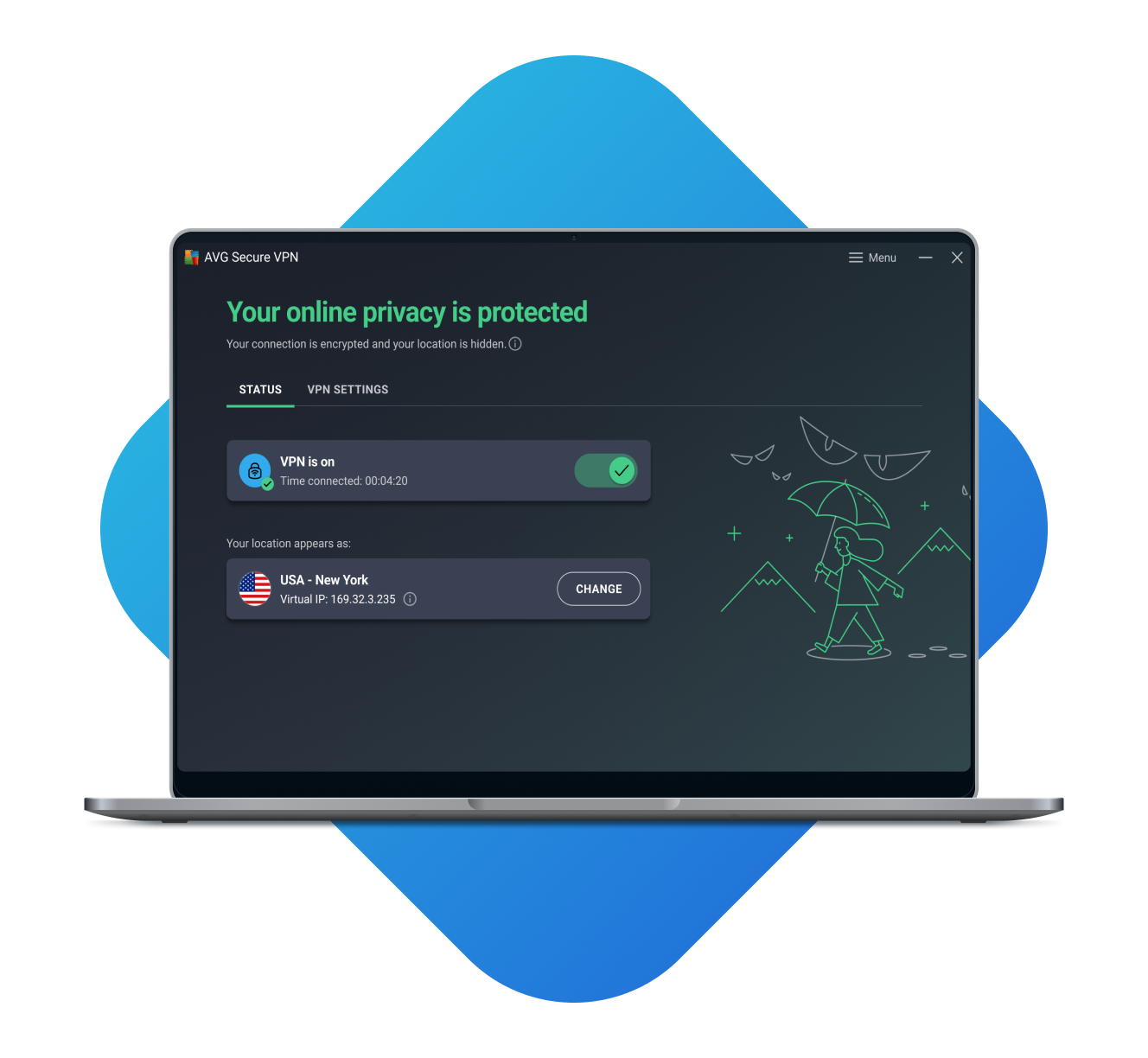
Simple and powerful VPN service
Download your VPN, install it, and connect to the net securely with the click of a button.
Bank-grade encryption
256-bit encryption secures your online activity from prying eyes.
Use more than 100 server locations
Access your favorite TV shows, websites, online apps.
Works on up to 10 devices simultaneously
Use our VPN across different devices on your network: PCs, laptops, mobile devices, and Mac.
30-day money-back guarantee
Try it completely risk-free, and if you’re not convinced, get your money back. No hassle, no fuss.
Enjoy your favorite content anywhere with our secure VPN
Works on multiple operating systems and devices
Protect your online privacy on Windows, Mac, Android, and iPhone or iPad with AVG Secure VPN.
Set your VPN to automatically switch on
Select exactly when you’d like your VPN to automatically switch on and enjoy more privacy and peace of mind when you shop, bank, and access sensitive content online.
Access the content you love
Go further in unblocking websites and accessing your favorite content from your country. Choose one of our more than 100 server locations.
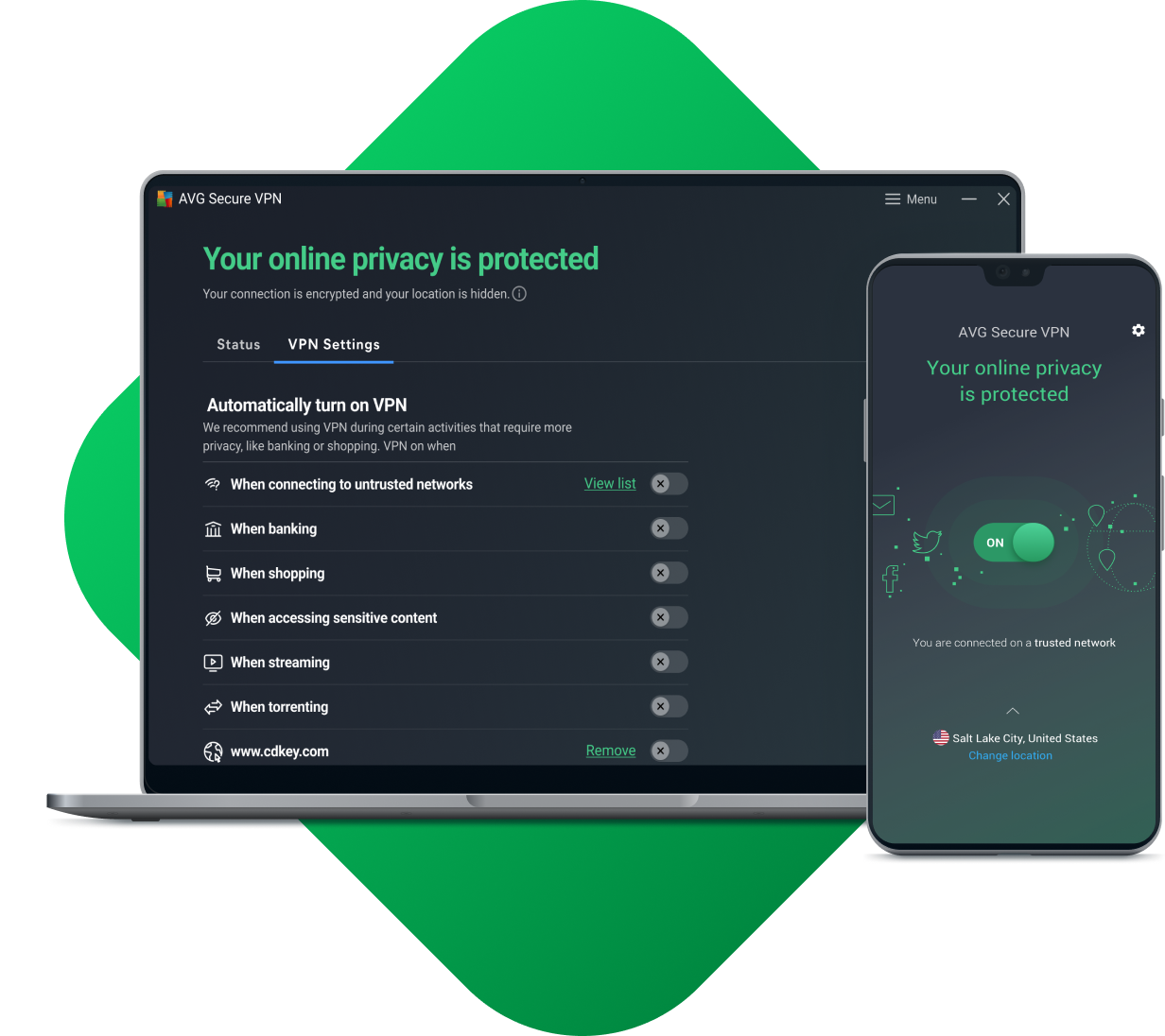
Use AVG Secure VPN in 3 easy steps:
Connect to any
Wi-Fi
At home or at work, at school or in a coffeehouse, airport, or store, our VPN client works anywhere.
Switch Secure VPN on
Start up AVG Secure VPN and click the toggle switch.
Browse securely and
anonymously
That’s it! Anonymous browsing, a hidden IP address and hidden location, all in one click.
How to install
- Download AVG Secure VPN for Windows.
- Right-click the downloaded setup file avg_vpn_online_setup.exe, and select Run as administrator from the context menu.
- Follow on-screen application instructions.
For more detailed instructions, please go to our installation support page.
Usage
For personal and family use only. Not for business or commercial use.
System requirements
-
PC with Windows 11, 10 (32-bit, 64-bit, Snapdragon X Plus/Elite, and ARM64 versions, excluding S mode), 8, 8.1 (all versions), 7 (32-bit and 64-bit with Service Pack 1 or later)
-
Mac running the current and previous two versions of Apple macOS
-
Androids running 10.0 or later (must have Google Play app installed)
-
iPhones or iPads running the current and previous two versions of Apple iOS
Languages
For Windows: Chinese (simplified), Chinese (traditional), Czech, Danish, Dutch, English, French, German, Hungarian, Indonesian, Italian, Japanese, Korean, Malay, Polish, Portuguese (Brazil), Portuguese (Portugal), Russian, Serbian, Slovak, Spanish, and Turkish.
For Mac: English, Bulgarian, Chinese (Simplified), Chinese (Traditional), Czech, Danish, Dutch, Finnish, French, German, Greek, Hungarian, Italian, Japanese, Korean, Norwegian, Polish, Portuguese, Russian, Spanish, Swedish, Slovak, Thai, Turkish, Vietnamese
For Android: Arabic, Chinese (simplified), Chinese (traditional), Czech, Danish, Dutch, English, Finnish, French, German, Greek, Hebrew, Hindi, Hungarian, Indonesian, Italian, Japanese, Korean, Malay, Norwegian, Polish, Portuguese (Brazil), Portuguese (Portugal), Russian, Serbian, Slovak, Spanish, Swedish, Thai, Turkish, Ukrainian, and Vietnamese.
FAQs
What is VPN and what does it do?
A VPN encrypts your network connection and routes it through another server to hide your IP address and keep you anonymous online. With a new IP address and a securely encrypted internet connection, you can hide your online activity from hackers and your ISP, protect your data over free public Wi-Fi, disguise your identity online, and unblock your favorite websites and content. There are lots of benefits of using VPN.
Take a look at our complete guide that covers all you need to know about VPN protection, then learn how to set up VPN on Windows or how to use VPN on your mobile phone. And be sure to check out all our VPN tips, guides, and advice.
How can I change my IP address?
To change your IP address, there are several methods you can use. One of the easiest ways is to use VPN. VPN encrypts your internet connection and directs it through a different server, which masks your original IP address and assigns you a new one. You may also be able to change your IP address by contacting your internet service provider (ISP) and requesting a new one.
However, this method is not always guaranteed and may not be available from all ISPs. Overall, using VPN is typically the easiest and most effective way to change your IP address, particularly if you want to choose the location of your new IP address.
How can I hide my IP address?
To hide your IP address, use VPN. VPN encrypts your internet connection and routes it through a remote server. This makes it look like your traffic is coming from a different IP address, effectively hiding your own IP. You can also use a proxy server which hides your IP address and replaces it with the IP address of the proxy server.
There are many proxy servers available, but not all of them are trustworthy or secure, so overall, the better choice is to use VPN.
When should I use a VPN?
Consider using VPN in the following situations:
- When you're using public Wi-Fi: public Wi-Fi networks are often unsecured.
- When you need to avoid content restrictions such as geo-blocked content.
- When you want to protect your privacy. Even if you're using a private internet connection, your ISP (internet service provider) can still see your online activity. By using VPN, you can encrypt your connection and keep your online activity more private.
Is there a free version of AVG Secure VPN?
Yes. You can try our 60-day free trial and get all of AVG Secure VPN’s privacy and security benefits. You’ll be able to hide your IP address and securely encrypt your internet connection to stay safe on public Wi-Fi, prevent anyone from knowing what you do online, and access your favorite content from around the world. Try AVG Secure VPN for free today.
Can you be tracked using AVG Secure VPN?
AVG Secure VPN prevents anyone from tracking you online based on your actual IP address. And because your connection to the internet is encrypted, no one can monitor the digital trail you leave behind online.
However, other methods of web tracking — such as tracking cookies or browser fingerprinting — will still work whether or not you’re using a VPN. While a VPN can greatly increase your privacy, you need specialist anti-tracking software to avoid the kind of browser tracking that exists today.
It’s worth saying that AVG Secure VPN doesn’t log the websites you visit, what data you transfer, and which IP addresses you access. You can also find out more about our privacy policy.
Are free VPNs dangerous?
Yes, they can be dangerous in the context that they may expose you to malware or adware and compromise your cybersecurity. That said, not all free VPNs are unsafe, especially if pick a free trial of a paid VPN subscription from a reputable provider like AVG.
Download our 60-day trial to help protect your personal data on public Wi-Fi with military-grade encryption while strengthening your online privacy. Plus, gain greater access to the content you love through more than 100 server locations.
Can I use AVG’s Secure VPN for PCs on my other devices at the same time?
Yes, you can. If you get one of our paid AVG Secure VPN (Multi-Device) subscriptions, you can use our VPN app on up to 10 devices at once: Windows, Mac, Android, or iOS.
What’s the difference between using a VPN on Windows 7, 8, and 10?
The short answer is not a lot. All three of these well-known versions of Windows work with most VPN services. For all three, you also need to download a VPN app of your choice, install it, and configure your connection.
You can expect most trusted VPN brands like AVG to provide you with an easy-to-use interface to set up your VPN or change its settings. This is no matter which one of these three versions of Windows you use.
Which is best out of a VPN, proxy, or Tor?
VPNs offer the best balance of online privacy, security, and speed in terms of the overall benefits you get from using one to encrypt your PC’s web traffic. Many reputable apps make them incredibly easy to use too, such as our AVG Secure VPN.
Using Tor helps make your web traffic more anonymous but can be slow. Perhaps a surprising upside of it is that it can allow you to access the dark web or sidestep government censorship. Proxies may hide your IP address to help you overcome geo-blocking. However, they lack the abilities of a VPN or Tor to encrypt your web traffic data or conceal your browsing activity.
You can also find out more about VPN, proxy, and Tor.
Get privacy tips, straight from the VPN experts












