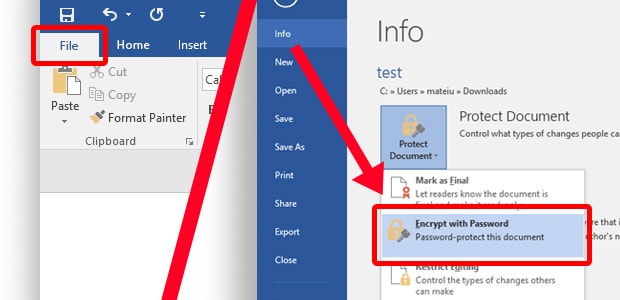Got a private diary entry, financial sheet, or important work presentation you don’t want anyone else to see? Microsoft Office allows you to add passwords to your Word documents, Excel workbooks, and PowerPoint presentations to prevent nosy family, friends, and criminals from accessing your private information.
How to add a password to your Word, Excel or PowerPoint file
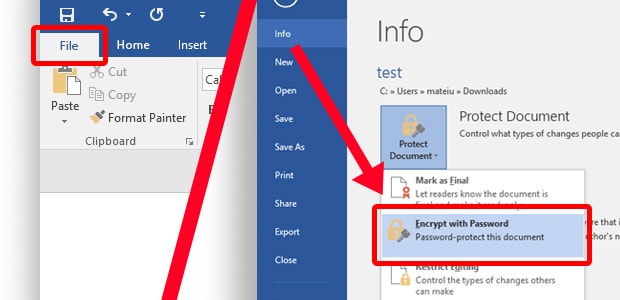
-
Open the Microsoft Office file you want to protect
-
Click File
-
Click Info
-
Click Protect Document
-
Click Encrypt with Password
-
Enter a password and click OK
-
Confirm your password and click OK
This will add a password to your Microsoft Office file to prevent anyone else from opening it. (Need help creating a secure password? See our password tips.)
Important: Don’t forget your password, or you’ll be locked out of your file forever! Not even Microsoft can help you recover a forgotten password.
How to remove a password from your Word, Excel, or PowerPoint file
Open your password-protected Microsoft Office file
-
Click File
-
Click Info
-
Click Protect Document
-
Click Encrypt with Password
-
Delete your password and click OK
This will remove the password from your Microsoft Office file and allow anyone to open it.
These instructions work for the following Microsoft Office apps:
Bonus! Protect your private documents from spyware
AVG Internet Security’s new Sensitive Data Shield feature blocks spyware and untrusted apps from accessing your most sensitive Word documents, Excel workbooks, PowerPoint presentations, and other private documents.
Protect your private documents with a free, 30-day trial of AVG Internet Security: